Problems and solutions, Setup and software installation problems, Ns in “problems and solutions” beg – Epson 777 User Manual
Page 34
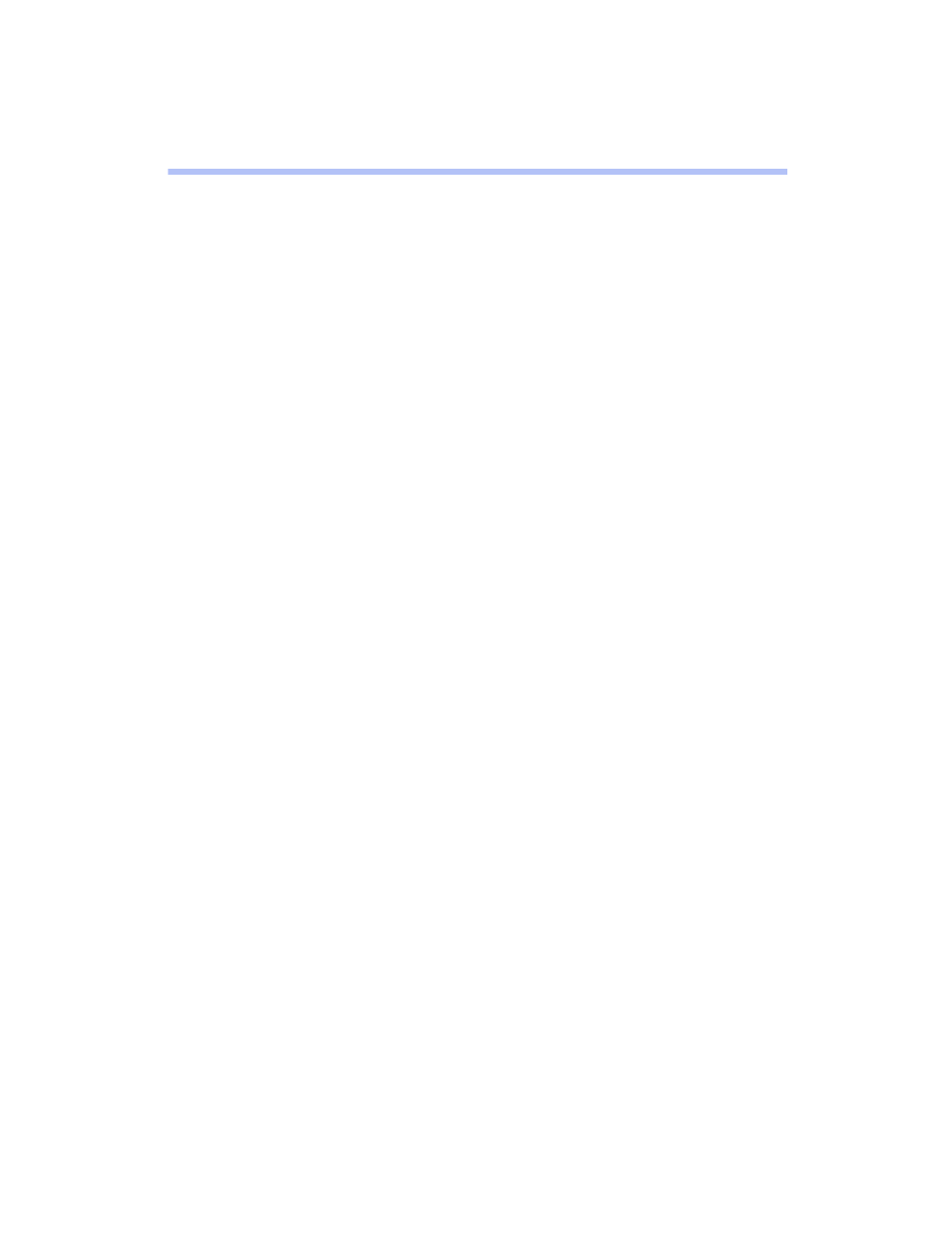
30
Problems and Solutions
Below are some troubleshooting tips if you have any problems setting up your printer,
installing software, getting good print quality, feeding paper, or other problems.
Setup and Software Installation Problems
The printer makes noise after ink
cartridge installation.
■
The first time you install ink
cartridges, the printer must charge its
ink delivery system for a couple
minutes. Wait until charging finishes
(the
Ppower light stops flashing)
before you turn off the printer or it
may charge improperly and use excess
ink the next time you turn it on. If
the printer stops moving or making
noise, but the
Ppower light is still
flashing after 5 minutes, turn off the
printer. If the light is still flashing
when you turn it back on, see “Where
To Get Help” on page 37.
■
Make sure the ink cartridge clamps
are locked down completely and that
no packing material remains in the
printer. Turn off the printer, wait a
moment, then turn it back on to clear
the error.
You’re having problems installing the
printer software.
■
Make sure your printer is turned on
and the printer cable is securely
connected at both ends. Then
carefully follow the installation
instructions on the Start Here sheet.
Also make sure your system meets the
requirements beginning on page 39.
■
Close your other applications,
including any screen savers and virus
protection software and install again.
■
If your printer icon (SC 777) doesn’t
appear in the Macintosh Chooser,
you may have too many items in the
Chooser. Delete any unused items
and check the Chooser again.
■
Make sure that the Universal Serial
Bus Controller is working properly in
Device Manager; see your computer
documentation. If it is not working,
contact your computer dealer.
■
If you see an error message or the
software doesn’t install correctly on
Windows 2000 or Windows NT,
you may not have software
installation privileges.
■
In Windows 2000, don’t select
Block
under
Control Panel
>
System
>
Hardware
>
Driver Signing
; select
Ignore
or
Warn
instead.
■
If you’re printing over a network, see
your electronic Reference Guide for
instructions on configuring your
printer for use on a network.
■
If you’re installing Corel Print
House,
™
you’ll need to enter the
product serial number located on the
back of your Start Here sheet.
