Steps 2-3 step 4 – AML MT7570 Vehicle Mount Computer User Manual
Page 2
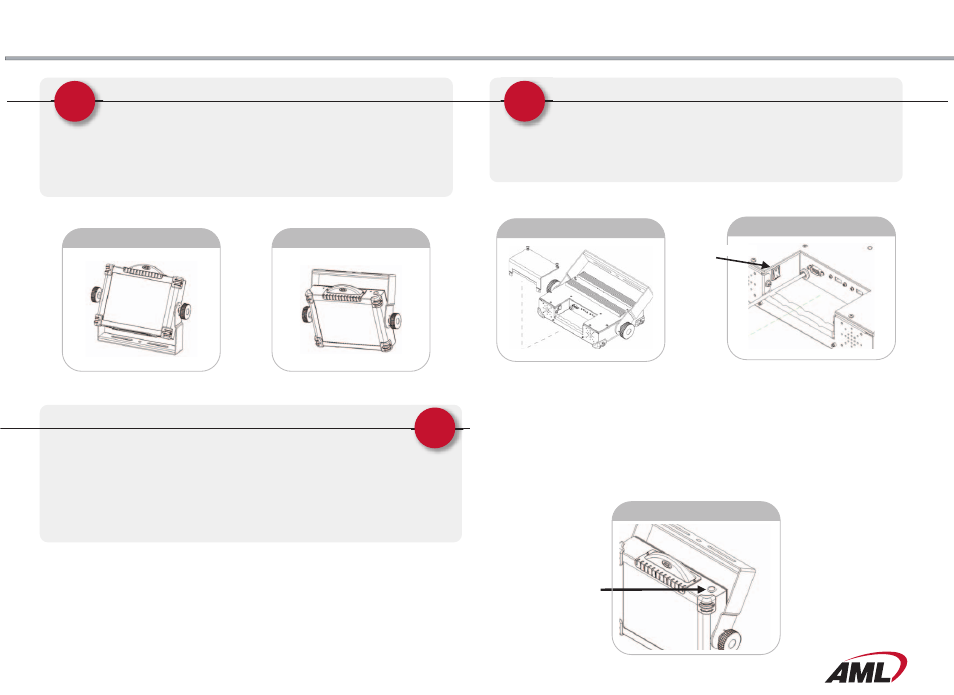
Steps 2-3
Step 4
Mounting hardware configuration (cont’d)
The MT7570 has a fully adjustable bracket that can be
mounted in a variety of positions. Once the terminal is in posi-
tion it can be locked into place by using the two Nord-Lock
locking rings which are supplied under the locking knobs.
These rings have teeth which lock the parts into position once
the knobs are securely tightened.
Connecting Power
The MT7570 is shipped with a standard DC Accessory Plug which
can plug directly into a standard 12VDC Accessory socket found on
many mobile vehicles. This plug contains a 5 amp slow blow fuse
which can protect the device from short circuits. If this plug is
removed, it is recommended that the input be protected with a 5 amp
slow blow fuse. Please refer to the MT7570 User’s Manual to learn
more about connecting power.
MT7570 Main Power Switch
The MT7570 is shipped from the factory with the main power
switch turned off (all power is removed from the MT7570 termi-
nal). When powering on the MT7570 for the first time, you will
need to remove the rear access panel and turn the main power
switch to the “ON” position.
3
4
2
MT7570 Bottom Mounting
MT7570 Top Mounting
Description of the Power Cord (Black Cable from bottom of terminal)
1.
Red Wire / 9 to 36VDC (Standard) or 36 to 75VDC (Optional) / 3 Amps
maximum draw from vehicle
Note: This line must be fused (5 Amp Max). DO NOT wire directly to
the
battery.
2.
Black Wire / GND
Removing Rear Access Panel
MT7570 Rear Access Panel
Main Power Switch
Description of the Terminal On/Off Push Button
The Terminal On/Off Push Button is the main control to turn on and off the terminal. Press-
ing the button once turns the terminal on. Pressing the button again turns the terminal off.
Please refer to the MT7570 User’s Manual to learn more about the Main Power Switch and
the Terminal On/Off Push Button.
Terminal On/Off
Push Button
MT7570 On/Off Push Button
