Configuration – ZeeVee ZvBox 160 User Manual
Page 7
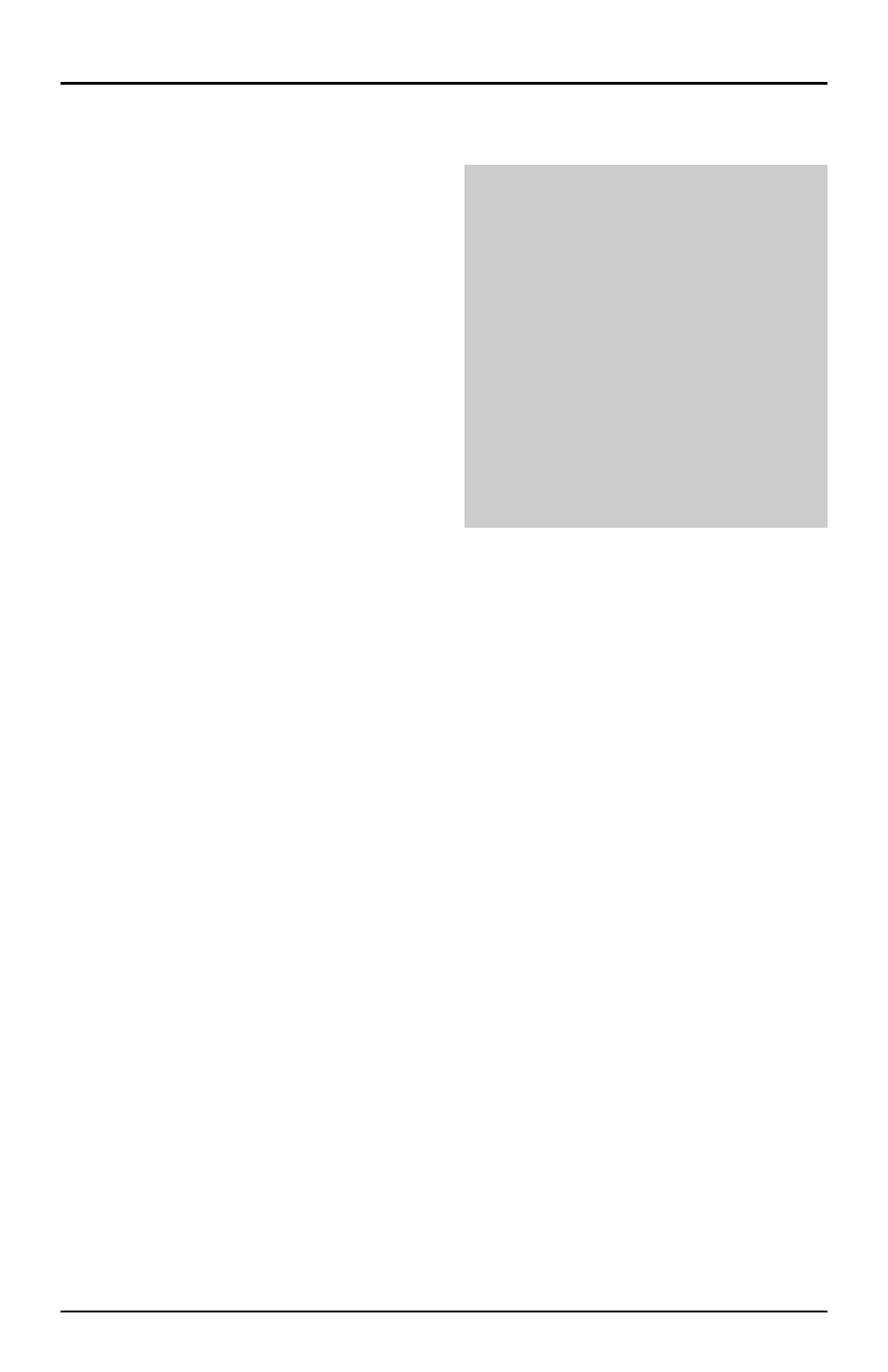
ZvBox 160 Get Going Guide
Page 7 of 8
Configuration
Setting the channel via the Setup Button on the unit front
1.
Wait for steady blue LED to indicate the
unit is ready for programming. Verify the
unit is unlocked. (Refer to “Unlocking
the Setup Button.”)
2.
Digits are entered from left to right. Just
start entering them.
3. Each digit is entered by pressing the
button multiple times. A “zero” is
entered as 10 presses.
4.
Wait for the LED to blink blue
between digits.
5. After all digits are entered, wait a few
seconds and the programmed channel
number is played back.
The LED will blink red if an improper channel was selected. The original value
is restored.
If the channel is valid, the broadcast is changed before playing back the new
channel.
To read back the current channel (assume it is 67)
Press and Hold the button until the LED turns yellow, and then blue again
- Release the button
The LED will flash yellow twice per second SIX times
There will be a two second pause
The LED will flash yellow twice per second SEVEN times
The LED will return to a steady blue.
Changing Modulation Standards:
Cable STD, HRC and IRC channel plan considerations: Most cable services program
their channel placements using a Standard (STD) channel lineup. In increasingly
rare cases, HRC or IRC channel placements are used. The modulator can be repro-
grammed to use these standards by entering the following channel numbers using
the channel programming procedure:
STD
Channel 205
HRC
Channel 206
IRC
Channel 207
Example: Programming Channel 50
Press the Button 5 times. The
LED blinks YELLOW at each press
Wait for the LED to flash BLUE
once
Press the Button 10 times
Wait for the LED to flash BLUE
once. Wait 5 more seconds (exits
channel setting mode)
The system will play back the
new channel number
