Troubleshooting – ZeeVee HDbridge 2312 (DVB-T/C) User Manual
Page 10
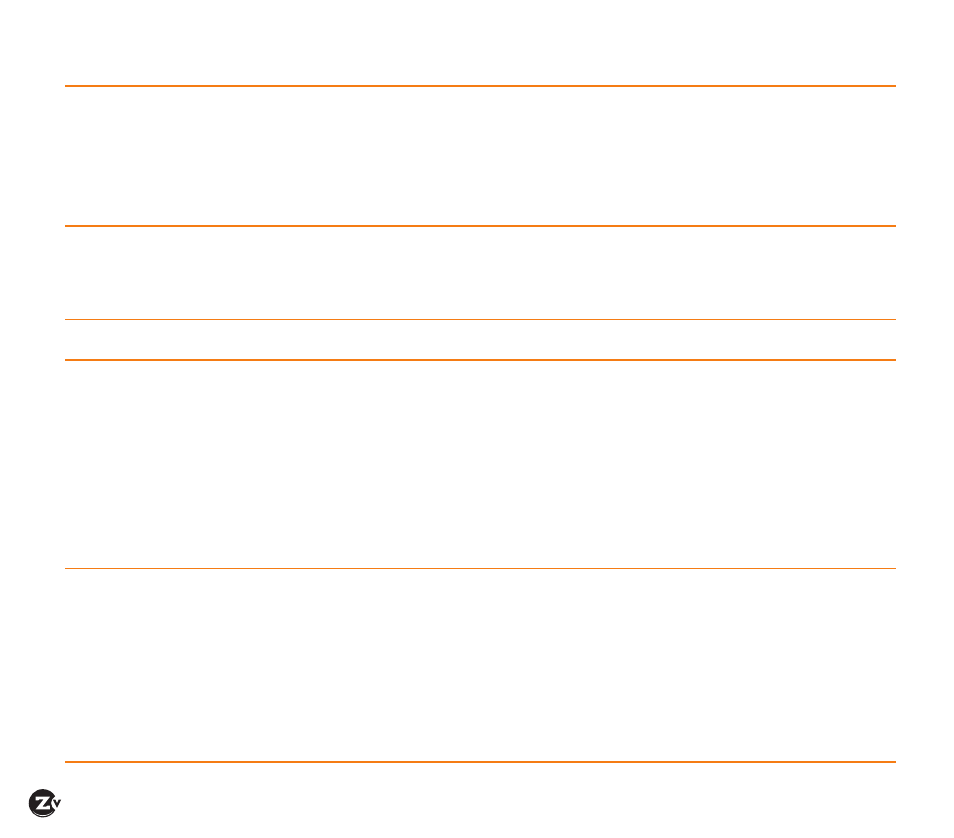
Page 10
|
HDbridge 2312-EU Configuration Guide
www.zeevee.com
Unable to
Connect
to Maestro
If unable to connect, try one of the following:
If you are getting a page not found error when directly connected to a PC, try disabling WIFI. If that does not
correct it, make sure your PC is not using a static IP address. The PC and the HDbridge2000 unit must be on the same
IP subnet for them to communicate. For details on how to check for a static IP address, please see the FAQ section of
our website.
If the page loads, but all you see is a purple background and the ZeeVee logo (and are not prompted to log in)
please try a different web browser. We have found some older versions of Internet Explorer are not compatible with
the Maestro tool. Updating IE or using Firefox or Chrome should correct the issue.
No picture or
channel found
at TV
Verify the HDTV has a DVB-T (or DVB-C) tuner. Verify that you have performed a full channel scan on the HDTV with
appropriate mode selected. If using DVB-C be sure that symbol rate at TV is set to 6740KS/sec.
Some digital tuners do not support HD content, remove video source and try the scan with only the idle screen.
Lower the power on the unit, then verify that the modulator is not conflicting with any other channel by connecting the
unit directly to the HDTV.
Idle Screen
(bouncing logo)
One reason this may happen is when the unit does not detect video input. Verify the source is on and producing a
video signal, then verify the source is outputting a supported resolution.
Image Breakup
Image or video break up is often caused by an issue in the RF/coax network. You may have chosen a channel number
that is not completely vacant.
If you are combining with other modulators, be sure the RF# selected on the unit does not conflict with any other
channels, keep in mind that some analog modulators may spill over to adjacent channels and cause unexpected
interference.
If you are combining with a cable service, keep in mind that they sometimes have extra signals that a TV will not
display and can cause interference.
There may also be an RF power balance issue. Verify that the RF power of the unit is balanced with signals from other
modulators and from the cable company. As a test, try removing all other signals (cable, other modulators, etc) and
see if you still see similar issues.
Some TVs will also show video issues if the signal strength is too high. Try lowering the RF power on the unit to
ensure you are not overdriving the HDTV tuner.
Audio and
video are not
synchronized
If both the audio and video are being sent through the unit to the TV, be sure your firmware is fully updated, later
versions of firmware may have lip sync corrections.
If you are feeding the audio directly from the source into a distributed (whole house) audio system and not through the
ZeeVee unit, it will arrive to the speakers before the video arrives to the HDTV. This happens because the video is being
encoded into a digital signal, modulated by the unit and then demodulated at the HDTV. Each of these steps adds
latency that will not be reflected in the audio because it is traveling a shorter path.
To work around the issue, you can try one of the following:
Use an audio delay device that allows you to add a delay to the audio stream before it reaches the sound system.
Feed the audio to the ZeeVee unit and send it to the HDTV with the video. Then take the audio out from an HDTV or
external QAM tuner (such as the ZvSync) and connect it to your audio system. The audio should have a similar amount
of delay since it has gone through the encoding and decoding process just as the video did.
Troubleshooting
