ZeeVee EAS - Emergency Alert System (QAM & DVB-T/C) User Manual
Page 6
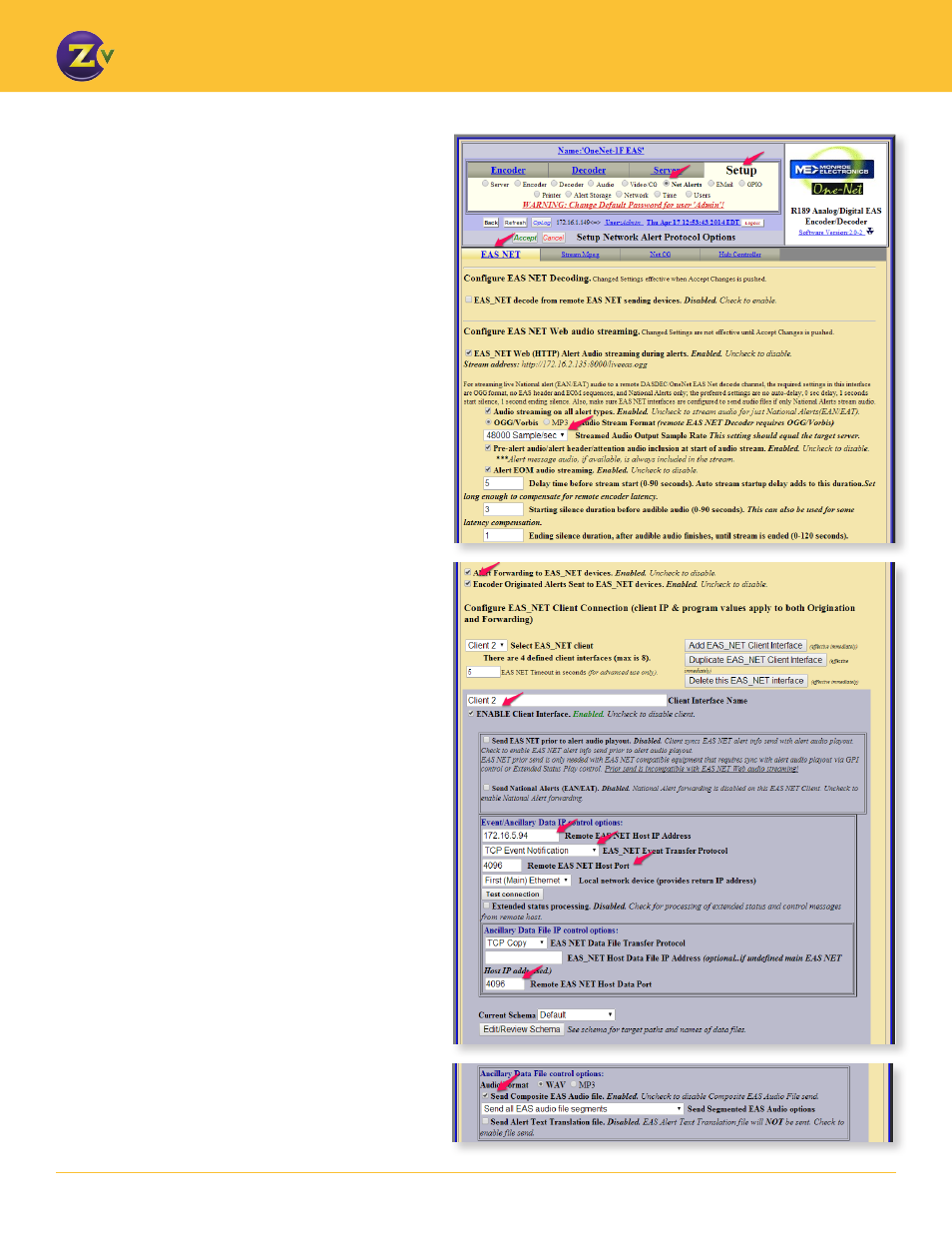
6
w w w . z e e v e e . c o m
G E N E R A T I N G E A S A L E R T S
4. Configure the following options (see grayed area in
image) for each ZeeVee device that receives alerts
from the Monroe R189:
• Ensure client is enabled (ENABLE Client Interface).
• Ensure remote host address matches the ZeeVee
device (Remote EAS NET Host IP Address).
• Set EAS_NET Event Transfer Protocol to “TCP
Event Notification.”
• Ensure the Remote EAS NET Host Port matches the
value configured on the ZeeVee device.
• Ensure the Remote EAS NET Host Data Port
matches the remote host port value.
• Ensure the Send Composite EAS Audio file option
is enabled.
Configuring EAS Net Alerts
Once the network and time configuration have been
verified, the next step is to configure EAS NET.
If the ZeeVee EAS Relay feature is being used then only the
device configured as the relay needs to be configured.
In the Setup section:
1. Click on Net Alerts and then click on the EAS Net tab.
2. Ensure that the Streamed Audio Output Sample Rate
is set to 48000 samples per second.
3. Ensure that the Alert Forwarding and Enable Client
Interface options are enabled.
