Add a job – Wavetronix Command Translator (CMD-DT) - Quick-reference Guide User Manual
Page 3
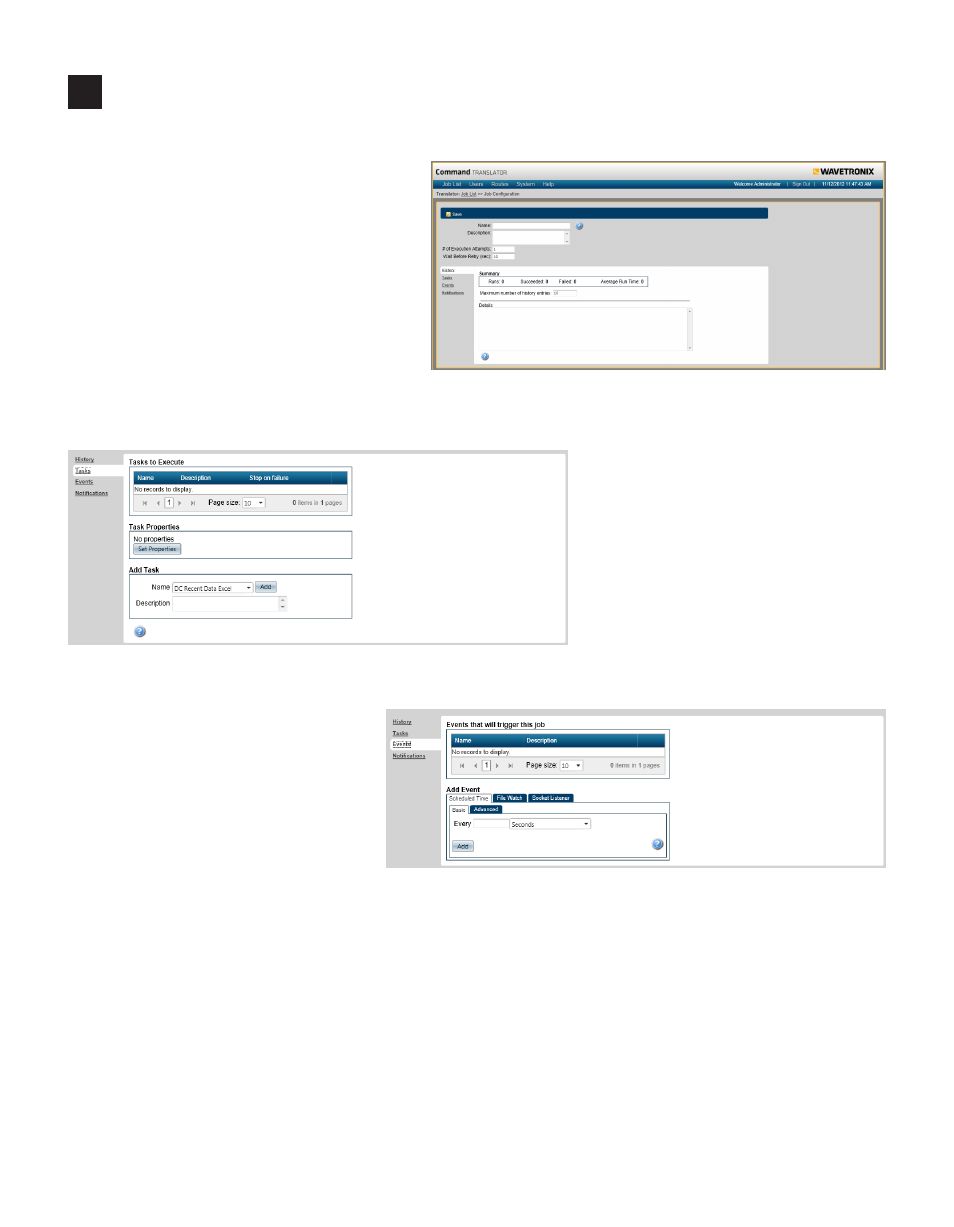
5
Add a job
Now that a task has been created and export-
ed, return to the Translator interface to add
a job (a collection of one or more tasks that
are executed when an assigned event occurs).
Follow the steps below to add a job:
1 Click on Job List in the main toolbar
and open the Jobs tab. Click the Add
Job button and this will take you to the
Job Information page.
2 Enter a name for the job and, if desired,
a description.
3 Click on the Tasks link on the left
side of the page. This section is
where you will select and configure
tasks to be executed with the cur-
rent job.
4 In the Add Task box, select a task
from the Name drop-down list and
click Add. The task will then be
added to the Tasks to Execute list.
Continue adding tasks in this man-
ner until all desired tasks are in the
Tasks to Execute list.
5 Click on the Events link on the
left side of the page. In this section
you will attach events to a job.
6 In the Add Event box, configure
a schedule for the event under
the Scheduled Time tab. Create
a schedule using the Basic tab or
Advanced tab then click the Add
button.
7 If you would like to receive email notifications for job success and/or failure, click on the Notifications
link and enter a valid email address.
8 When you’ve finished, click the Save button at the top.
