Debugging a task, Export a task – Wavetronix Command Translator (CMD-DT) - Quick-reference Guide User Manual
Page 2
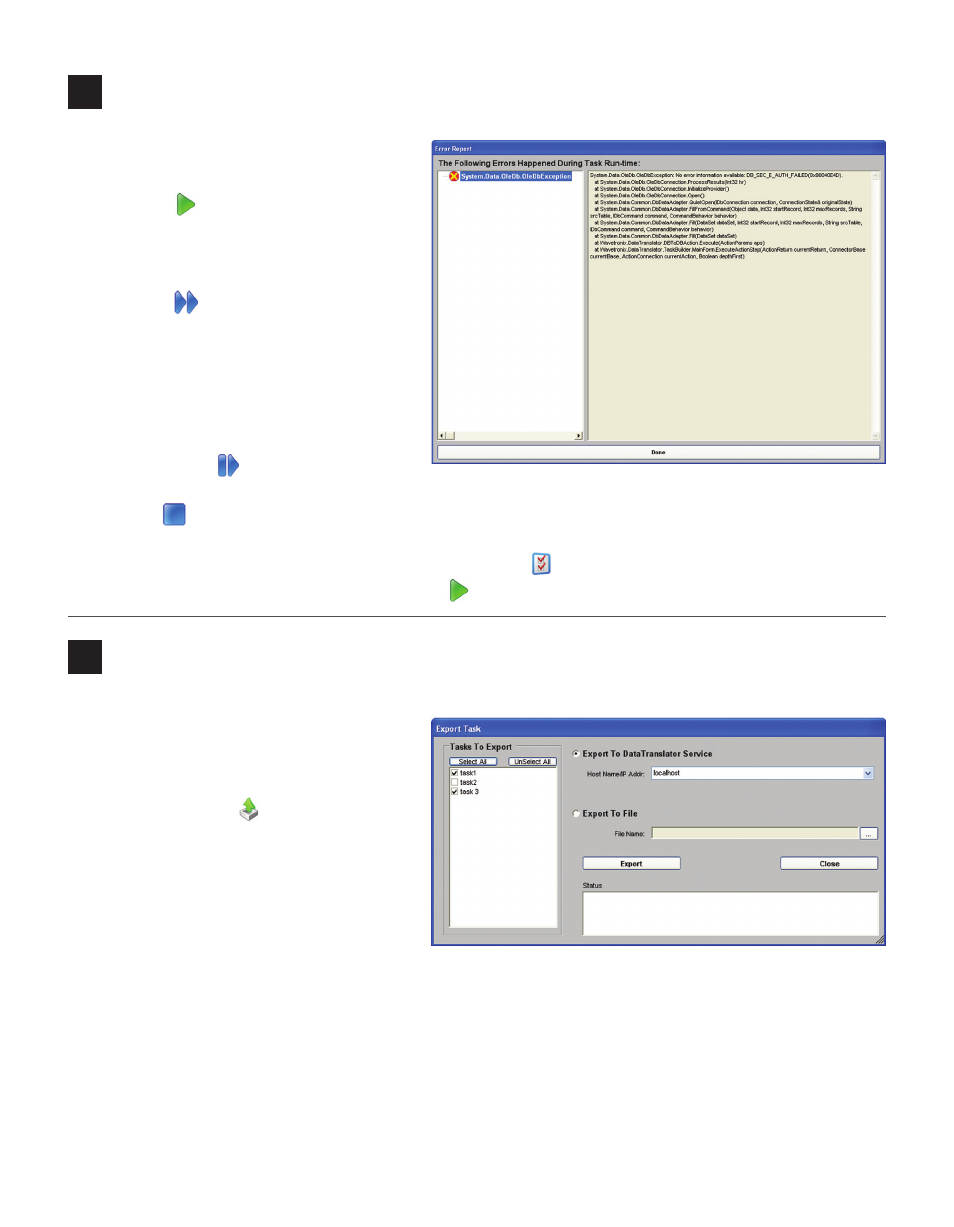
3
Debugging a task
4
Export a task
After creating a task, follow the steps below
to export that task to the Translator service:
1 Open the Export Task window by select-
ing Export Task(s) from the File menu
or by clicking the button.
2 All registered tasks will be listed in the
Tasks to Export box; check the task(s)
you would like to export.
3 Select Export to Translator Service,
then select the currently running host
name or IP address from the drop-down
list.
4 Click the Export button. The status box will let you know whether the attempt was successful.
You can also export to an XML file. To do this, open the Export Task window and select Export to File.
Enter the file name in the text box or click the . . . button to browse for the file, then click Export.
Once a task is created, follow the steps below
to debug the task:
1 Click the button on the toolbar.
TaskBuilder will ask for any user-defined
values, then the Debug menu will open
on the toolbar.
2 Click the button to execute the entire
task. Actions will be highlighted in red
as they are executed. Any errors will
appear after the task is run in an Error
Report dialog.
If you would like to step through each action
one by one, use the button. Errors will be
displayed immediately after each step if they
occur. Click to stop execution entirely and return to the normal editing mode.
In the Configuration Options menu, accessed by clicking the button, TaskBuilder can be configured to
run the entire task automatically after clicking the button, instead of using the Debug toolbar.
