Wccutility.exe screens download file, Download file – WattMaster WCC III part 6 User Manual
Page 40
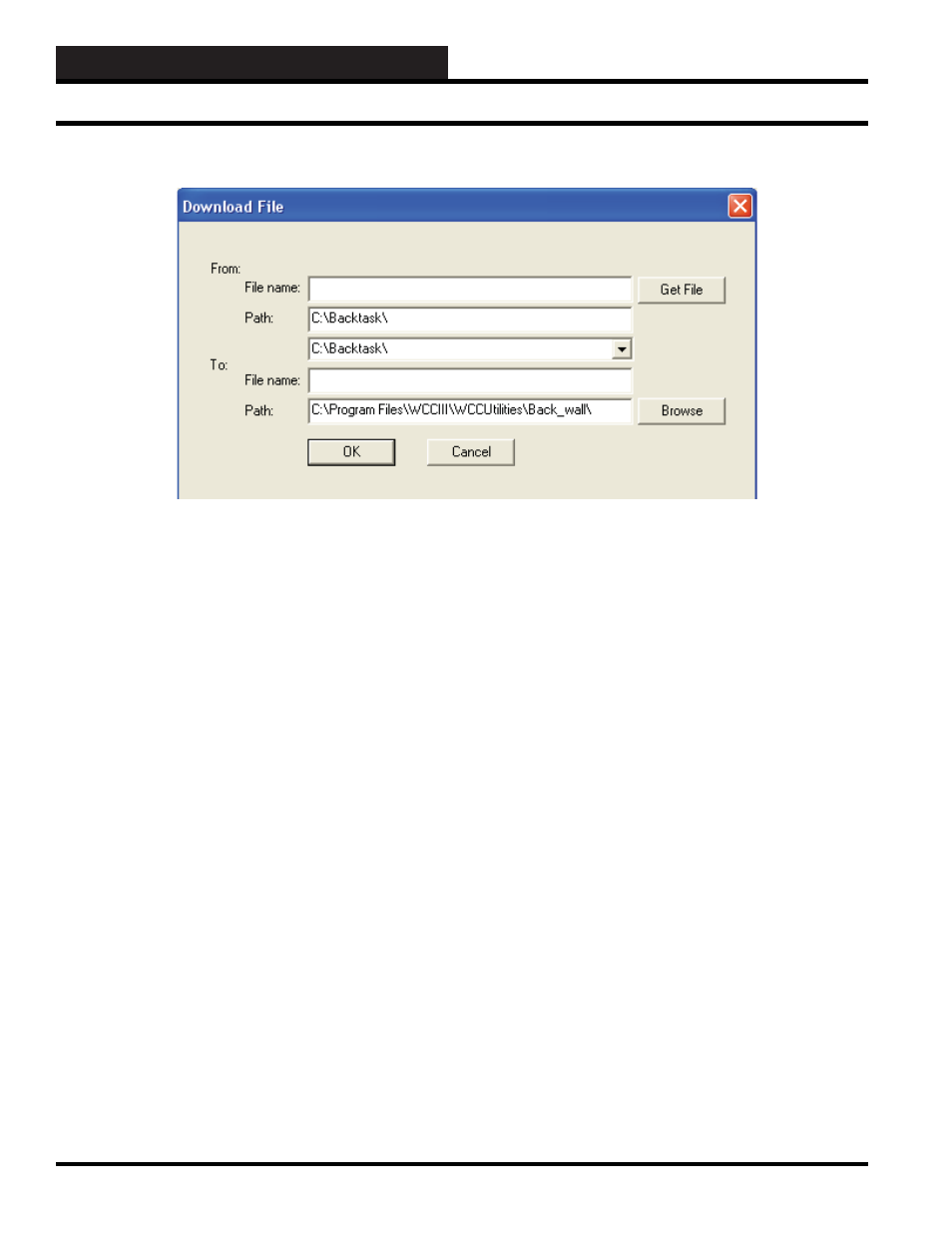
WCC III Technical Guide
5-38
WCCUTILITY.EXE SCREENS
DOWNLOAD FILE
If you would like to download a fi le, select
from
the WccUtility Menu.
The DOWNLOAD FILE subprogram is a “ONE WAY” only fi le
transfer system to the WCC III - MCD.
All of the LINUX system fi les are case sensitive, usually all lower-
case letters. However, there are specifi c WCC III fi les names that
use the Windows fi le convention that capitalizes the fi rst letter. You
can successfully transfer fi les with the wrong case-sensitive fi le
names and they will not take effect due to the fact that they are not
considered the same fi le. They are treated as two different fi les.
From: File name:
- Enter the actual long fi le name that you wish
to download from the WCCIII – MCD.
- Will allow you to select the fi le from the Path that is
shown on the next line.
From: Path:
- Shows the path/fi le-folder on the WCCIII – MCD
that
line has a drop down arrow that will list four different paths on the
WCCIII – MCD that fi les can be downloaded from. These paths
are C:\Backtask\, C:\Backtask\StrFiles\, C:\Backtask\SlideFiles\,
and C:\Backtask\WGCCFiles\.
To: File name:
- Shows the actual long fi le name that you wish to
download from the WCCIII – MCD.
To: Path:
- Shows the path/fi le-folder on the front end computer
that this fi le will be downloaded to. Click the
button to
change this path.
Download File
OK:
- Select
to download the fi le onto the front-end computer.
Cancel: -
Select
to return to the WCCUtility Screen.
Example:
You have to fi gure out where you want to download the fi le to
before you decide which fi le to download; otherwise, the fi le name
will not be correct unless you manually change it to the fi le you
want to download.
There must be a fi le in the folder on the front end computer you
can select to use as a “pointer.” This fi le can be any kind. This is
the only way this command knows which folder to download to.
Click the
button and fi nd (select the fi le inside of the
folder) where you want to download the fi le to on the front end
computer. At this time the File name for the “To:” path will be
the fi lename of the fi le you selected for the path. This will change
when you select the fi le you want to download. This is why you
have to fi gure out where you are downloading the fi le to before you
select which fi le to download or manually change the fi le name in
to “To:” path.
Choosing which fi le to download: There are 4 folders on the
MCD that you can download a fi le from: Backtask (default path),
StrFiles, SlideFiles, and WGCCFiles. Choose the path for the fi le
you want to download using the drop down arrow.
Click
and choose the fi le you want to download. At this
time the File name in the “To:” path should change to the fi le name
you selected for download.
Once the fi le has been downloaded, click the small “x” in the upper
right corner to close the download progress screen and go back to
the Main Menu Screen of the WCCUtility program.
