Tenant override program, Running the program – WattMaster WCC III part 7 User Manual
Page 6
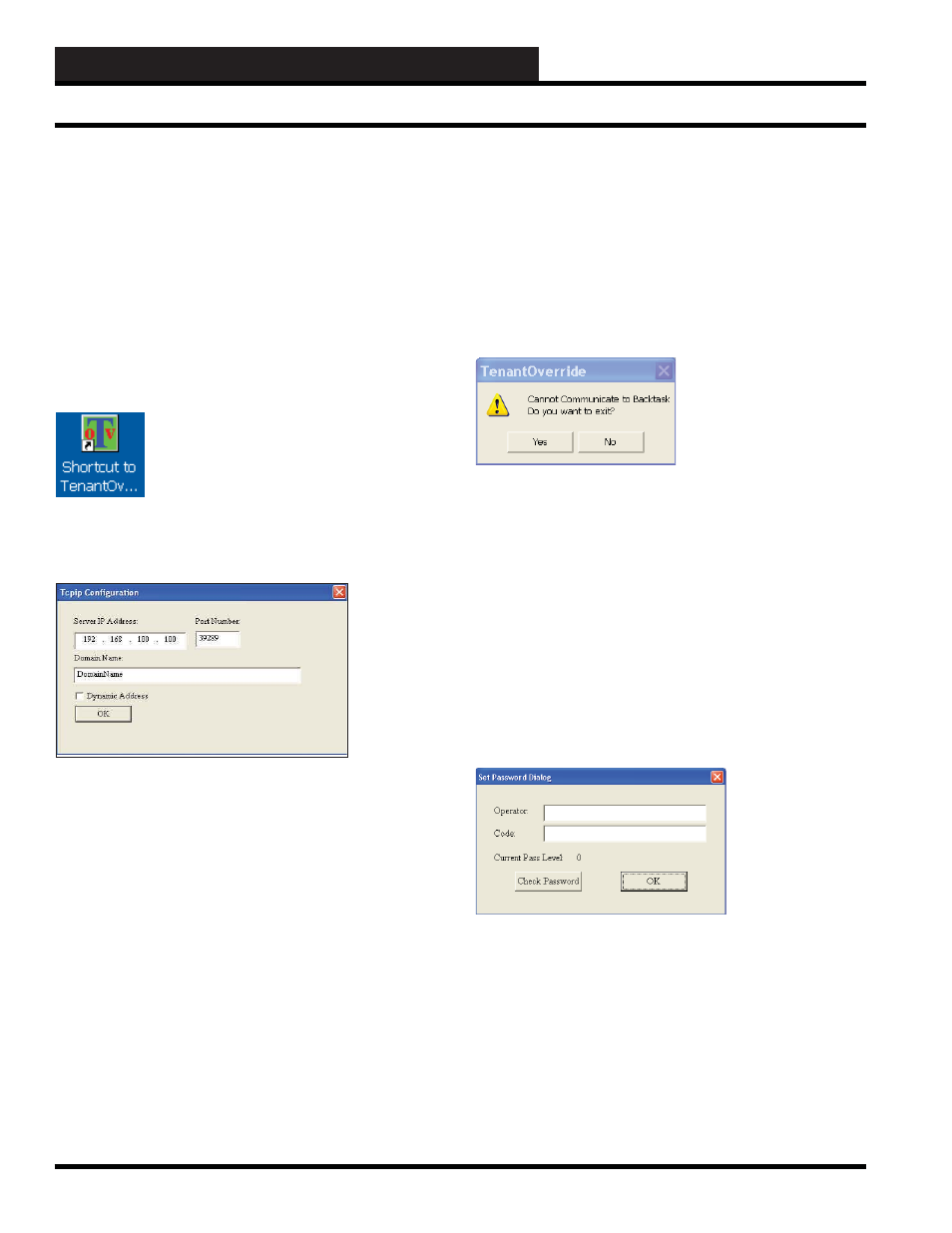
6-4
6. TENANT OVERRIDE PROGRAM
WCC III Technical Guide
How to Start or Run the
TenantOverride.exe Program
(SS5024)
The TenantOverride.exe shortcut icon should have been installed
on your WCC III Front end computer desktop using either the
WCC III Installation Software CD (Part # DM1WC011-01X)
or the WCC III Tenant Override Installation Software CD (Part
# DM1WC013-01X). To start the TenantOverride.exe program,
double click the left mouse button on the Shortcut Icon on the
Windows desktop.
After a short period of time, and this time period is dependent upon
the CPU speed of your Windows-based computer and the speed of
your IP connection to the internet, the Tenant Override Connection
Dialog Box will appear.
Server IP Address:
This is the static IP address of the WCC III – MCD. An IP Address
is like a phone number on the world wide web. The IP address for
the WCC III – MCD must be Static (does not change) as opposed
to Dynamic (constantly changing). This static IP address must be
provided by your internet service provider. (A static IP address
is the preferred IP connection method for the WCC III system to
function.) If you actually know the static IP address of the WCC
III – MCD that you wish to connect to, please enter it here in the
Server IP Address fi eld.
You can use a Dynamic IP Address with the WCC III – MCD,
but you must then have what is called a static “Host Name”. This
static “Host name” must then be provided by your internet service
provider and is limited to 58 total characters.
Port Number:
The TenantOverride.exe program opens a two-way, secure
communications port that then allows for communication between
WCC III – MCD and the TenantOverride.exe program that is
running on the WCC III Front end computer. This IP Address
connection is done on a higher address port number than normal
(WCC III connection is port number 39289) to help reduce the risk
of computer hacking.
By selecting
, the TenantOverride.exe program will now
start to connect to the selected WCC III – MCD via this selected
IP address connection. It should bring up the Tenant Override
Set Password Dialog Screen within a new window. If the IP
address connection fails to connect to the WCC III – MCD, then
another small dialog box window will appear. This is the Cannot
Communicate to Backtask Dialog Box.
If you click
, you will exit the TenantOverride.exe program.
You will have to fi gure out why you cannot connect to the WCC
III – MCD via the IP address connection.
If you click
, you will not exit the Tenant Override.
exe program, but instead you will be connected to the Tenant
Override Set Password Dialog Screen within a new window. This
connection to the Tenant Override Set Password Dialog Screen is
not an actual IP connection, but rather a “dummy” Tenant Override
Set Password Dialog screen. Once you click
, you will be
connected to the WCC III Tenant Override Screen. This connection
to the WCC III - MCD is not an actual IP connection, but rather a
“dummy” Tenant Override Screen with no values. This “dummy”
Tenant Override Screen will allow you to view and see what the
actual TenantOverride.exe screen will look like – minus any data.
In the Set Password Dialog Screen, enter an “Operator:”
identifi cation and a “Code:” or password equal to at least a pass level
0 that has been previously set up on the WCCIII System Parameter
– Operator Code Screen. (See the Operator Code Screen of the
System Parameter Screen in Section 3 for information on setting
up Operator Codes.) Click
. If the “Current
Pass Level:” stays at 0 or higher (1, 2, or 3), then click
. By
selecting
, >, the Tenant Override.exe program will now start
to connect to the selected WCC III – MCD via this selected IP
address connection. It should bring up the Tenant Override Screen
within a new window. If the “Current Pass Level:” changes to –1
then you do not have access to the WCCIII – MCD. If you do not
Running the Program
