Basic operation – VMC VMConsole User Manual
Page 3
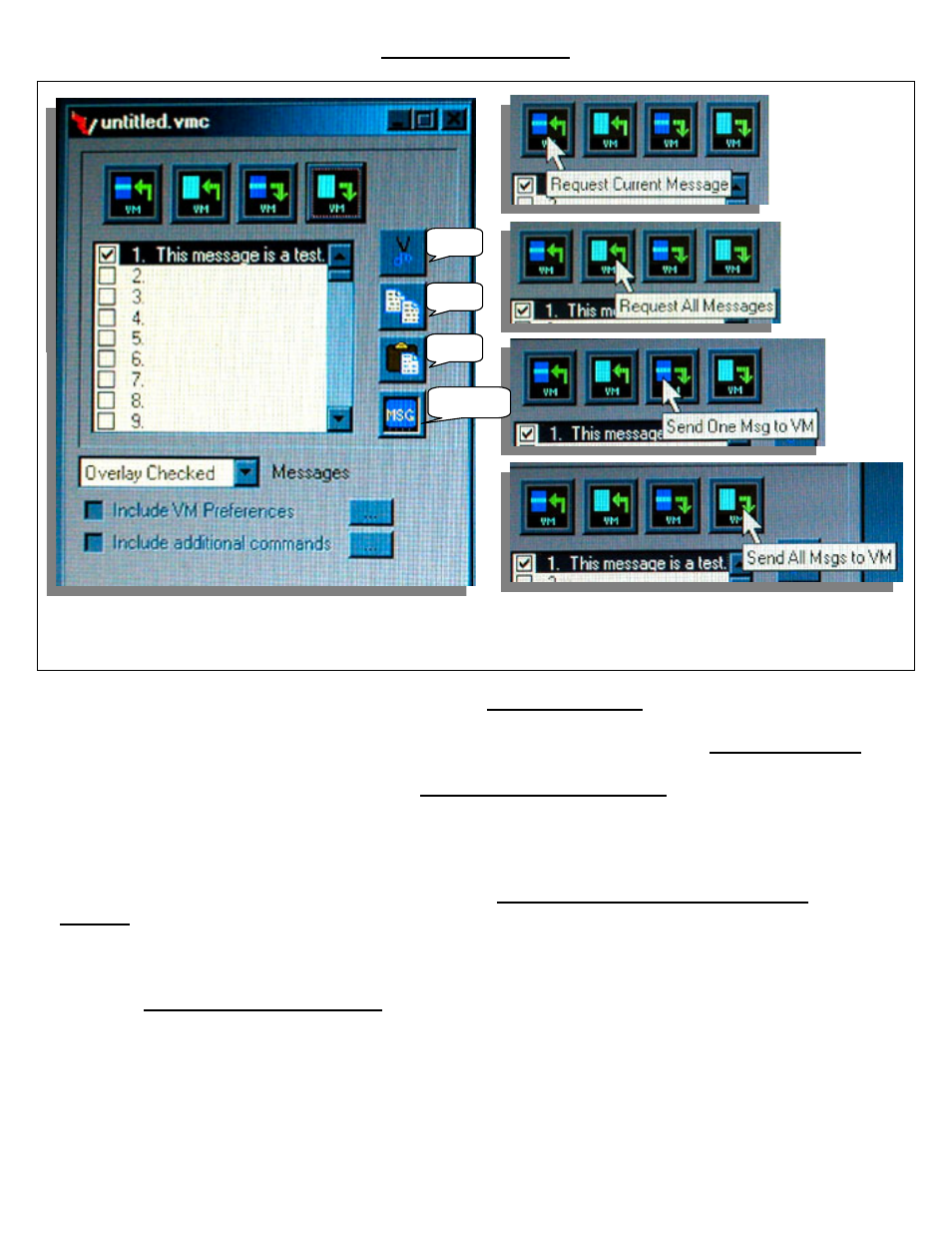
Basic Operation
VMConsole • Page 3
The Message Window &
Cut, Copy and Paste Buttons
The Upload and Download Buttons
Near the top left hand side of the VMConsole is the Message Window. This window shows the
first 22 characters of each message. Under the Message Window there is a selection box that
allows you to Replace All or Overlay Checked. We recommend that you select Overlay Checked
as this selection gives you more flexibility when downloading (sending) and uploading (requesting)
messages to and from the VM-3. When the Overlay Checked Messages is selected, only the
checked messages will be sent or requested to and from the Video Messenger. When requesting
or sending a single message, you must select (highlight) the message as shown in the illustration
above.
Along the right side of the Message Window, are the Cut, Copy, Paste and Message Edit
Buttons. These buttons allow you to change the message order and edit copies of existing
messages without affecting the original message. Copying a message also copies all its attributes
i.e., fonts, colors, routing and scheduling as discussed in the VM-3 User’s Manual.
Using the Request and Send Buttons, new or edited messages can be requested or sent to the
VM-3. The above illustration shows the function of each button. Sending and requesting a checked
or selected message will overwrite that message in the VM-3 and the VMConsole respectively.
Cut
Copy
Paste
Msg Edit
