Vir2 Instruments Studio Kit Builder User Manual
Page 28
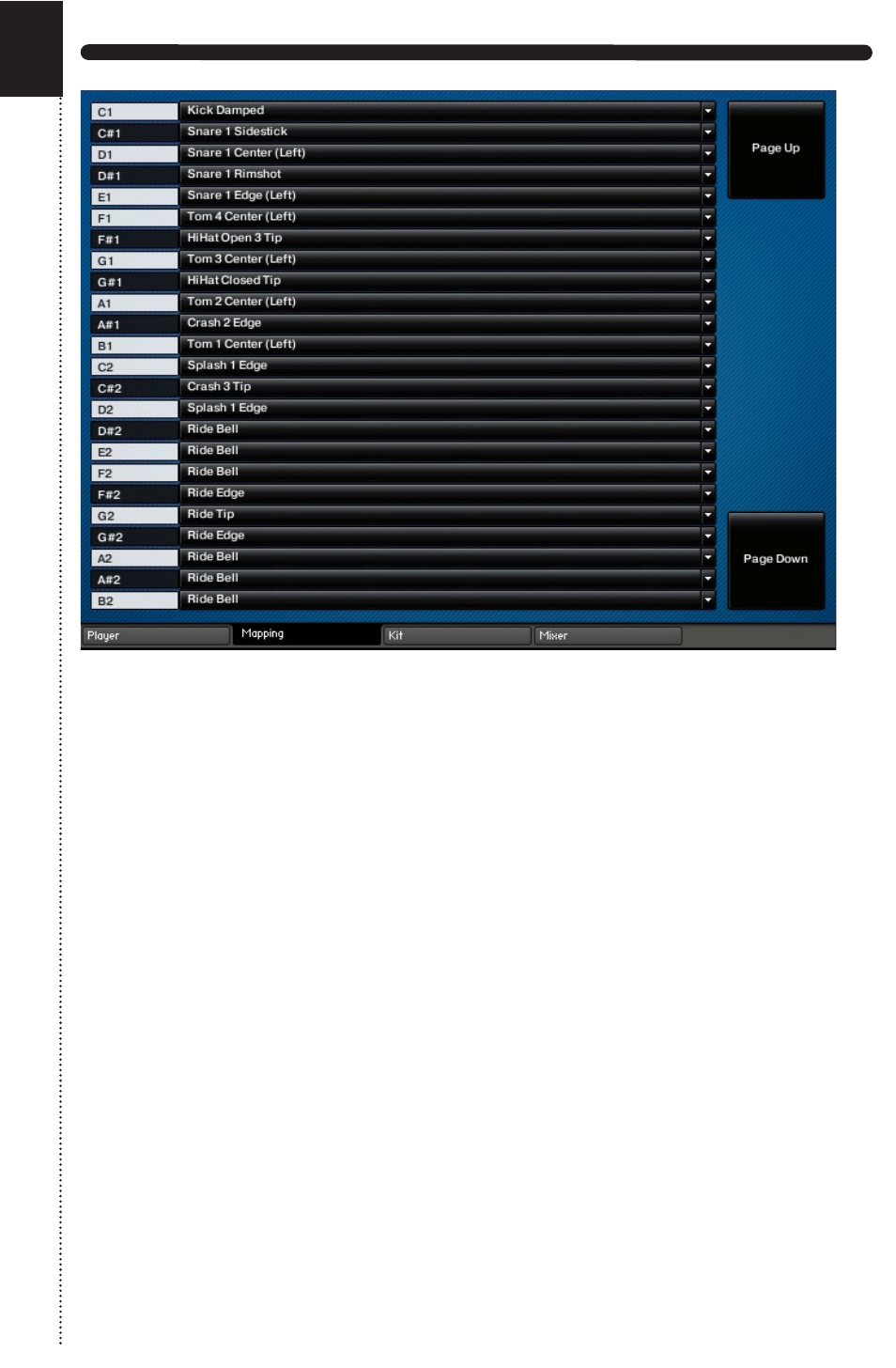
STUDIO KIT BUILDER
MAPPING
The Mapping page allows you to re-map any articulation to any key. Simply
click on the drop-down menu to the right of any key to reveal a list of all
articulations for each kit piece.
Your customized kit mappings can be saved by clicking on the “Save” button
in the upper left-hand corner of the mapping page. A window will appear
where you can name your mapping. (See Saving Presets on page 25) To load
any of your saved mappings, click the “Load” button in the upper left-hand
corner. Select your saved mapping from the window that appears, then click
“Choose.”
E-Drum Mode – click the “E-Drum Mode” button if you are using an a
electronic drum kit or the included MIDI files to trigger the sounds of Studio
Kit Builder. This switches the hi-hat mode. If the E-Drum mode is activated,
closed to open is controlled by CC. Otherwise, the different keys control it.
Page Up/Down – Click the “Page Up” or “Page Down” buttons to see more
keys available for re-mapping.
23
