How to install microsoft netmeeting – D-Link DSB-C110 User Manual
Page 9
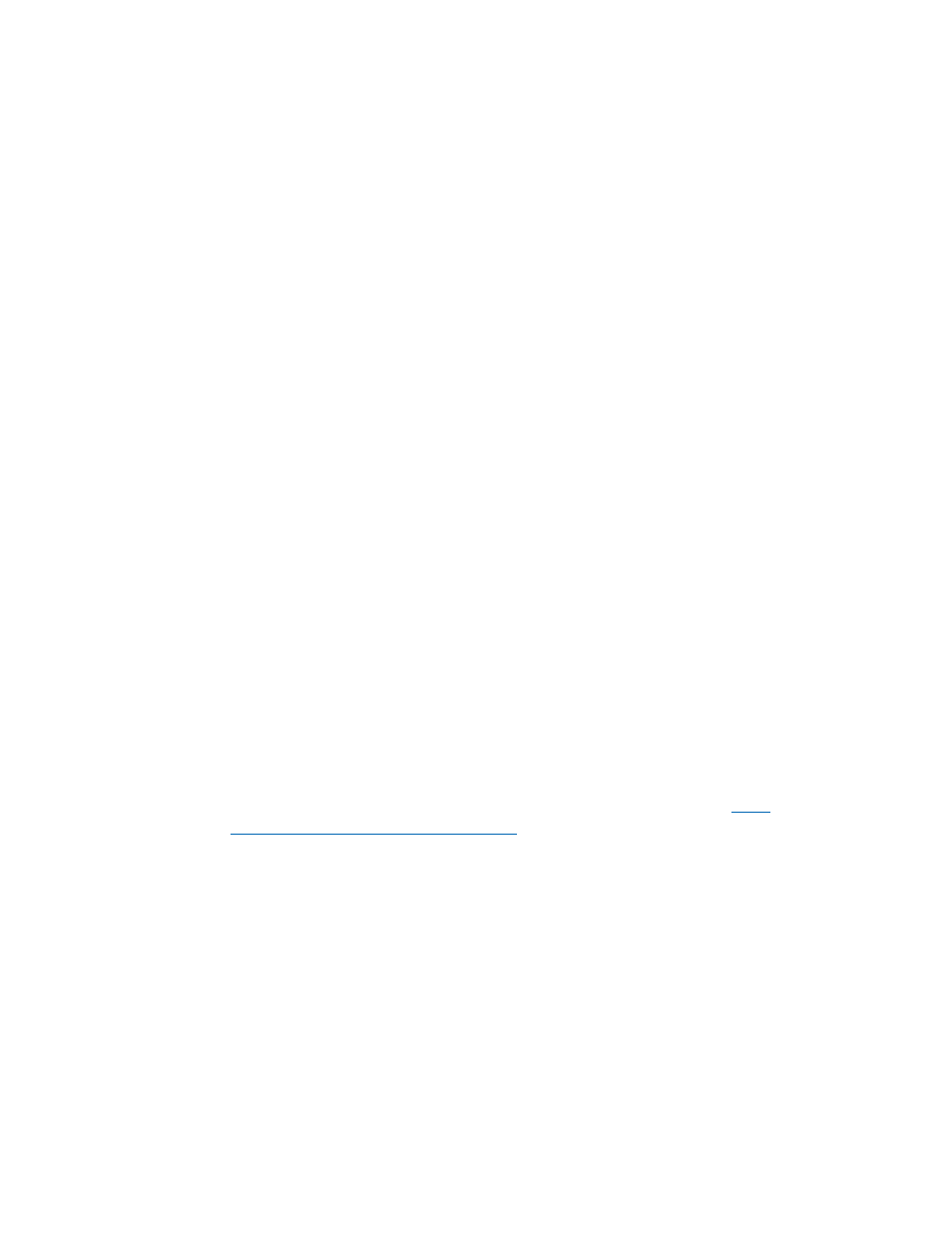
9
For Windows 98Second Edition/Me/2000 Users
Click Start, point to Programs, point to Accessories, point to Internet Tools and then click
NetMeeting.
For Windows 2000 Users
Click Start, point to Programs, point to Accessories, point to Communications, and click
Netmeeting.
For Windows XP Users
Click Start, point to Run, type in conf in the dialog box and click OK.
Proceed with steps 1-4 for Microsoft NetMeeting Installation
1. Click Next, type the appropriate information in the First Name, Last Name, E-Mail
Address, Location, and Comments dialog boxes, and then click Next. NOTE: The
Location and Comments information is optional.
2. Click Next, click and select the Log into a directory server when NetMeeting starts
check box (this is optional), and then type the name of the directory server in the
Server Name dialog box. If you do not want your name to be visible in the directory,
click and select the Do not list my name in this directory check box.
3. Click Next, and then select the appropriate location for the shortcuts.
4. Click Next, follow the instructions in the Audio Tuning Wizard, and then click Finish.
How To Install Microsoft Netmeeting
After you run NetMeeting for the first time, you can modify the information you entered
about yourself or the directory server name that you want to connect to. To do so, click
Options on the Tools menu, click the General tab, and then enter the appropriate
information. Also, you can run the Audio Tuning Wizard again, and to do so, click Audio
Tuning Wizard on the Tools menu.
If you can’t install the NetMeeting from your PC directly, please log on to
http://
www.microsoft.com/windows/netmeeting/
to downloaad.
