Using the drive, Dvd region coding, Front panel – Dynex DX-ECOD1 User Manual
Page 3: Rear view, Over-burning, Software, Cd-text and sao (session at once)
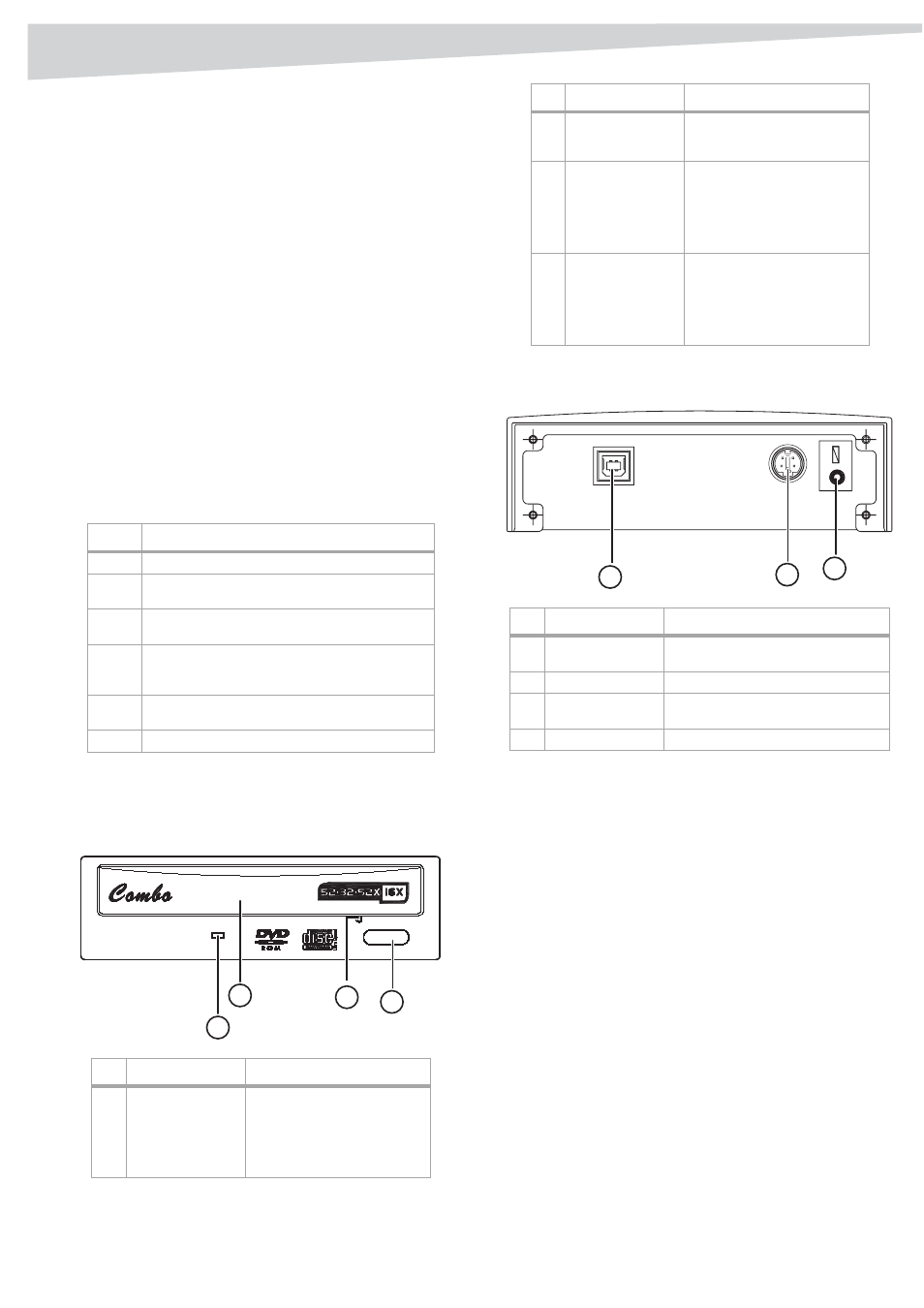
Using the drive
3
CD
AND
DVD
PLAYBACK
SOFTWARE
The CD and DVD playback software has an enhanced MPEG-1 and 2
decoder to provide you with superior image quality. It is based on the
MPEG-2 video decoding engine that supports full resolution up to
720 x 480 video playback. You can enjoy the wide range of CD and DVD
titles with theater-quality sound and visual effects.
To install the additional software:
• Insert the application CD into the drive and the installation
program runs automatically.
-OR-
If the installation program does not run automatically, run
setup.exe on the application CD.
DVD region coding
R
EGION
PLAYBACK
CONTROL
MANAGEMENT
All DVD video playback systems have Region Playback Control (RPC)
management, which is required by the movie industry and defined by
the DVD Forum. You can only play DVD video discs with the same region
code as your DVD video playback system.
This combination drive is an RPC2 drive and must record the number of
times you change the region code. After you have changed the drive‘s
region code five times, the drive won't allow you to change the region
code again. This means the code will be locked and only those DVD titles
of the same region code can be played.
Using the drive
Front panel
Note: The front panel design is subject to change without notice.
Rear view
Note: The rear panel design is subject to change without notice.
Over-burning
This drive supports over-burning. You must use software that supports
over-burning to use this feature.
Software
In addition to the software provided, you can use programs such as
Adaptec EasyCD Creator, Ahead Nero-Burning ROM, and NTI CDMaker.
CD-Text and SAO (Session At Once)
This drive supports CD-Text and SAO to edit the title or content of your
music CDs.
Region Location
1
Canada, US
2
Japan, Europe, South Africa, and Middle East
(including Egypt)
3
Southeast Asia and East Asia (including Hong
Kong)
4
Australia, New Zealand, Pacific Islands, Central
America, Mexico, South America, and the
Caribbean
5
Eastern Europe, Indian subcontinent, Africa,
North Korea, and Mongolia
6
China
Component
Description
1
LED indicator
• Solid green—drive is
opening and closing.
• Flashing green—drive is
reading a disc.
• Orange—drive is writing to
a disc.
3
4
2
1
2
Disc tray
Place the disc in the tray, then
press the Close/Eject button or
gently push the tray to close it.
3
Manual eject hole
If the disc tray can't be opened
using the Close/Eject button,
you can insert a straightened
paper clip into this hole to
manually open the tray. Make
sure to turn off the system first.
4
Close/Eject button This button opens and closes
the disc tray. If the tray is
closed, pressing the button
opens it. If the drive is playing,
pressing this button stops
play.
Component
Description
1
Audio jacks
Connect the audio cable to these
ports and to your computer.
2
USB connector
Connect the USB cable to this port.
3
DC power
connector
Connect the power adapter to this
connector.
4
Power switch
Turns the drive on and off.
Component
Description
3
2
1
