Using the alert responder, Notification popup, Viewing call information – Teo E911 Response System User Manual
Page 5: Acknowledging a notification, Printing call information, Listening to a call in progress via dialup, Listening to a call in progress on your pc, Listening to a call recording, Closing the notification popup, Disabling notification popups
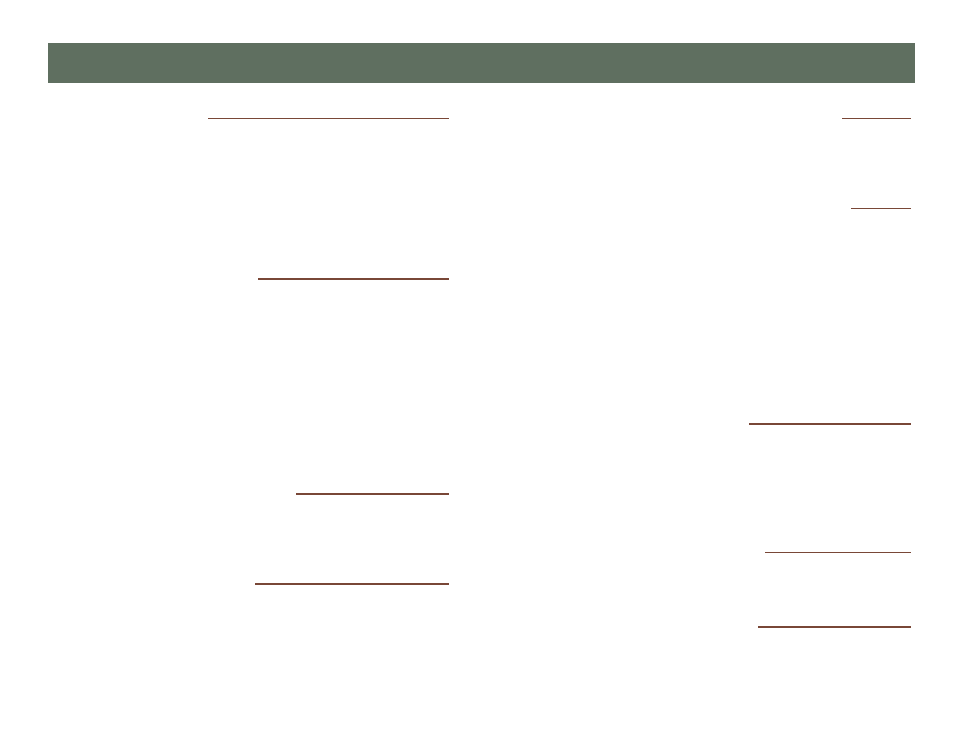
Teo E911 Response System – Alert Responder User Guide
5
Notification Popup
When an emergency call occurs from callers in your notify
group, a popup window will appear on top of other windows on
your PC screen. An audio alert tone may be played through
your PC speakers to alert you to the emergency.
Other personnel may also receive notifications via PC popup,
email, text messages, or on a dedicated call display unit.
Viewing Call Information
Information about the emergency call is shown in six tabs in
the popup window. The most important information is in the
first tab, which is visible when the popup window first appears.
Click a tab to view its information. Some tabs may be
customized by your system administrator.
Tabs may display PDF files in the dark-bordered area (such as
the map and overhead view in the examples on page 4). Right
click in the PDF display area to select zooming, printing, or
other options.
Acknowledging a Notification
Click Acknowledge to indicate to other personnel that you have
received the emergency notification.
Printing Call Information
Click Print to print a record of the call. Printed info varies
slightly when a call is completed.
Listening to a Call in Progress via Dialup
Call the displayed dialup number, then enter the PIN when you
hear the access tone.
Listening to a Call in Progress on your PC
Click the channel number under PC Remote Monitor on the
Location tab. A RemoteMonitor connection window will appear;
click Connect.
In the Listen Connection window, select the channel that you
want to listen to; the channel number is shown in the popup
Location tab. You can listen to other calls by selecting a
different channel. When finished, click Disconnect.
Note: You must have the Teo E911 Remote Monitor software
installed on your computer.
Listening to a Call Recording
Click on the wave file name (filename.wav) to listen to a
recording of a completed call. The recording will be played on
your PC's media player application.
When finished, close the media player
Closing the Notification Popup
Click the
in the upper right corner of the window.
Disabling Notification Popups
In your taskbar system tray, right-click the Teo icon, and then
select Close.
Using the Alert Responder
