Troubleshooting, General, Word sync – Teac K-01 User Manual
Page 25: Usb connections with computer
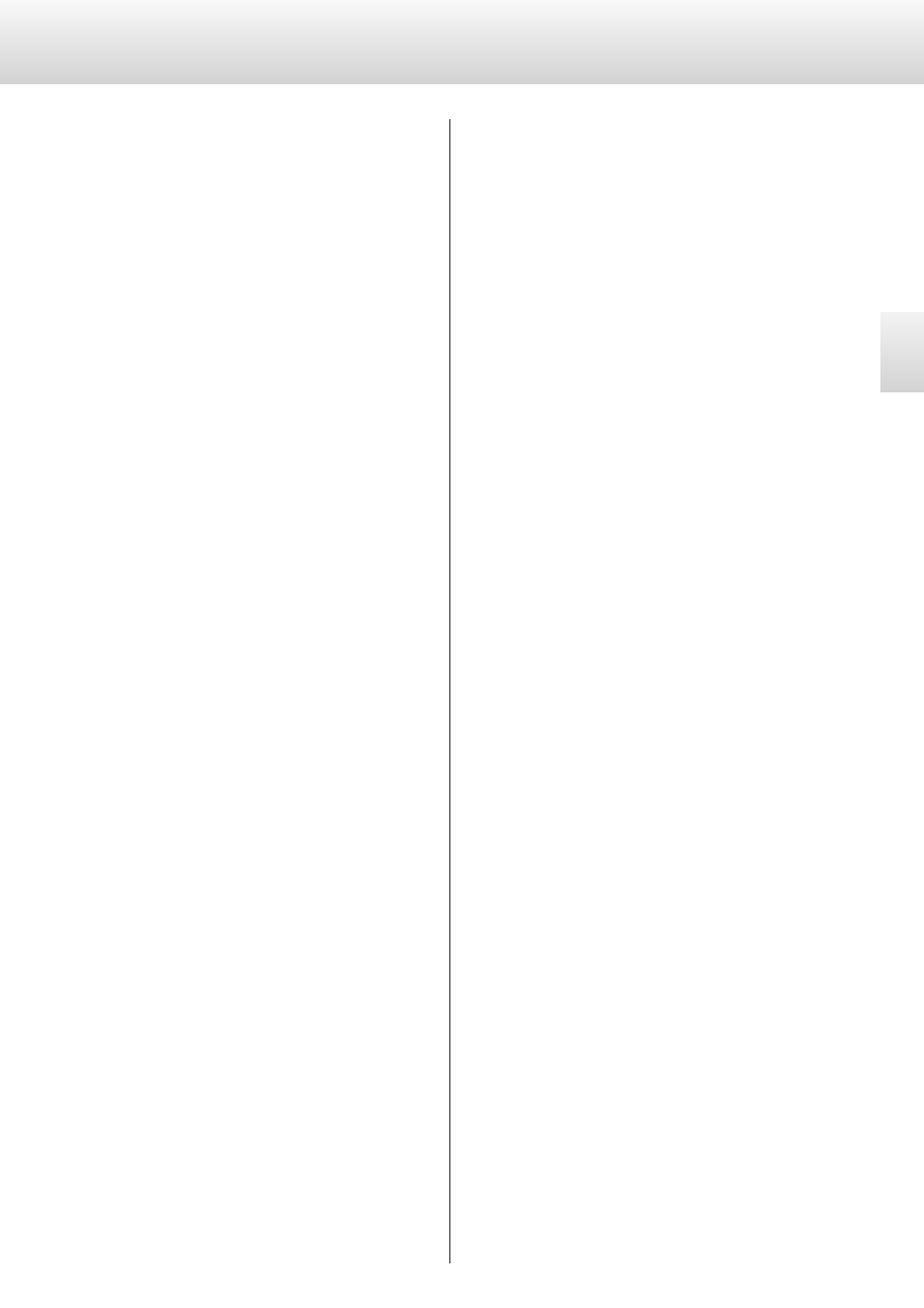
English
25
If you experience any problems with the unit, please take a moment
to look through this chart and see if you can solve the problem
yourself before you call your dealer or ESOTERIC customer service/
technical support.
Moreover, the problem might be caused by something other than this
unit. Confirm that connected devices are also being used properly.
General
No power.
e Check the connection to the AC power source. Check and
make sure the AC source is not a switched outlet and if it is, the
switch is turned on. Make sure there is power to the AC outlet by
plugging another item such as a lamp or a fan.
e Check the connections.
Remote control does not work.
e Press the POWER button of the main unit to turn it on.
e If the batteries are exhausted, change the batteries (page 7).
e Use the remote control unit within the effective range (7
m/23 feet) and point it toward the remote sensor on the front
panel.
e Make sure that there are no obstacles between the remote
control unit and the main unit.
e If a fluorescent light is near the unit, turn it off.
Other units with remote controls operate incorrectly.
e Note that other units with remote controls may operate
incorrectly because of infrared light “overspill” when you operate
the remote control of this unit.
Will not play.
e Press the MODE button repeatedly to select “CD/SACD”.
e Reload the disc with the label side up. If not, insert the disc
correctly.
e If the disc is dirty, clean the surface of the disc. If the disc is
scratched or has any sticky substance on it's surface, do not play
the disc until you have corrected the condition of the disc. Under
all circumstances, do not use after market stick on labels or “disc
enhancement” devices that sit on top of a disc or wrap around a
disc.
e If the unit has become condensed with moisture, leave the unit
for one or two hours with the power turned on.
e If your disc is noticeably scratched do not use that type of disc.
Buttons do not work properly.
e If another operation is still in process, wait a moment and try
again.
Severe hum or noise is heard.
e Place the unit as far away from a TV as possible.
There is no sound from the speakers or sound is distorted.
e Check that your amplifier and speakers are connected securely
(page 8).
e Check the operation manual and settings of the amplifier.
e If the disc is dirty, clean the surface of the disc.
e Digital audio from a Super Audio CD cannot be output from the
DIGITAL OUT (COAXIAL) terminals.
e If the unit is in pause mode, press the PLAY button to resume
normal playback.
e Check the analog audio output setting (page 22).
Digital audio recording is not possible on another device.
e You cannot record digitally from copy-protected digital audio
sources.
Noticeable difference in CD and Super Audio CD’s volume.
e That is because CDs and Super Audio CDs use different recording
methods. This is normal.
Word Sync
The display shows “No Word!”.
e No word clock signal is being received. Check cables, connections,
and settings of the external word clock generator.
e If no word clock signal is being received, turn the word sync
mode to “OFF” (page 21).
The display shows “WRD UNLCK!”.
e Invalid word sync signal is received. Check the connection of
the WORD SYNC connector and setting of the connected clock
generator.
The permit ted input frequencies for this unit are
44.1/88.2/176.4/100 kHz.
USB connections with computer
This unit is not recognized by computer.
e The USB-connected personal computer must be running with
the following OS.
Microsoft Windows
Windows XP, Windows Vista, Windows 7
Apple Macintosh
Mac OS X 10.6.4 or later
Use with a computer running a different operating system
cannot be guaranteed.
Noise occurs.
e Starting other applications during playback of a music file may
interrupt playback or cause noise. Do not start other applications
during playback.
e When the unit is connected to a computer via USB hub, noise
may be heard. Connect directly to the computer.
Music files cannot be played.
e If you connect this unit with the computer or you set this unit’s
input to “USB” after starting the music playback software, music
files might not play back properly. If this occurs, restart the music
playback software or reboot the computer.
e To use HIGH SPEED 1 or HIGH SPEED 2 mode, you must install
dedicated driver software before connecting the unit (page 18).
Since this unit uses a microcontroller, external noise and other
interference can cause the unit to malfunction. If this occurs,
turn the power off and restart operations after waiting for
about one minute.
Troubleshooting
