Managing playlists, Using the application (continued) – Teac ESOTERIC HR User Manual
Page 11
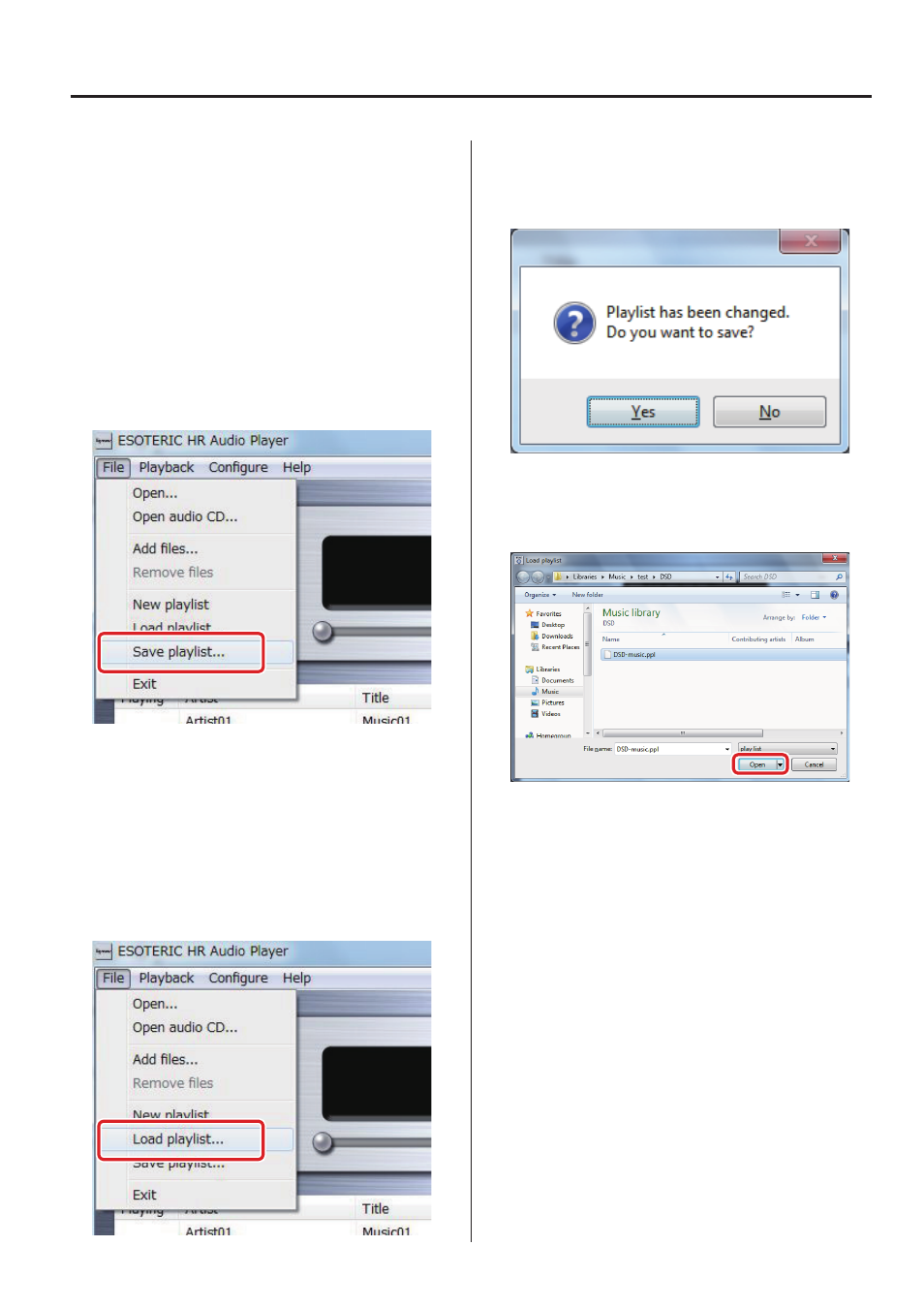
11
Managing playlists
Tracks that have been added to the playlist can be saved as a playlist.
This function is convenient for creating playlists of tracks that you
play frequently.
o
If you do not save a playlist, it will be cleared when you quit
ESOTERIC HR Audio Player.
Saving playlists
After adding the desired tracks to the playlist, select [Save playlist…]
from the [File] menu. When the [Save playlist] window opens,
choose the desired location and click the [Save (S)] button to save
the playlist.
Loading playlists
Immediately after ESOTERIC HR Audio Player is launched, no tracks
appear in the playlist. By loading a previously saved playlist you can
conveniently prepare for playback. You can also load another playlist
when a playlist has already been created (tracks have been added).
Creating multiple playlists according to genres and audio file formats
can make playback more convenient.
Select [Load playlist…] from the [File] menu.
If a playlist has already been created (tracks added), the following
window will open.
Click [Yes (Y)] to save this playlist. Click [No (N)] to not save this
playlist.
When the [Load playlist] window opens, select the desired playlist
(.ppl extension) from where it is saved, and click the [Open (O)]
button to load it.
Using the application (continued)
0314 MA-2065A
