Windows, Windows downloading the driver software, Downloading the high-res audio player software – Teac AI-301DA Quick Start User Manual
Page 2
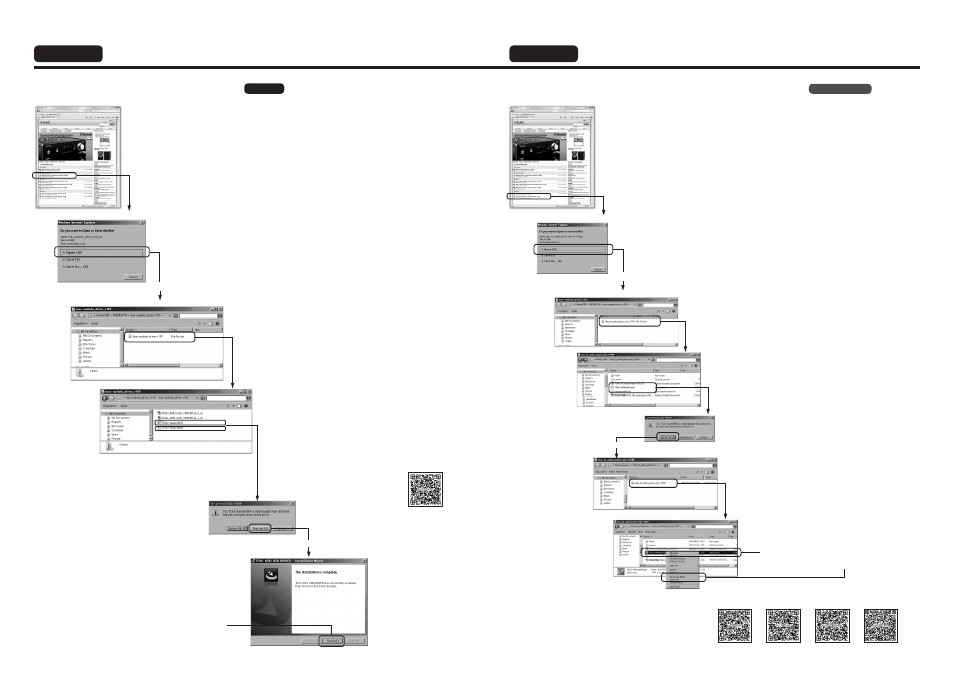
Windows
Windows
Downloading the driver software.
1. Click the Windows Driver in the list.
2. Click Open to start downloading.
2. Click Open to start downloading.
Downloading...
Downloading...
Extracting...
Windows 8
Windows 7
Windows Vista
Windows XP
After downloading, a downloaded folder appears.
After downloading, a downloaded folder appears.
Option window appears when ready.
Option window appears when ready.
3. Double-click the Folder to open.
3. Double-click the Folder to open.
5. Click Extract All.
4. Double-click the TEAC-HRAudioPlayer to extract.
6. Double-click the Folder to open,
Visit the web page listed below for your Operating System
to learn how to Pin the App to your Start Menu.
7. Right-click the TEAC-HRAudioPlayer icon,
then choose Pin to Start Menu.
(Windows 7)
4. Double-click either TEAC-AudioHS32 or TEAC-
AudioHS64, depends on your Windows version
(32-bit or 64-bit).
If you are not sure which Windows version you
are using, visit windows.microsoft.com/en-us/
windows/which-operating-system
6. Click Finish to close the installer.
You may close all windows, then proceed to install
a high-res audio player software in the right page.
5. Click Execute to start installing.
Installing...
Essential
Downloading the high-res audio player software.
1. Click the TEAC HR Audio Player vxxx for Windows in the list.
Recommended
