Installation manual for the ai-101da usb driver – Teac AI-101DA USB DRIVER Installation User Manual
Page 3
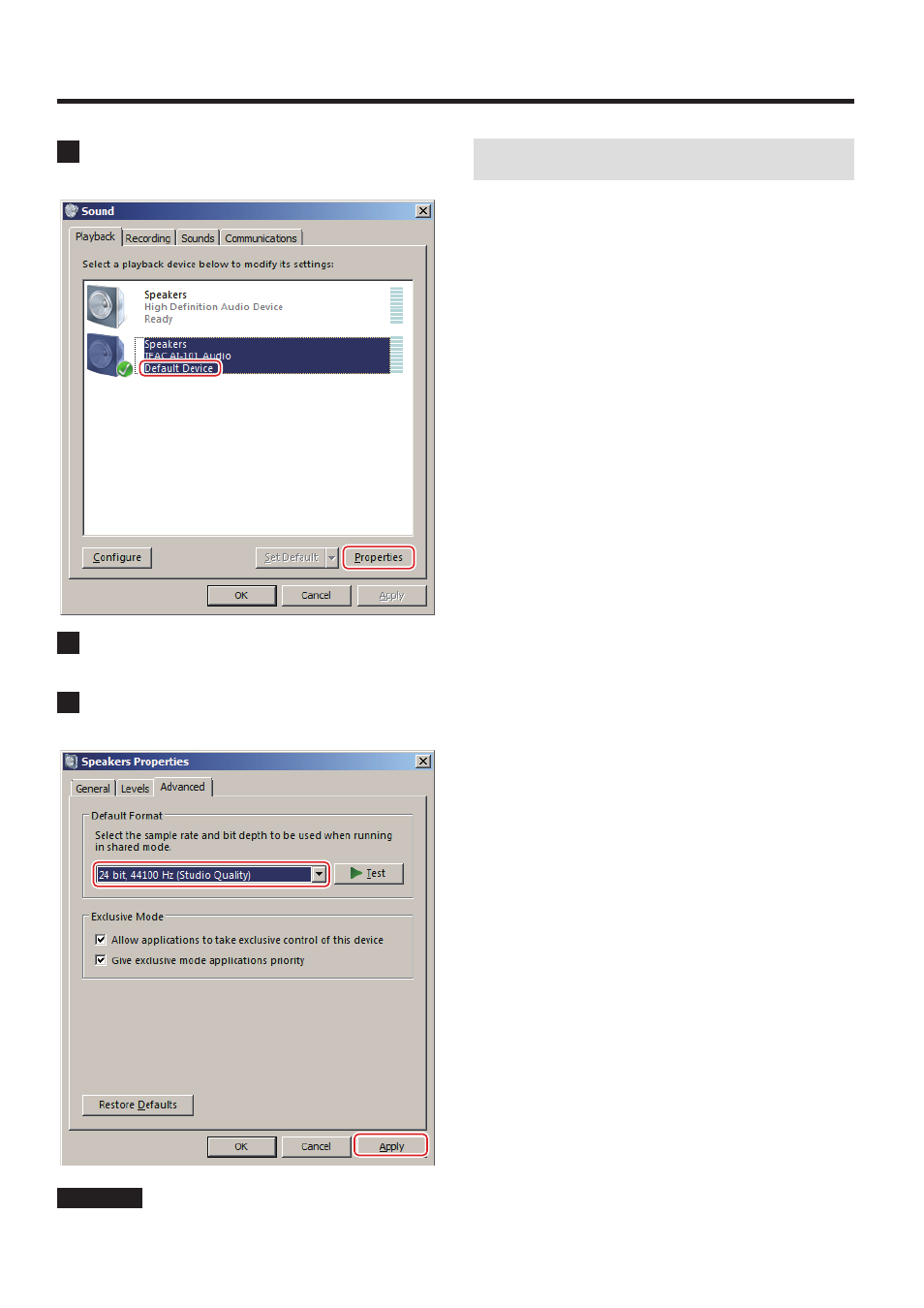
3
Z
Installation manual for the AI-101DA USB DRIVER
1214 MA-2146A
6
Confirm that the unit is set as the “Default Device”,
and then click “Properties” at the bottom right.
7
When the Speakers Properties window opens, click
the Advanced tab.
8
From the “Default Format” pull-down menu, select
“24 bit, 44100 Hz (Studio Quality)” and click “Apply”.
ATTENTION
These settings will be used by all applications running in shared mode.
Music playback software settings
To output audio from music playback software from this unit when
connected to a computer by USB, set the sound playback device to
“Speakers TEAC AI-101 Audio“ in the settings of the software that
you are using.
See the instructions for that software for details about how to set
the sound playback device.
If the software does not have a sound output device setting, usually
sound will be output from the device selected as the Default Device
set for Windows sound playback as described above.
o If you only want the sound from specific software to be output
from this unit, select “Speakers TEAC AI-101 Audio” in the settings
of that software, but do not set “Speakers TEAC AI-101 Audio” as
the Default Device for sound playback in the Windows Sound
Control Panel.
