Application firmware update procedure – Studio Technologies 45DR User Manual
Page 20
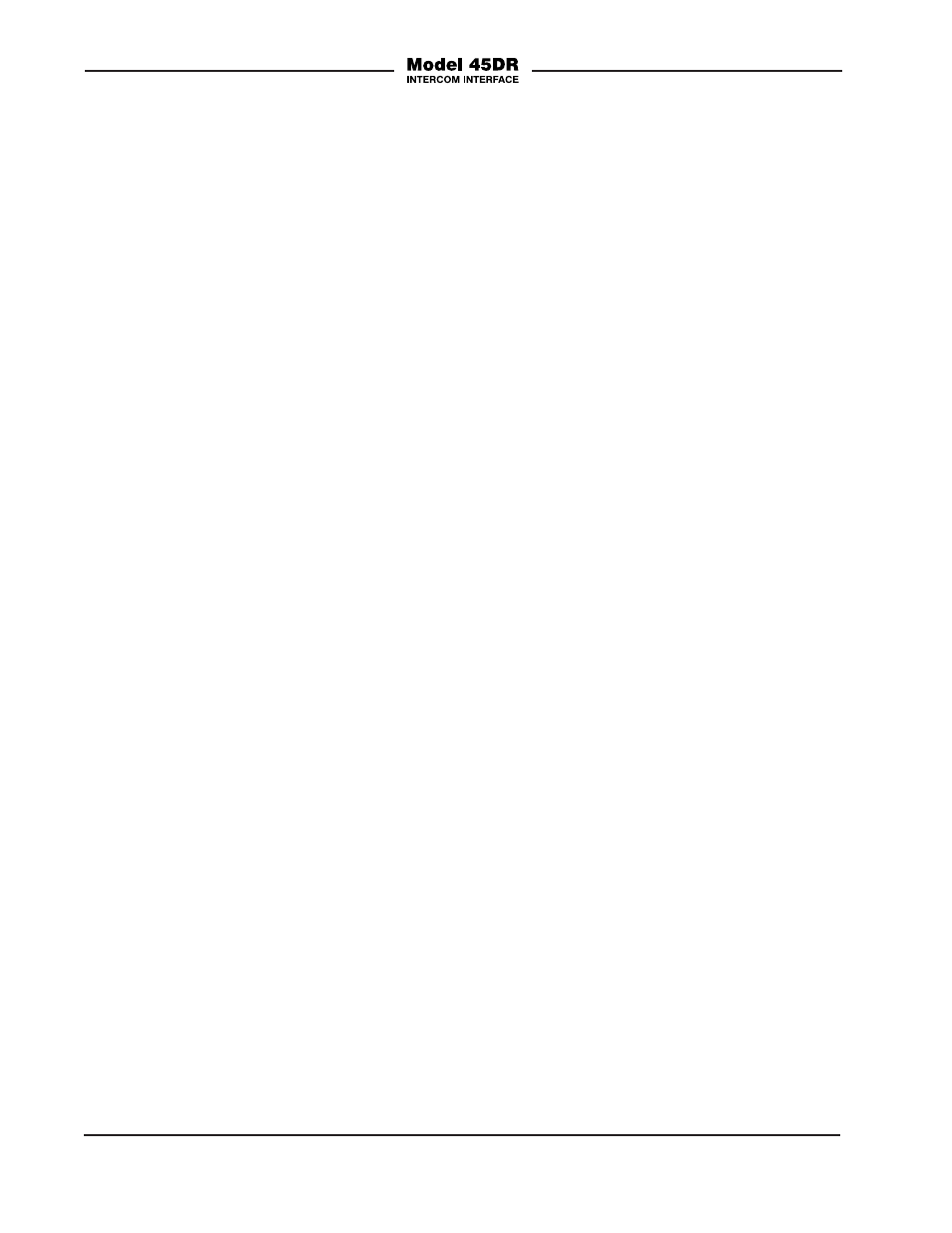
Issue 2, January 2015
Model 45DR User Guide
Page 20
Studio Technologies, Inc.
Application Firmware Update
Procedure
It’s possible that updated versions of the
application firmware (embedded software)
that runs the Model 45DR’s microcon-
troller (MCU) integrated circuit will be
released to add features or correct issues.
Refer to the Studio Technologies’ website
for the latest application firmware file. The
unit has the ability to automatically load
revised files into the MCU’s non-volatile
memory by way of its USB interface. The
Model 45DR implements a USB host func-
tion that directly supports connection of a
USB flash drive. The Model 45DR’s MCU
updates using a file named
M45DR.bin.
The update process begins by preparing
a USB flash drive. The flash drive doesn’t
have to be empty (blank) but must be in
the personal-computer-standard FAT32
format. Save the new firmware file in the
root directory with a name of
M45DR.bin.
Studio Technologies will supply the ap-
plication firmware file inside a .zip archive
file. While the firmware file inside of the zip
file will adhere to the naming convention
required by the Model 45DR, the name of
the zip file itself will include the file’s ver-
sion number. For example, a file named
M45DRv2r1MCU.zip would indicate that
version 2.1 of the application firmware
(
M45DR.bin) is contained within this zip
file. Two of the LED meters should be
used to confirm that the correct applica-
tion firmware version has been success-
fully installed.
To install the application firmware file
follow these steps:
1. Remove power from the Model 45DR.
This will entail removing the Ethernet
connection if it is providing PoE power
and/or removing the external source of
12 volts DC if that is being used.
2. Ensure that nothing is present in the
USB port. Then again apply power to
the unit and “read” the currently load-
ed application firmware version dur-
ing the power-up sequence using the
channel 2 level meters. (Refer to the
Application Firmware Version Display
paragraph earlier in this section.) Note
this for later reference.
3. Remove power from the Model 45DR.
4. Insert the prepared USB flash drive into
the Model 45DR’s USB port, located on
the back panel of the unit.
5. Apply power to the Model 45DR. Power
can be provided by Power-over-Ether-
net (PoE) associated with a connected
Ethernet signal or can be from an
external 12 volt DC source.
6. The Model 45DR will run a “boot
loader” program that will immediately
load the new application firmware file
(
M45DR.bin) This process takes only
a few seconds. During this time pe-
riod the LED located below the USB
connector will flash slowly on and off
green. Once the entire loading process
is over, taking approximately 10 sec-
onds, the Model 45DR will restart using
the newly-loaded application firmware.
