Using the display, Basic operation, Tv button – Digimate DGL2700 User Manual
Page 18: Navigating osd menu settings
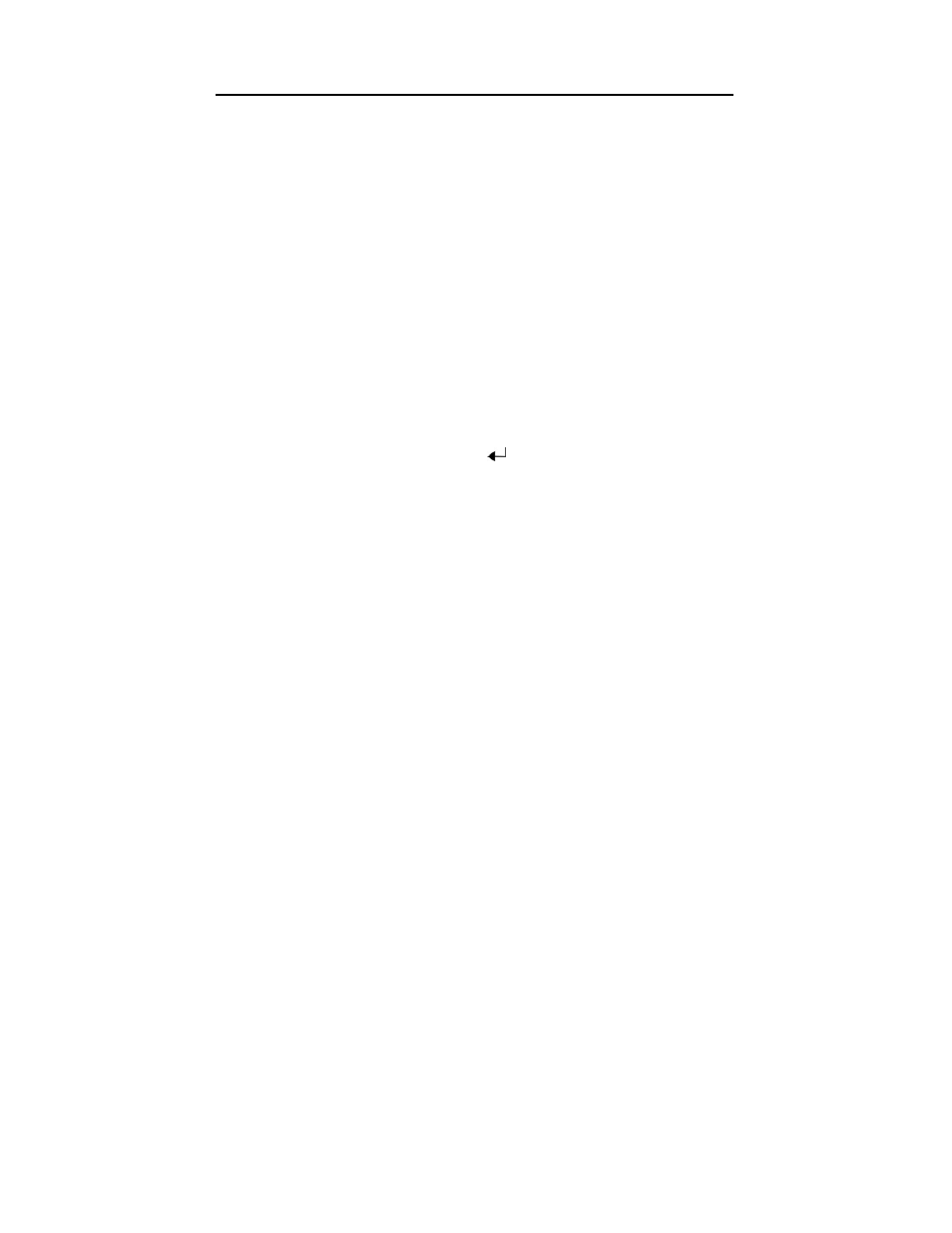
11
Using the Display
Basic Operation
Turning the Power On/Off
Press POWER to turn on the LCD Display. The power indicator changes from red to green.
When the power is off, the power indicator changes from green to red.
Selecting the Source
Press SOURCE to select the input signal. Each time the SOURCE is pressed, the on-screen
display will cycle through the different sources that are supported by the device. There are 8
sources are supported: TV, AV1, AV2, AV3, S-Video, YPbPr1, YPbPr2 and VGA.
TV Button
Switches directly to TV mode.
Adjusting the Volume
Press
f
on the remote control to increase the volume. Press
e
to decrease the volume.
Changing Channels
Press c or d to tune channels Up or Down. Press c to go to the next channel or d to go to
the previous channel. You can also use the number keypad to select the channel you want to
watch. After you have chosen the channel, press
to directly tune to the specified channel.
Displaying the Menu
Press MENU to open/close the menu. Use d/c to navigate and select the item on the main
menu. Press ENTER to go into the submenu then use e and f to adjust the settings.
Navigating OSD Menu Settings
Open the OSD menu to access the various settings for your LCD Display. Some basic
operations when using the OSD menu include:
y
Press
MENU to open the OSD menu, use e / f to select the different options in the sub
menu
y
Use
c / d to scroll through the options in the submenu and press ENTER to confirm the
setting; the “
ˇ
” sign will be shown on the right of the option after your confirmation.
y
Use
e / f to adjust the bar setting to preferable level in the sub menu, press MENU to
return to OSD menu.
y
After confirming the settings, press e to go back the upper level of OSD menu.
y
Press
MENU again to exit the current OSD menu.
