15 input selection – Sim2 HT300 User Manual
Page 7
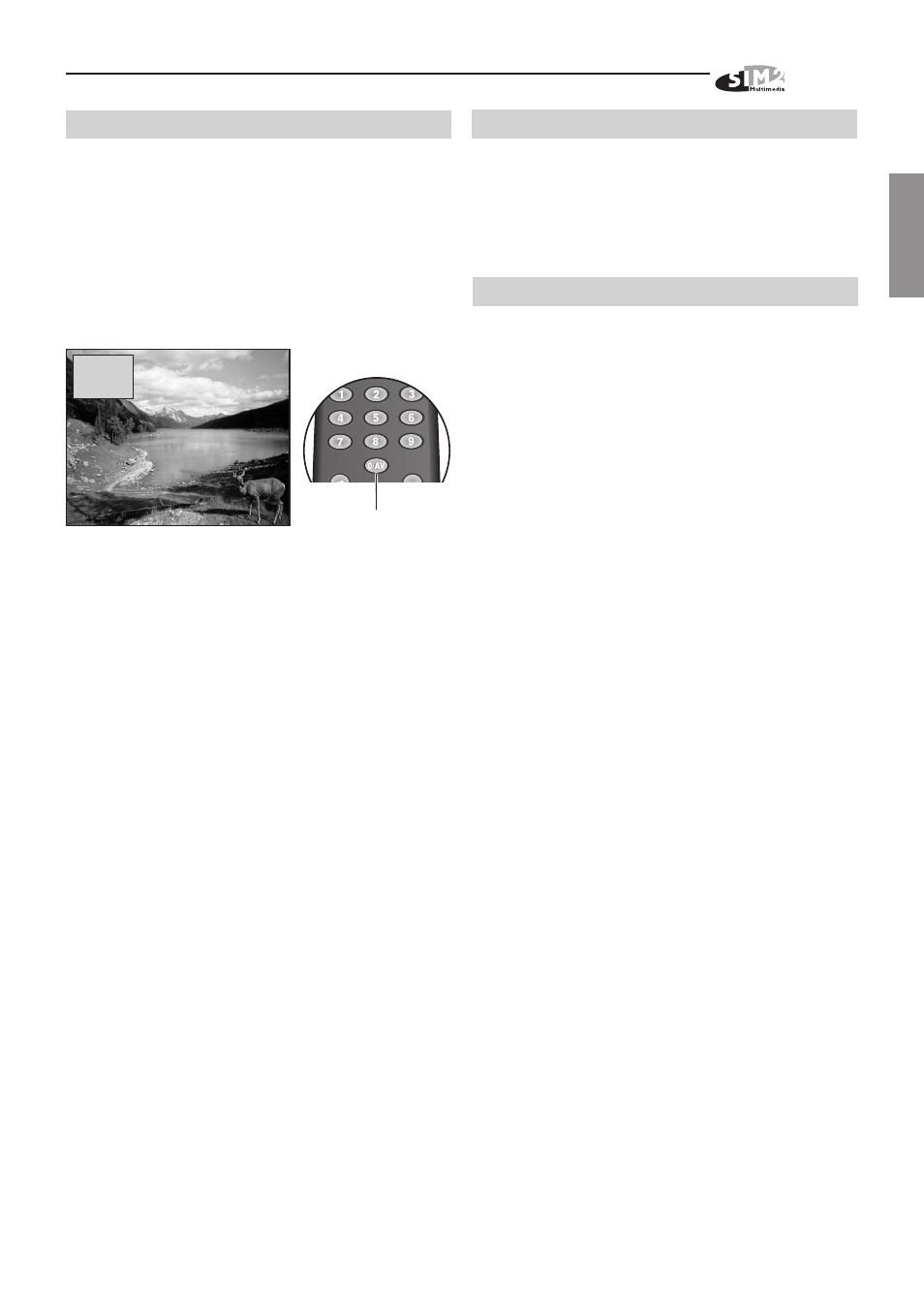
HT 300
7
ENGLISH
15 INPUT SELECTION
The Input Selection menu is recalled by pressing the
key: O/AV of the remote control. During normal display,
press Up Arrow key and Down Arrow key of the keyboard
pad. The input selected will be highlighted in yellow.
When change the input a dialog box will appear on the
screen for a few seconds with the following indications:
selected input, standard video (for video signals)
resolution (for graphic signals) and aspect
(Fig.49).
Video
NTSC/60Hz
Normal
Input Selection Menu
Fig.49
Fig.50
The video standard is automatically determinated by the
system and there is not necessary to change it from the
menu.
15.1 PROJECTOR INPUTS
This menu allows access to the available inputs, at the
rear of the projector. Use Up and Down Arrow keys to
browse inputs. Right Arrow to select input.Left Arrow
key to auto select the appropriate input.
Alternatively, use the remote control to directly select the
required input (1 to 7).
15.2 REMOTE INPUT INTERFACE (RI2)
This menu lists the available inputs on the Remote Input
Interface (RI2).
The Remote Control and the keyboard pad on the projector
can select the inputs available on the Remote Input
Interface. The 0/AV key allows switching between the list
of projector’s inputs and the list of Remote Input Interface.
