Dell POWEREDGE 1855 User Manual
Page 5
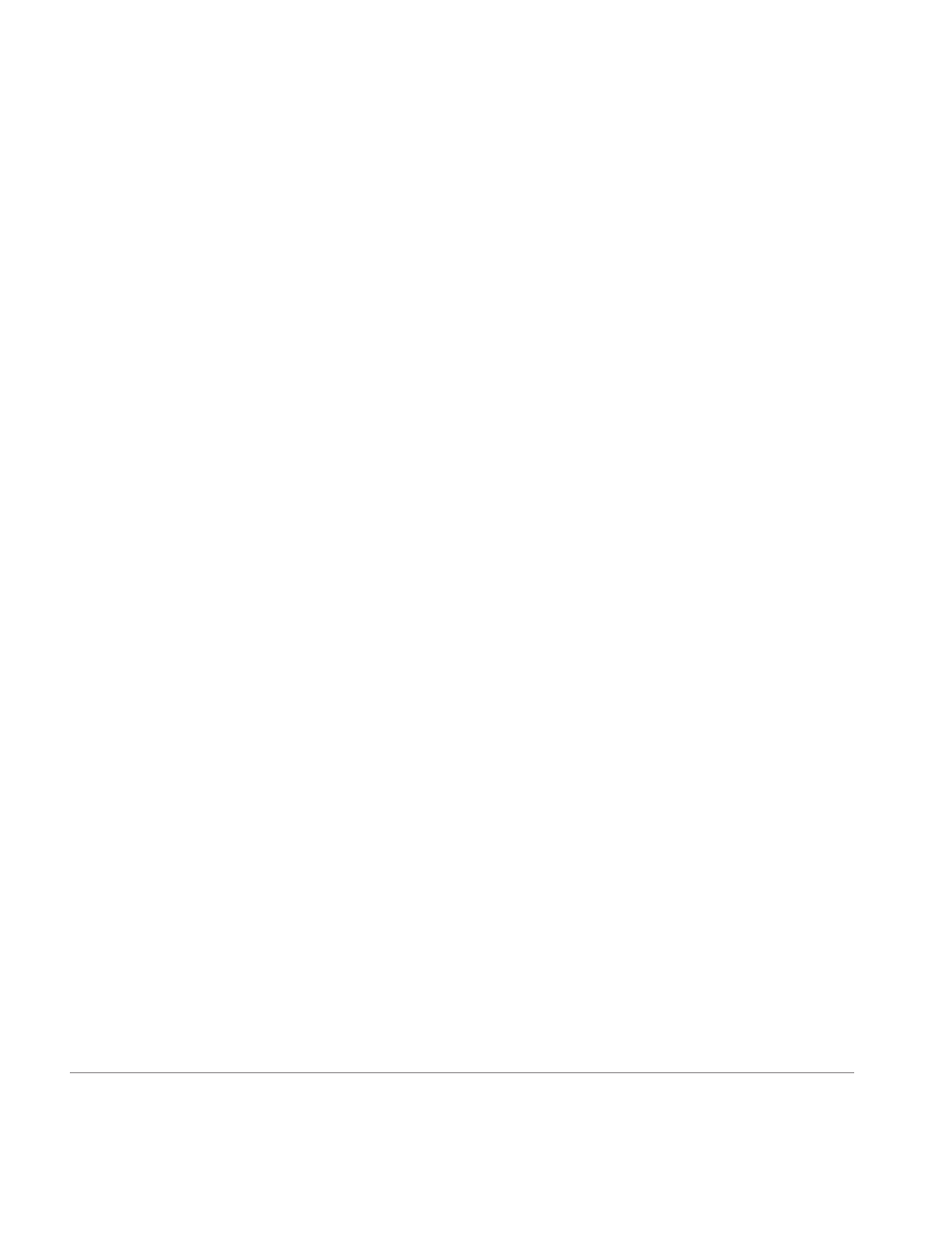
SYSTEMS MANAGEMENT
DELL POWER SOLUTIONS
Reprinted from Dell Power Solutions, August 2005. Copyright © 2005 Dell Inc. All rights reserved
.
August 2005
60
For the firmware update process, the McDATA management
interface requires administrators to log in to the switch using the
“admin” account and access the advanced configuration console
mode using the
admin start
command.
4
Brocade Silkworm 3014 Fibre Channel switch firmware. Brocade
Fibre Channel switch firmware can be upgraded using either a
Web-based GUI or a CLI. To update the fabric OS in command-
line mode, administrators should execute the
firmwaredownload
command from an FTP server or from a local Network File System
(NFS) directory while in
admin
mode:
firmwaredownload options host_or_IP,user,
/path/to/the/pfile,passwd
The updated firmware is in the form of Red Hat
®
Package
Manager (RPM
™
) packages with names defined in pfile, a binary
file that contains specific firmware information and the names of
firmware packages to be downloaded.
In dual-domain systems, the
firmwaredownload
command
downloads the firmware image by default to both control proces-
sors (CPs) in rollover mode, which helps prevent disruption to
application services. This operation depends on support for the
High-Availability (HA) fea-
ture, which can be enabled
through the
haenable
com-
mand in the switch CLI.
If HA support is not avail-
able, administrators can still
upgrade the CPs one at a
time, using the
–s
option.
5
Systems supported by the
Brocade firmware have two
partitions of nonvolatile stor-
age areas—a primary and a
secondary partition—to store
two firmware images. The
firmwaredownload
command loads the
updated image into the secondary partition and swaps the second-
ary partition to be the primary partition. The command then reboots
the CP and activates the updated image. Finally, it performs the
firmwarecommit
procedure automatically to copy the updated
image to the other partition (unless the
–n
option is used).
To update the firmware using the GUI, administrators should
launch the Brocade Web console by entering the IP address of
the switch in the browser address line. They should then log in
as “admin” and navigate to the Firmware tab. On the Firmware
page, administrators should enter the FTP server’s IP address
and the path to the firmware image file, then begin the firmware
update process.
At the switch console, administrators can use the
firmwaredownloadstatus
command to monitor the download
process. After the download is finished, administrators can enter
the
firmwareshow
command to verify that the firmware update
completed successfully.
Dell PowerConnect 5316M Ethernet switch firmware.
Two firmware images can be stored in the flash memory of the
PowerConnect 5316M switch module. The images are called active
and nonactive, depending on which image the switch is currently
running. The switch also supports two protocols to download the
images: network-based TFTP and serial port–based xmodem.
To use the TFTP method, administrators must complete the
following setup procedures before starting the firmware update
process:
1.
Set up a TFTP server.
2.
Install the updated firmware image on the TFTP server.
3.
Log in to the switch, and enter the privileged EXEC mode.
6
After logging in, administrators can execute the following com-
mand in privileged EXEC mode to copy the file named “image” to
the nonactive image file:
console# copy tftp://hostname/path/to/the/
systemimage flash
After the flash update is complete, the switch can be instructed
to boot from either of the two images by executing the following
command in privileged EXEC mode:
console# boot system {image1 | image2}
Administrators should enter the following command to verify
whe ther the switch successfully booted into the updated system
image:
console# show version
Although administrators may never need to upgrade the switch
boot image, they can do so by executing the following command:
4
For more information about the CLI-based firmware update process for the McDATA 4314 switch, refer to the McDATA 4314 Command Line Interface Guide on the CD that ships with the McDATA switch.
e
5
For more information about command options for Brocade Silkworm 3014 Fibre Channel switch firmware, refer to the Brocade Fabric Operating System (FOS) Reference Manual on the CD that ships with the Brocade switch.
l
6
For more information about the operation modes of the PowerConnect 5316M switch and how to configure the system identity, refer to the Dell PowerConnect 5316M Ethernet Switch Module User’s Guide and the
e
Dell
PowerConnect CLI 5316M Reference Guide at support.dell.com/support/edocs/network/PC5316M/en.
e
To provide consistent
performance throughout the
fabric, administrators should
ensure that all switch modules
are running the same version
of firmware.
