Directed Video HVM700 User Manual
Page 14
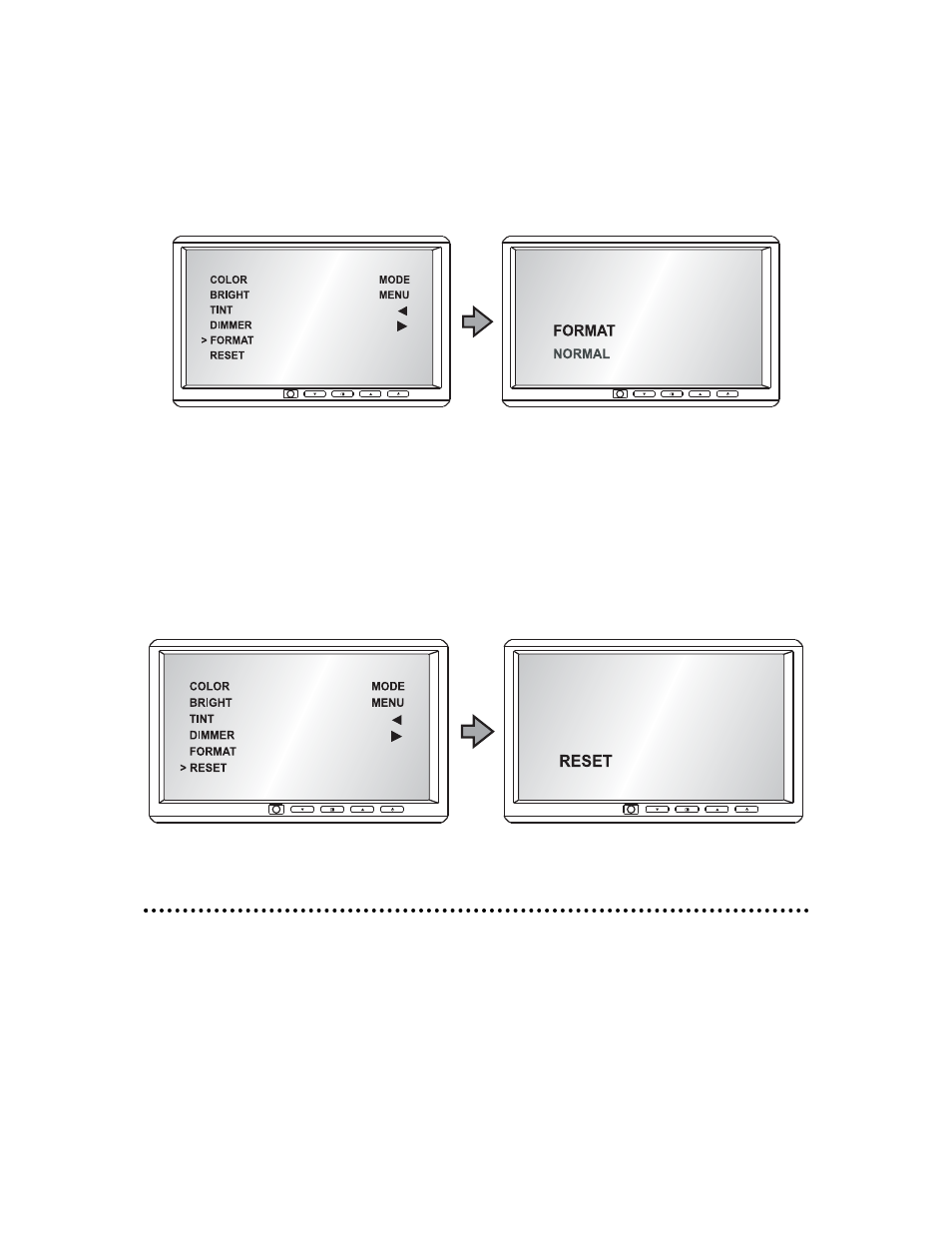
1
14
4
© 2005 Directed Electronics—all rights reserved
D
DIIS
SP
PL
LA
AY
Y M
MO
OD
DE
E ((F
FO
OR
RM
MA
AT
T))
Press the Menu button on the remote or on the control panel, the OSD menu will
display on the LCD screen as shonw below (left figure), press the up/down button
on the remote or the up/down button on the control panel to select "FORMAT" set-
ting. The "FORMAT" setting will display as shown below (right figure).
R
RE
ES
SE
ET
T IIM
MA
AG
GE
E
Press the Menu button on the remote or on the control panel, the OSD menu will
display on the LCD screen as shown below (left figure), press the up/down button
on the remote or the up/down button on the control panel to select "RESET" set-
ting. Press the power button on the control panel to select the “RESET” setting.
The "RESET" setting will show as below (right chart).
IInnssttaallllaattiioonn N
Nootteess
The HVM700 Monitor includes mounting options described in the following sections.
Before you install the monitor, read the following important notices:
1. NEVER install this monitor where it can be viewed from the driving position
this is a violation of many state and local vehicle codes.
2. Avoid mounting locations where there is a risk of impact with a passenger in
the event of an accident.
3. Always mount the monitor securely using the mounting hardware that is pro-
vided. Do not use the monitor unless it is properly secured to the vehicle.
