One-year limited warranty, Need additional help, We’re here for you – Dynex DX-32E150A11 User Manual
Page 2: Turning on your tv for the first time, Selecting the video input source, Adjusting the volume, Selecting a channel, Viewing channel information, On-screen menu overview, Navigating menus with your remote control
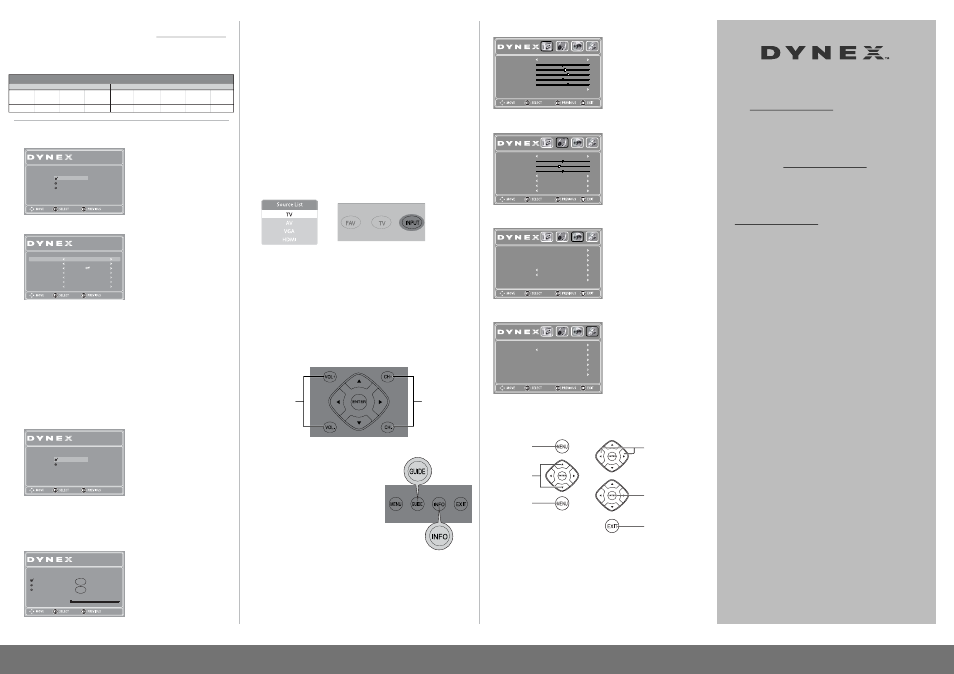
To program your existing remote control to work with your Dynex TV, see the
table below for common codes. If you have problems programming your
remote, or need a different remote control code, visit www.dynexproducts.com
for the latest remote control code information.
Click Service & Support, select Find my remote control code, enter model number
in the Product Search Field, then click Search. Remote control codes are near the
bottom of the page.
Turning on your TV for the first time
1 Plug in your TV and turn it on. The initial Setup Wizard opens.
2 Press
or to select the menu language you want, then press ENTER.
The Time screen opens.
3 Press
or to highlight Mode, then press or to select Manual (to set
the date and time manually), or Auto (the date and time are automatically set
by the TV signal source, based on the time zone you select).
4 Press
or to highlight Time Zone, then press or to select your time
zone. You can select Pacific, Alaska, Hawaii, Newfoundland, Atlantic,
Eastern, Central, or Mountain.
5 If your viewing area observes daylight savings time, press
or to highlight
Daylight Savings, then press
or to select On.
6 If you selected Manual mode, make the settings as follows:
•
Press
or to highlight Year, Month, or Day, then press or
to adjust the setting.
• Set the time by pressing
or to highlight Date/Time, then press or
to highlight the hour, minute, or AM/PM field. Press
or to adjust the
setting.
7 Press ENTER. The Choose your Picture Mode screen opens.
8 Press
or to select Home Mode or Retail Mode, then press ENTER.
If you select Home Mode, the Choose your TV source screen opens.
-OR-
If you select Retail Mode, a message stating “Are you sure you want Retail
mode? Since in this mode Energy saving is not realized.” appears. Select Yes to
proceed or No to exit.
9 Press
or to select Antenna, Cable, or Cable/Satellite Box, depending on
the type of connection you have.
• If you are using an antenna for a standard or HD TV signal, select Antenna.
• If your cable is connected directly to the TV (without a tuner box), select
Cable.
• If your cable is connected to your TV through a tuner box, select
Cable/Satellite Box.
10 Press Enter when you have made your selection. The channel scan screen opens.
If you selected Antenna or Cable, your TV automatically scans for available
channels in your area and stores the channel information in the channel list.
This may take several minutes. While scanning, the TV displays a progress
report.
– OR –
If you selected Cable/Satellite Box, the auto scan is not necessary and the
screen will ask you to select the correct input source for your set top box.
Press EXIT to close the menu.
11 Select the corresponding video input source through the INPUT SOURCE menu.
Selecting the video input source
1 Turn on your TV, then press the INPUT key on the remote, or the INPUT button
on the TV. The Source List menu opens.
2 Press
or to highlight the video source, then press ENTER. You can also
press any of the video source buttons directly.
Adjusting the volume
• Press
VOL+ or VOL- to change the volume.
• Press
MUTE to turn off the sound.
Selecting a channel
• To move to a different channel in the channel list, press CH^ or CH
^
.
OR
• Enter the channel number directly using the number buttons.
Viewing channel information
• Press
INFO to view an information banner.
The information banner shows the current
program information such as channel
number, video input source, and resolution.
• Digital mode information—Displays
program name, time, channel number,
audio information, channel label, TV rating,
resolution, and current signal strength.
• Analog mode information—Displays
channel number, channel label (if preset),
signal type, audio information, resolution,
and current signal strength.
• Press
GUIDE to show the digital program guide, which may view a list of
available programs, program times, and program summaries, depending on the
information provided by the broadcaster.
On-screen menu overview
PICTURE menu
AUDIO menu
CHANNELS menu
SETTINGS menu
Navigating menus with your remote control
09-0xxx
One-year limited warranty
Visit www.dynexproducts.com for details.
Need additional help?
See your User Guide! This comprehensive guide includes
everything from basic how-to steps to more advanced
features. Go to www.dynexproducts.com, click Service &
Support, enter your model number in the Product Search
field, then click Search.
We’re here for you
www.dynexproducts.com
For customer service, call:
800-305-2204 (U.S./Canada markets)
01 800-926-3020 (Mexico market)
Distributed by Best Buy Purchasing, LLC
7601 Penn Avenue South, Richfield, MN USA 55423-3645
Best Buy Imports, S. de R.L. de C.V. Av. Santa Fe 485, Segundo Piso,
Colonia Cruz Manca, Programa Parcial de Desarrollo Santa Fe,
Delegación Cuajimalpa, Distrito Federal, México 05349
RFC#BBI0802114Q2
© 2010 BBY Solutions, Inc., All Rights Reserved.
DYNEX is a trademark of BBY Solutions, Inc. Registered in some
countries. All other products and brand names are trademarks of their
respective owners.
ENGLISH 10-1326
3 2 " L E D - LC D T V I Q U I C K S E T U P G U I D E I DX- 3 2 E 1 5 0 A 1 1
Press to change
the volume.
Press to change
the channel.
Press to confirm your
selection or enter a
sub-menu.
Press to select the
menu items.
Press to display
the main menu.
Press to return to
the previous screen.
Press to select menu items,
to adjust selected items, or
to move the on-screen
cursor left or right.
Press to close
the menu.
PICTURE
AUDIO
CHANNELS
SETTINGS
Mode
Advanced Video
Sharpness
Tint
Color
Contrast
Brightness
Energy Savings
6
0
70
57
48
PICTURE
AUDIO
CHANNELS
SETTINGS
Sound Mode
Audio Language
MTS/SAP
Surround
Balance
Bass
Treble
0
40
50
Standard
On
STEREO
English
Digital Audio/SPDIF
PCM
PICTURE
AUDIO
CHANNELS
SETTINGS
Auto Channel Search
Channel Strength
Auto Zoom
Audio Only
Channel Labels
Favorites
Add/Skip Channels
Off
On
WGBH-SD
PICTURE
AUDIO
CHANNELS
SETTINGS
Parental Controls
Reset to Default
Computer Settings
Input Labels
Closed Caption
Time
Language
English
Choose your menu Language
Español
Français
English
Setup Wizard
Auto
Setup Wizard
Mode
Date/Time
Day
Month
Year
Daylight Savings
c
i
f
i
c
a
P
e
n
o
Z
e
m
i
T
12 : 07 AM
13
Jan
2000
Time
Choose your Picture Mode
Retail Mode
Home Mode
Setup Wizard
Setup Wizard
Choose your TV source
Cable/Satellite Box
Cable
Antenna
Analog Channels
Digital Channels
0
0
Philips
PHDVD5, PH5DSS,
PMDVR8, PDVR8
115
DirectTV
RC23
10463
RCA
RCU807
135
One for All
URC-6690
0464
Sony
RM-VL600
8043
Comcast
M1057
0463
Dish Network
VIP508, VIP622
720
Motorola
DRC800
0463
TIVO
Series 3, HD
0091
Universal remote control makers and models
Set-top box makers and models
Universal remote control TV codes
(for all Dynex TVs manufactured after Jan. 1, 2007)
