Instant recording, Search, Searching recorded data – OpenEye OE2-E120 User Manual
Page 42: Operation
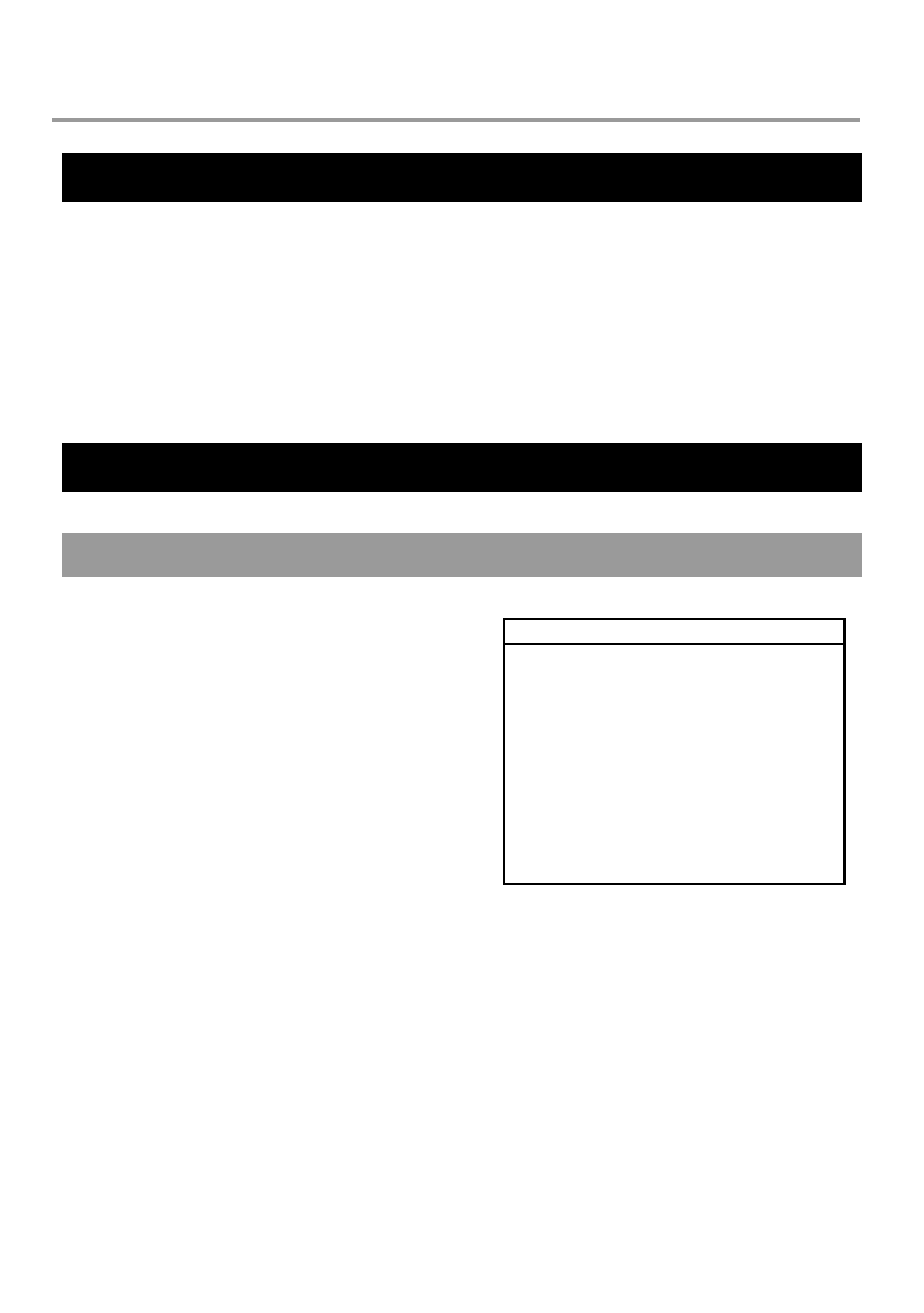
42
OPERATION
INSTANT RECORDING
To activate Instant Recording on the DVR:
1. Press the button with the red dot on the front panel of the DVR or remote control.
2. Select OK using the arrow buttons.
3. Press the ENT button.
4. Near the top of the screen the words ‘INSTANT RECORD’ will be visible. Press EXIT or the Instant Record button
again to disable Instant Recording.
Note
See the RECORD section for details on setting up a recording schedule and event recording.
SEARCH
SEARCHING RECORDED DATA
Search recorded video on the DVR to find a specific time or
event.
1. Press SEARCH on the front of the DVR or the remote
control to enter Search Mode.
2. Select TARGET media (HDD, DVD-RW, USB)
3. Select the desired search method.
4. Select EXIT to return to Live Mode.
Tip
Press PLAY on the front of the DVR or remote control to start playback at any point
SEARCH
QUICK SEARCH
EVENT SEARCH
GO TO FIRST RECORDED DATA
GO TO LAST RECORDED DATA
DAYLIGHT SAVINGS SEARCH
EXIT
TARGET HDD
