Disk management, Format, Overwrite – OpenEye OE2-E120 User Manual
Page 25: Check
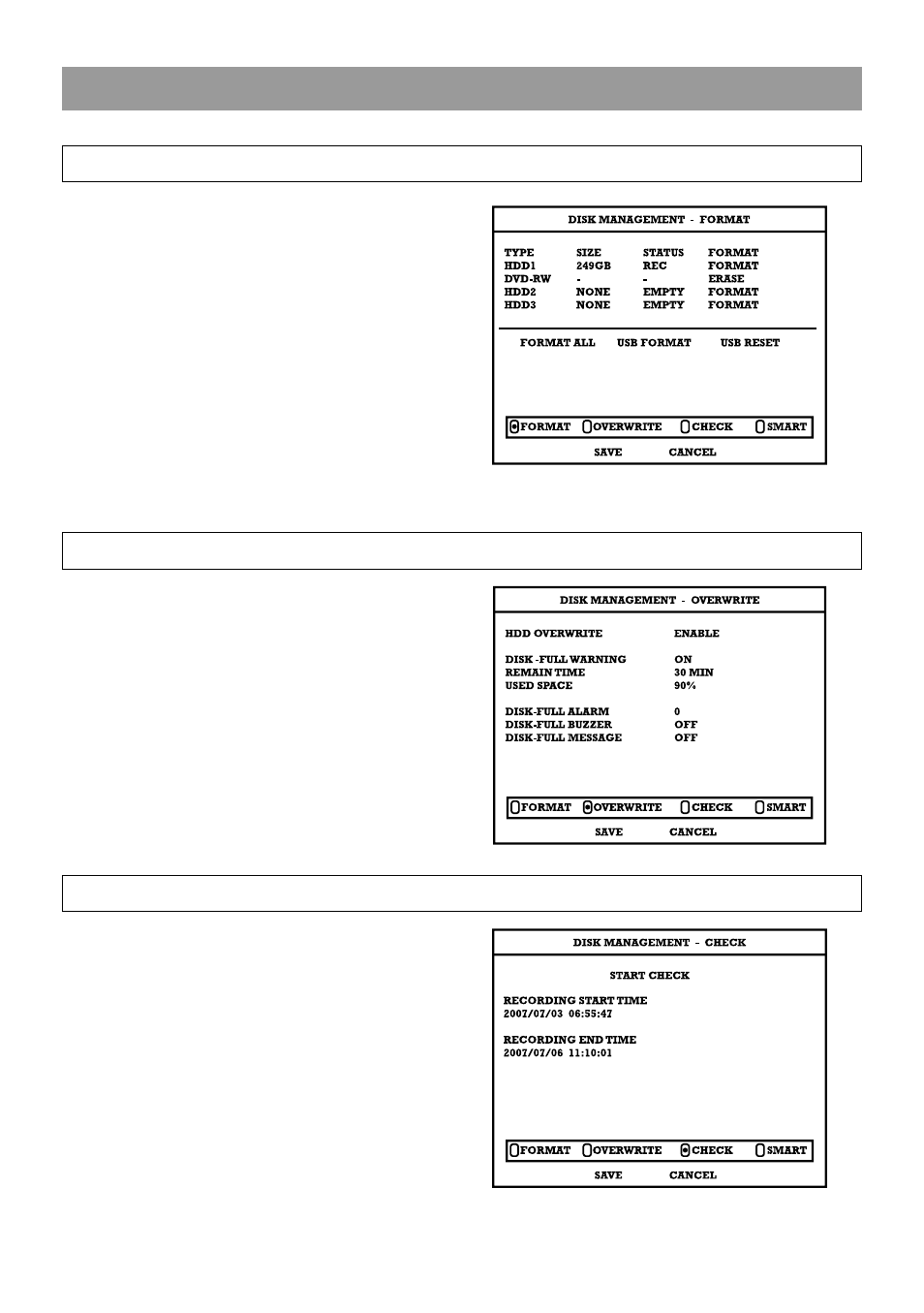
27717AP
25
DISK MANAGEMENT
Format
FORMAT – Shows installed Hard Disk Drives and the status
of other attached storage devices.
To format a Hard Drive use the arrow keys to select the
appropriate device and press ENT. Select OK to confirm
formatting and press ENT.
To format a USB device use the arrow keys to select
USB FORMAT and press ENT. Select the USB target
and select FAT32. Press OK to format.
Tip
Refer to the list of Approved USB Flash
Drives in the Introduction chapter.
To refresh the list of connected USB devices select USB
RESET and press ENT.
Caution All USB devices must be formatted as FAT32 before they can be used with the DVR.
Overwrite
Sets options for overwriting data when the Hard Disk Drive
becomes full.
Enable HDD OVERWRITE to allow the DVR to write
over previously recorded data, starting with the oldest
date, when the HDD is full. If set to Off the DVR will not
record any new data once the HDD becomes full.
Enable DISK FULL WARNING for notification when the
HDD becomes full and HDD OVERWRITE is disabled.
Check
Manually check the HDD for failure or errors.
1. Select START CHECK and press ENT set to ON
or OFF.
2. The DVR will check the system HDD for errors.
Note
If there are any HDD errors, the system will
display a pop-up detailing the problem.
