Configuring your remote – Directed Electronics VIPER 5101 User Manual
Page 22
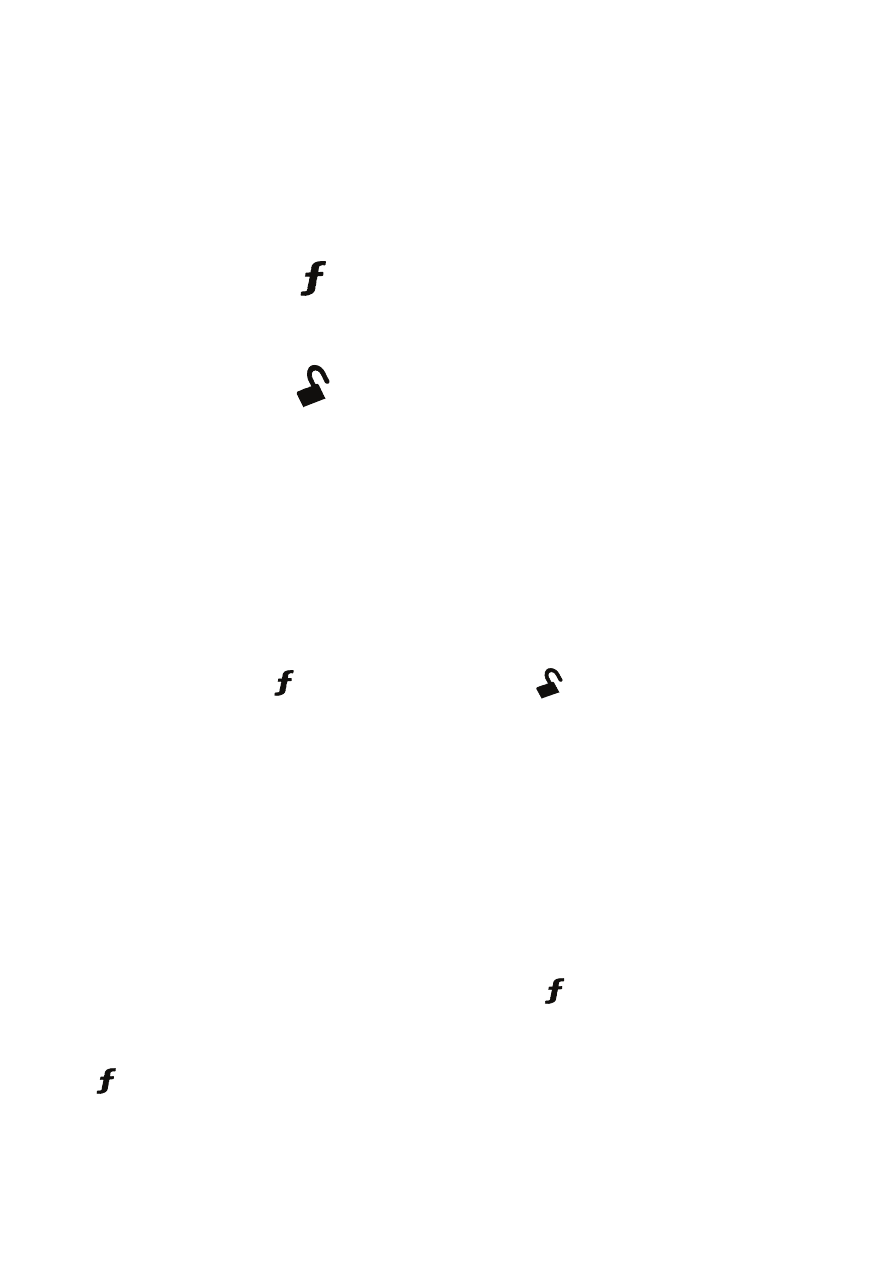
14
© 2009 Directed Electronics. All rights reserved.
➢
Configuring your remote
The remote control has a menu for programming user features. Before you start
make sure the keypad is unlocked. (See Button Auto Lock )
To configure the remote user features:
Press and hold the
1.
A U
X
button on the remote for 8 seconds. (ignore the
car indicator at 3 seconds). The remote transmit LED turns on solid to
indicate the Main Menu.
Press and hold the
2.
button for 1.5 seconds: The remote LED blinks
two-times. You are now in the Remote Configuration menu. From this
menu you can now configure the remote's keypad lock features, as
described in the following steps.
Button Auto Lock
When On, the remote Control buttons lock if more than 20 seconds lapses
between button presses. If a button is pressed when locked, the transmit LED
does not light up to indicate that the buttons have been locked. To unlock
the buttons; press the
button followed by the button. The transmit LED
flashes three times to confirm.
Button Auto Unlocking
After turning the ignition off, the remote unlocks the buttons until the next com-
mand is performed. If you do not want Auto Unlocking, it can be turned off by
an authorized Directed Dealer.
Car Select
Car 2 must first be turned On (See Remote Features menu in the following Pro-
gramming section to turn on). Press and hold the
button for 3 seconds. The
remote flashes the LED once or twice to indicate the selected Car is 1 or 2,
release the button for Car Select or continue holding for programming. Release
the
button, then press and release while the LED is flashing to continue to
perform Car Select. Once the car is selected a command can be performed
by pressing one of the command buttons.
