3 iphone and ipad, Installing through the iphone or ipad, Chapter 10 mobile sur veillance – Q-See QSDT16PCRC User Manual
Page 43
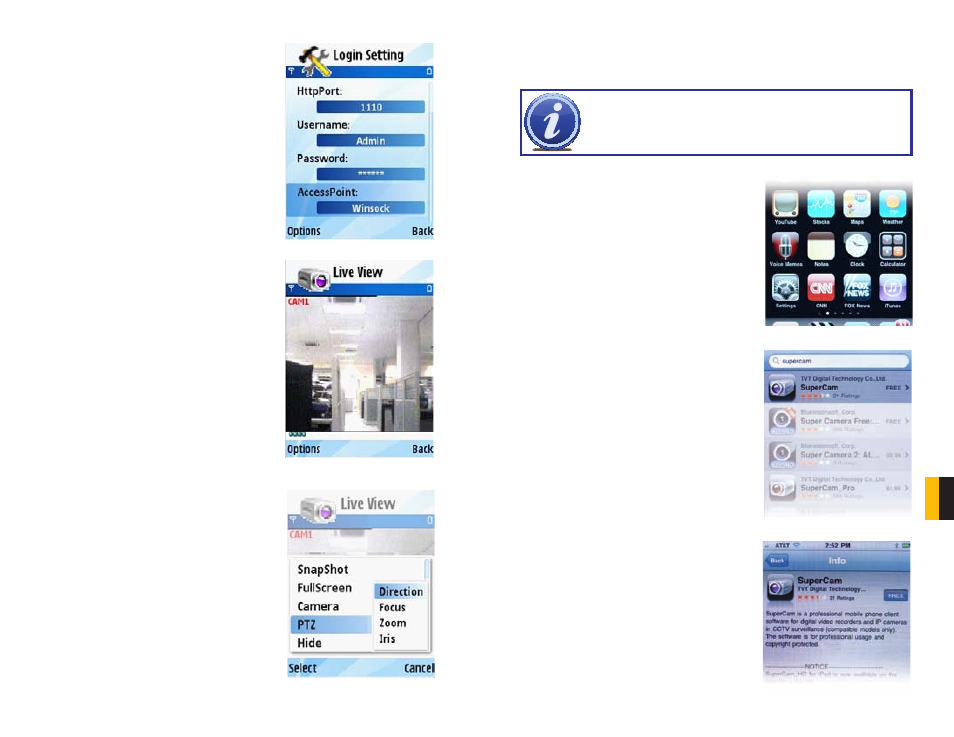
84
85
CHAPTER 10
MOBILE SUR
VEILLANCE
STEP 8. In System Setting, select Login
Setting to bring up the Login interface.
STEP 9. Input the DVR’s address, User Name
and Password then save. The User Name
and Password are the same as used on
the DVR. The default is
SYSTEM with no
password.
STEP 10. The Access Point of “Winsock” is
the default. This access point may differ
outside North America or based on your
cellular provider. Contact your provider’s
tech support department if you experience
difficulties with this setting.
STEP 11. Open Live View to see the camera
images.
STEP 12. In Live View you can take snapshot
images, select other camera channels and
control PTZ cameras.
PICTURE 10-9
PICTURE 10-10
PICTURE 10-11
10.3 IPHONE AND IPAD
This card supports connection on 3G networks. Non-3G equipped devices will need a Wi-Fi
connection.
NOTE! Although the software needed to access your DVR is free, you will
need to have or create an iTunes or App Store account to proceed.
PICTURE 10-12
PICTURE 10-13
PICTURE 10-14
STEP 1. Open the App Store function on your
device
STEP 2. Select the Search function and search
for “SuperCam”
STEP 3. Click on SuperCam to open the
introduction. Click on the FREE button and
it will change to INSTALL. Click it again.
INSTALLING THROUGH THE IPHONE OR IPAD
