Niveo Professional NNAS-R4 Quick Installation Guide User Manual
Page 2
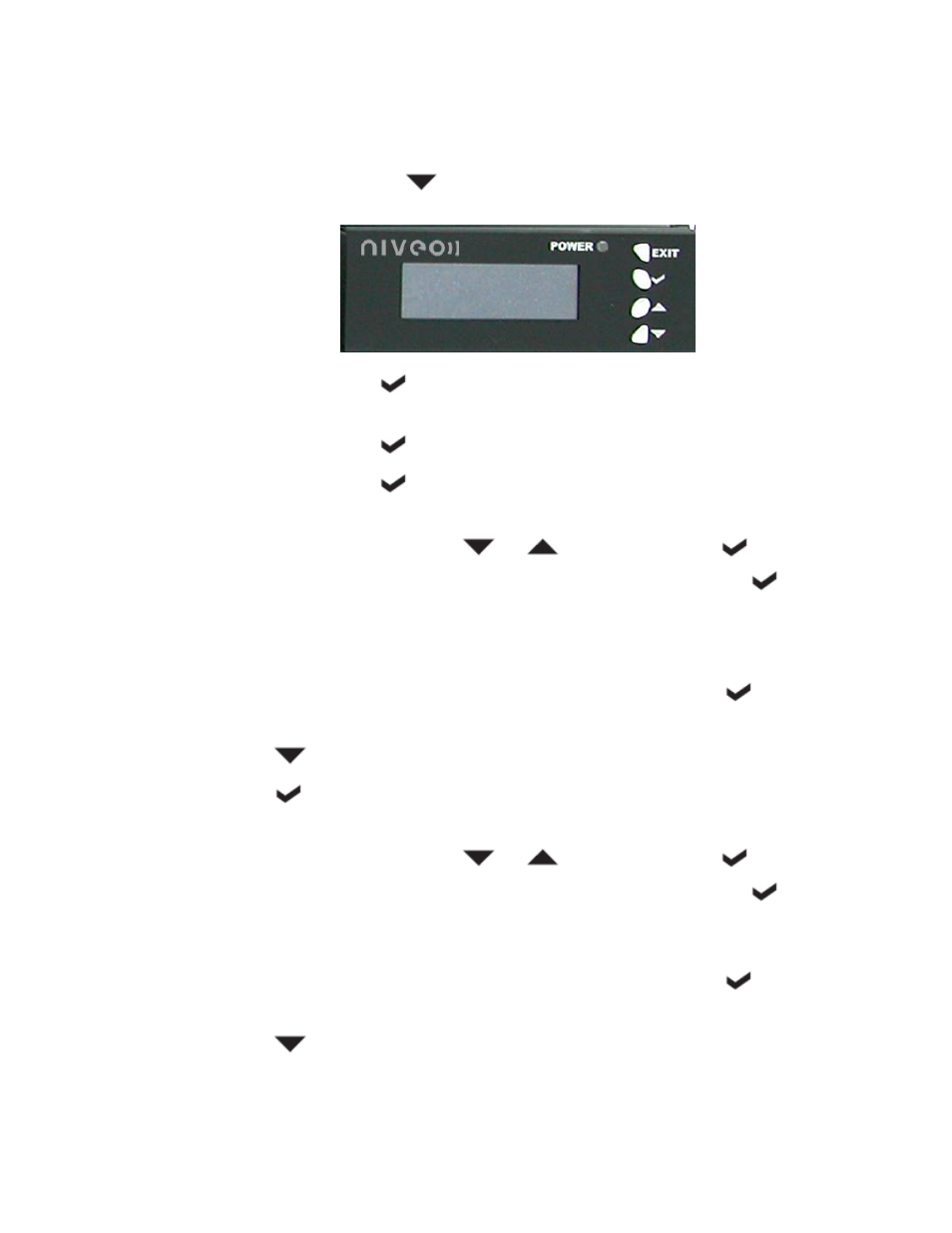
- 2 -
To manually change the network settings of eth0 via LCD front panel, follow these
steps:
a. Press the Down button
. The LCD will show 00000000 as Password
(default).
b. Press Select button
several times to select eight zeros until the Network
Information menu is displayed.
c. Press Select button
. The LCD will show “eth0 IP” and “172.016.000.001”.
d. Press Select button
. The LCD will display “Set eth0 IP”. The first number
in the IP address is highlighted.
e. To change the number, press
or
. When done, press
to move
to the next number. If the number will not be changed, just press
to
move to the next number.
f. Repeat Step E to change the other numbers in the IP address until the last
one.
g. The LCD will display “Submit Network Setting (Yes/No)”. Press
to save
the setting. It will go back to eth0 IP.
h. Press
. The eth0 Netmask will be displayed.
i. Press
to modify eth0 Netmask. The LCD will show “Set eth0 Netmask”.
The first number is highlighted.
j. To change the number, press
or
. When done, press
to move
to the next number. If the number will not be changed, just press
to
move to the next number.
k. Repeat Step J to change the other numbers in the Netmask until the last one.
l. The LCD will display “Submit Network Setting (Yes/No)”. Press
to save
the setting. It will go back to eth0 Netmask.
m. Press
few times until the Gateway_0 option is displayed.
