Digitizer 3 applications, Installation, Igitizer – NCast Digitizer Capture Card v3.0 User Manual
Page 6: Pplications
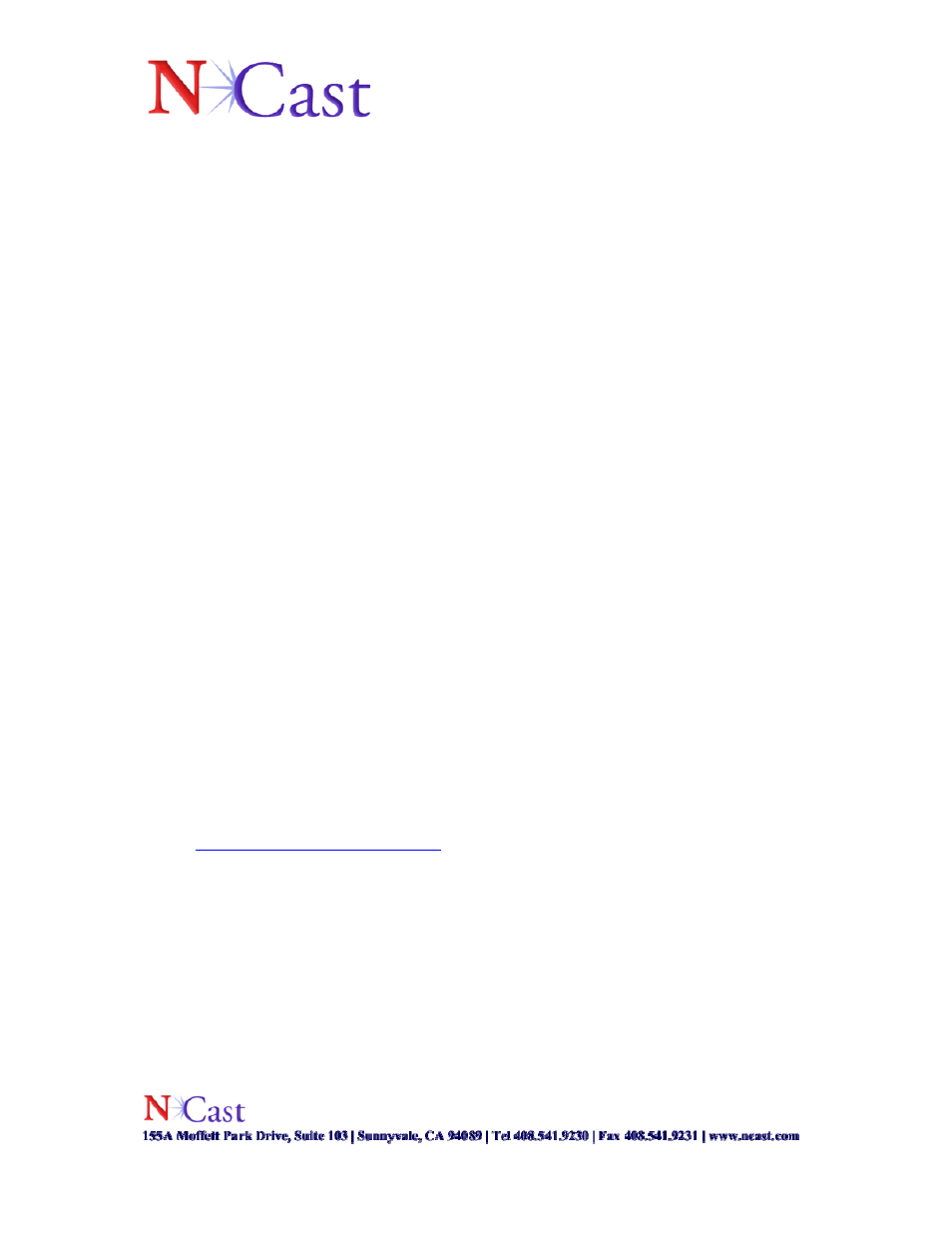
Page 6 of 15
Digitizer 3 Applications
An optional application is available for download at
http://www.ncast.com/downloads.html. The Play Cap Moniker application, the
application currently available, demonstrates to users how to access DCC-3 Inputs using
Direct Show and the provided DLL library. Through these interfaces, users can test
controls for:
• Selecting current inputs on both main and PiP windows
• Switch between PiP and Full Screen modes
• Change size of PiP and Main windows
• Adjust position of PiP and Main windows
The description of access to the API is outlined in “ncastwd1.idl” file, which compiles
with Microsoft IDL compiler (MIDL). The file used to access this functionality is
“ncastwd1_i.c”.
5. Installation
The DCC-3 packaging should contain the following items:
• The Digitizer Capture Card 3.0
• Installation and Application Instruction Sheet
• RGB HD15 Cable
• BNC to Composite video adaptor
• S-Video bracket
The DCC-3 Card is packed in anti-static material, and should be kept in this material until
the user is ready to install it.
Follow the instructions below for installing the DCC-3 Card under the Windows OS:
• Download the Digitizer Capture Card v 3.0 driver for Windows at the URL:
on the host computer.
• Unpack the .zip file on the computer into the desired Folder name.
• Shutdown the computer.
• Verify that all power is off to the PC and disconnect all cables.
• Remove the PC cover.
• Find an empty PCI slot and remove the backing slot.
• Remove the DCC-3 Card from the anti-static bag, and insert it securely within the
empty PCI slot.
• Fasten the DCC-3 Card securely with a screw, and replace the PC cover.
• The DCC-3 Card can be connected to your input device through the DVI, HD15,
S-Video, or Composite Connectors.
