Marantz CD6003 User Manual
Page 26
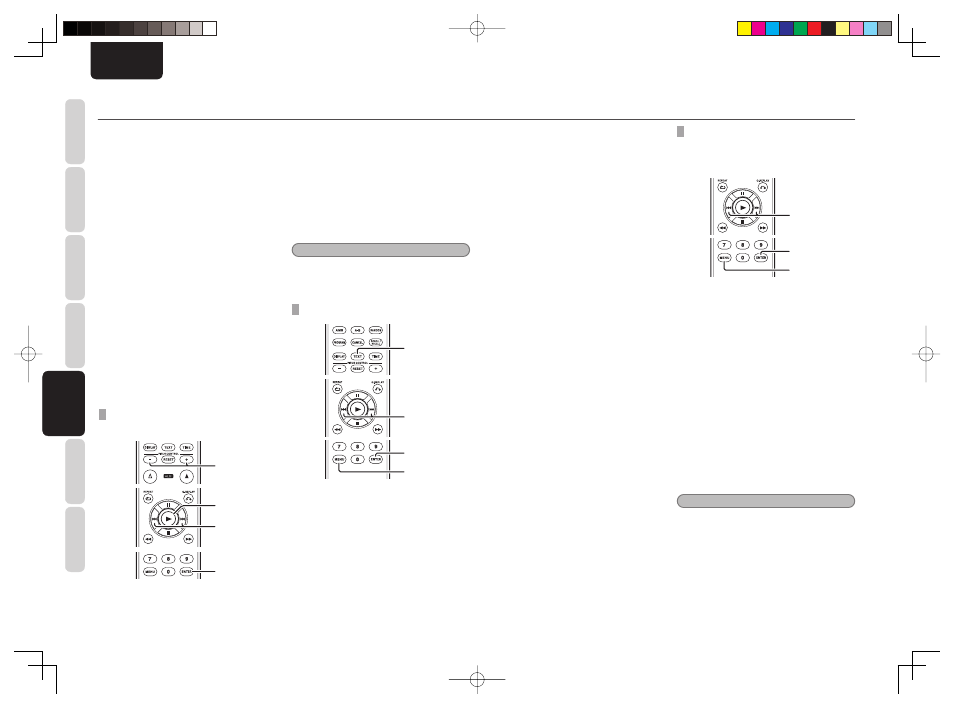
20
BASIC
CONNECTIONS
BASIC
OPERA
TIONS
ADV
ANCED
CONNECTIONS
ADV
ANCED
OPERA
TIONS
TROUBLESHOOTING
NAMES AND
FUNCTIONS
OTHERS
ADV
ANCED
OPERA
TIONS
ENGLISH
2.
When your desired genre is displayed, press
ENTER button on the remote controller and
either “All Artist” or artist name will be
displayed.
3.
Press
the
+, – button on the remote
controller and select either “All Artist” or
an artist name. Press the ENTER button,
and either “All Album” or an album name
will be displayed.
(Selecting from All Album)
4.
Select
“All Album” and press the ENTER
button, and the title of the fi rst track from
the selected artist will be displayed.
5.
Use
the
4 or ¢ button to select your
desired fi le. Press the
3 button to register
the selection and play.
(Selecting from Album)
4.
Select an album name and press the
ENTER button, and the name of the fi rst fi le
from the selected album will be displayed.
5.
Use
the
4 or ¢ button to select your
desired fi le. Press the
3 button to register
the selection and play.
SELECTING FILES FROM A DIFFERENT
ALBUM
1. 2.
3.
3.
2.
When the iPod database is set to “Album”
1.
Press
the
+, – button on the remote controller
to display the name of the current album.
2.
Press
the
+ or – button, and when your
desired album is displayed, press the
ENTER button on the remote controller.
The title of the fi rst track from the album
will be displayed
3.
Use
the
4 or ¢ button to select your
desired fi le. Press the
3 button to register
the selection and play.
Tip
You can also use the remote controllerʼs numeric
keys 0-9 to select albums or fi les.
FILE INFORMATION DISPLAY SELECTION
2. 3. 4.
1. 5.
2. 3. 4.
5.
You can view fi le information when playing iPod
fi les.
1.
During stop, press the MENU button on the
remote controller.
2.
Use
the
4, ¢ buttons to display “iPod
Setup=>” and press ENTER button on the
remote controller.
3.
Use
the
4, ¢ buttons to display “File
Info=>” and press ENTER button on the
remote controller.
ADVANCED OPERATIONS (USB/iPod OPERATION)
4.
To view track titles, use the
4, ¢ buttons
to display “1 Title” and press ENTER button
on the remote controller.
To view artist names, use the
4, ¢
buttons to display “2 Artist” and press
ENTER button on the remote controller.
To view album names, use the
4, ¢
buttons to display “3 Album” and press
ENTER button on the remote controller.
To always view time information without
viewing fi le information, use the
4, ¢
buttons to display “4 Time” and press
ENTER button on the remote controller.
5.
Press
the
MENU button on the remote
controller to complete the setting.
• Press the TEXT button on the remote
controller during normal playback to
view selected fi le information.
• Press the TEXT button again to view the
track title. If “track title” was the selected
fi le information option, then the artist
name will be displayed.
• Each
time
the
TEXT button on the remote
controller is pressed, the displayed
information changes in the following
order: Track Title→Artist Name→Album
Name→Track Title.
OPERATING AN iPod WITH ITS OWN
CONTROLS
You can specify whether operation of an iPod is
performed with its own controls or from this unit.
2. 3. 4.
1. 5.
2. 3. 4.
1.
During stop, press the MENU button on the
remote controller.
2.
Use
the
4 or ¢ button to display “iPod
Setup =>” on the display, then press the
ENTER button on the remote controller.
3.
Use
the
4 or ¢ button to display “iPod
Ctrl =>” on the display, then press the
ENTER button on the remote controller.
4.
To operate the iPod with its own controls,
display “1 Direct”, using the
4 or ¢
button, then press the ENTER button on the
remote controller.
To operate the iPod from this unit or
this unit’s remote controller, display “2
Remote”, using the
4 or ¢ button,
then press the ENTER button on the remote
controller.
5.
Press
the
MENU button on the remote
controller to complete the setting.
Note
With the “1 Direct” setting, you can use the Play,
Pause, Next, Previous, and Stop commands from
the remote controller.
When a 1G Nano or 5G iPod is connected with the
“1 Direct” setting, the setting will be automatically
changed to “2 Remote” as these models do not
support this function.
CD6003_N_01_Eng.indd 20
CD6003_N_01_Eng.indd 20
09.5.29 4:00:18 PM
09.5.29 4:00:18 PM
