Usb medium operation, Advanced operations (usb/ipod operation) – Marantz CD6003 User Manual
Page 24
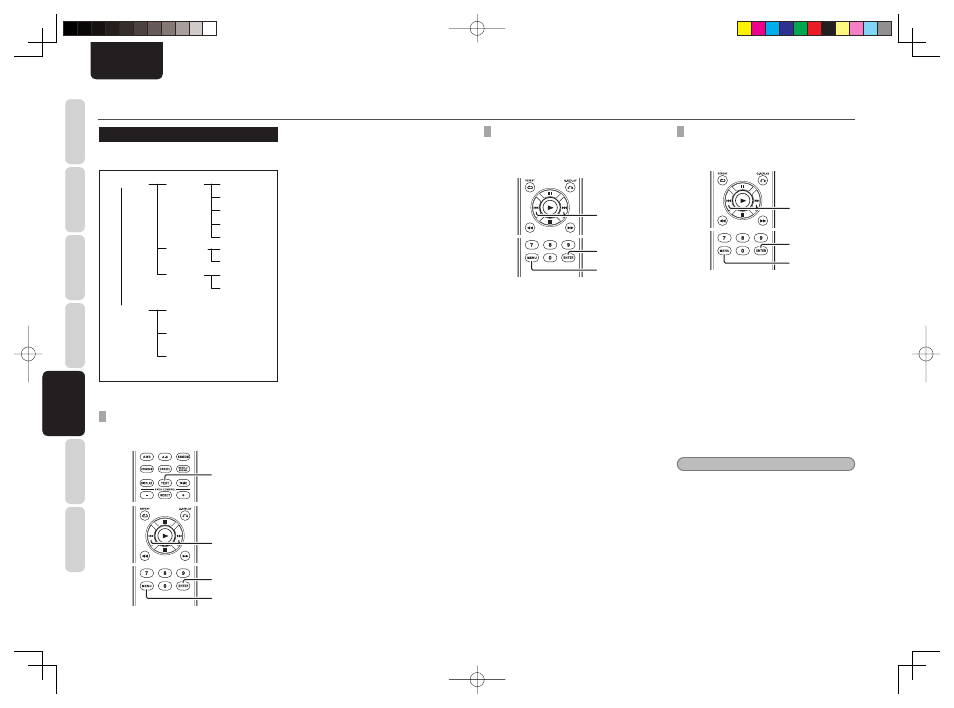
18
BASIC
CONNECTIONS
BASIC
OPERA
TIONS
ADV
ANCED
CONNECTIONS
ADV
ANCED
OPERA
TIONS
TROUBLESHOOTING
NAMES AND
FUNCTIONS
OTHERS
ADV
ANCED
OPERA
TIONS
ENGLISH
USB MEDIUM OPERATION
The USB medium works in the following hierarchical
logic.
USB Setup=>
1 File Name*
2 Title
1 Off*
2 On
3 Artist
4 Album
5 Time
File Info=>
1 All*
2 Folder
Range Spec=>
Resume=>
iPod Setup=>
Database=>
File Info=>
Resume=>
* Default setting
FILE INFORMATION DISPLAY SELECTION
You can view MP3 tags and other fi le information
when playing a USB medium.
2. 3. 4.
1. 5.
2. 3. 4.
5.
1.
During stop, press the MENU button on the
remote controller.
2.
Use
the
4, ¢ buttons to display “USB
Setup=>” and press ENTER button on the
remote controller.
3.
Use
the
4, ¢ buttons to display “File
Info=>” and press ENTER button on the
remote controller.
4.
To view file names, use the
4, ¢
buttons to display “1 File Name” and press
ENTER button on the remote controller.
To view track titles, use the
4, ¢ buttons
to display “2 Title” and press ENTER button
on the remote controller.
To view artist names, use the
4, ¢
buttons to display “3 Artist” and press
ENTER button on the remote controller.
To view album names, use the
4, ¢
buttons to display “4 Album” and press
ENTER button on the remote controller.
To always view time information without
viewing fi le information, use the
4, ¢
buttons to display “5 Time” and press
ENTER button on the remote controller.
5.
Press
the
MENU button on the remote
controller unit to complete the setting.
• Press the TEXT button on the remote
controller during normal playback to
view selected fi le information.
• Press the TEXT button again to view the
track title. If “track title” was the selected
fi le information option, then the artist
name will be displayed.
• Each time the TEXT button on the remote
controller is pressed, the display changes
in the following order: Track Title → Artist
Name → Album Name →Track Title.
ADVANCED OPERATIONS (USB/iPod OPERATION)
SELECTING A RANGE OF FILES TO BE
PLAYED
You can select whether all fi les in USB media or the
fi les in a specifi c folder are to be played.
2. 3. 4.
1. 5.
2. 3. 4.
1.
During stop, press the MENU button on the
remote controller.
2.
Press
the
4 or ¢ button several times
to display “USB Setup =>” on the display,
then press the ENTER button on the remote
controller.
3.
Use
the
4 or ¢ button to display “Range
Spec=>” on the display, then press the
ENTER button on the remote controller.
4.
To play all fi les in USB media, display “1
All”, using the
4 or ¢ button, then
press the ENTER button on the remote
controller.
To play the fi les in a specifi c folder, display
“2 Folder” on the display using the
4 or
¢ button, then press the ENTER button
on the remote controller.
(At the time of purchase, this is set to “1
All”.)
5.
Press
the
MENU button on the remote
controller to complete the setting.
PLAYING TRACKS FROM WHERE THEY
WERE PREVIOUSLY STOPPED (RESUME
PLAY)
2. 3. 4.
1. 5.
2. 3. 4.
1.
During stop, press the MENU button on the
remote controller.
2.
Use
the
4, ¢ buttons to display “USB
Setup=>” or “iPod Setup” and press ENTER
button on the remote controller.
3.
Use
the
4, ¢ buttons to display
“Resume=>” and press ENTER button on
the remote control.
4.
To enable Resume Play, use the
4, ¢
buttons to display “2 On” and press ENTER
button on the remote controller.
To disable Resume Play, use the
4, ¢
buttons to display “1 Off” and press ENTER
button on the remote controller.
5.
Press
the
MENU button on the remote
controller to complete the setting.
Note
• Resume Play only works when an identical USB
medium is inserted. If another USB medium is
inserted, the unit will start playing from the fi rst
fi le.
• The unit may not play your desired fi le if fi les have
been added to or deleted from the identical USB
medium.
• In the case of an iPod, playback will be resumed
from the beginning of the current fi le.
CD6003_N_01_Eng.indd 18
CD6003_N_01_Eng.indd 18
09.5.29 4:00:18 PM
09.5.29 4:00:18 PM
