Using as a d/a converter, Connecting and playing back from a computer (usb) – Marantz SA11S3N User Manual
Page 27
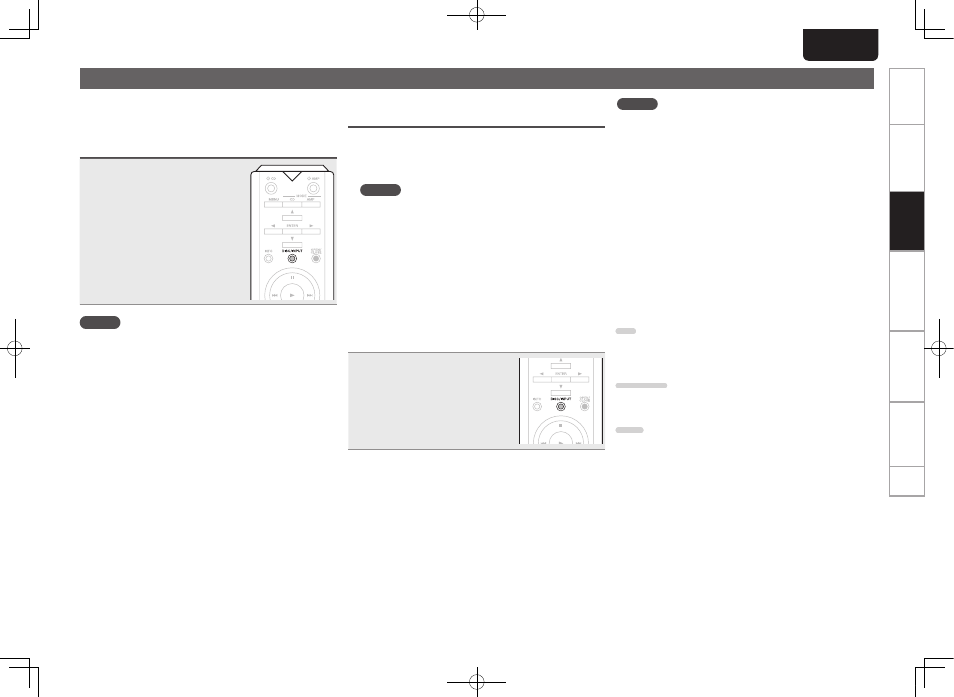
20
Getting started
Basic connections
Operation
Index
Explanation of terms
Troubleshooting
Specifications
ENGLISH
Getting started
Basic connections
Operation
Index
Explanation of terms
Troubleshooting
Specifications
Using as a D/A converter
Digital audio signals input from an external device or computer
into this unit can be converted and output as analog signals
using this unit (D/A converter).
Connect and playback from a digital device
(Coaxial/Optical)
Press DISC/INPUT to change the input
source to “Coaxial” or “Optical”.
The input digital audio signal is
displayed as shown.
“Coax : xxxx“
“Opt : xxxx“
xxxx indicates the sampling frequency.
• If the sampling frequency cannot be
detected, “Unlock” will be displayed.
NOTE
• Linear PCM signals with sampling frequencies of 32 kHz,
44.1 kHz, 48 kHz, 64 kHz, 88.2 kHz, 96 kHz, 176.4 kHz and
192 kHz can be input in the unit.
• Do not input non-PCM signals, such as Dolby Digital, and
DTS. This causes noise and could damage the speakers.
• If the sampling frequency switches, such as from A mode
to B mode in a CS broadcast, muting may operate for 1-2
seconds, cutting the sound.
n When the mode has been changed to disc
playback mode
Press
DISC/INPUT
and switch the input source to “Disc”.
Connecting and playing back from a
computer (USB)
n Installing the dedicated driver
Before music files saved on a computer can be played on
this unit, the dedicated driver must be downloaded from
the marantz website, and installed in the computer.
NOTE
• The dedicated driver must be installed in the computer
before this unit is connected to a computer. Operation will
not occur correctly if connected to the computer before
the dedicated driver has been installed. Moreover, if the
computer is running Windows XP as its OS, the computer’s
speed will decrease significantly, and a computer restart
may be required.
• Operation may fail in some computer hardware and
software configurations.
n Connection
Use the rear panel USB port to connect this unit to a
personal computer. For the connection procedure, refer to
the “PC connection” section (vpage 11).
Press DISC/INPUT to change the input
source to “PC”.
When “PC : xxxx” is displayed on
this unit, wait for approximately 10
seconds, and then start and operate
the music playback software on the
computer. This unit functions as a D/A
converter.
NOTE
• Perform operations such as playback and pause on the
computer. At this time, you cannot perform operations with
buttons on this unit or the remote control.
• You can also control the volume and equalizer on the
computer. Enjoy playing music at the desired volume.
• When this unit is functioning as a D/A converter, sound is not
output from the computer’s speakers.
• If the computer is disconnected from this unit while the
computer music playback software is running, the playback
software may freeze. Always exit the playback software
before disconnecting the computer.
• When an abnormality occurs on the computer, disconnect
the USB cable and restart the computer.
• The supported sampling frequencies are 32/44.1/48/88.2/96/
176.4/192 kHz.
• The sampling frequency of the music playback software and
sampling frequency displayed on this unit may differ.
n Computer (recommended system)
OS
• Windows® XP Service Pack3, Windows® Vista or Windows
7
• Macintosh OSX 10.6.3 or later.
Software
• Server software supporting Windows Media Player® and
iTunes.
USB
• USB 2.0: USB High speed/USB Audio Class V2.0
1.SA-11S3N_ENG_Final_0525.indd 20
2012/05/25 17:14:07
