Playback of mp3 and wma files, Mp3 and wma formats, Mp3 and wma file playback – Marantz SA11S3N User Manual
Page 23: Mp3 or wma playback order of mp3 or wma files
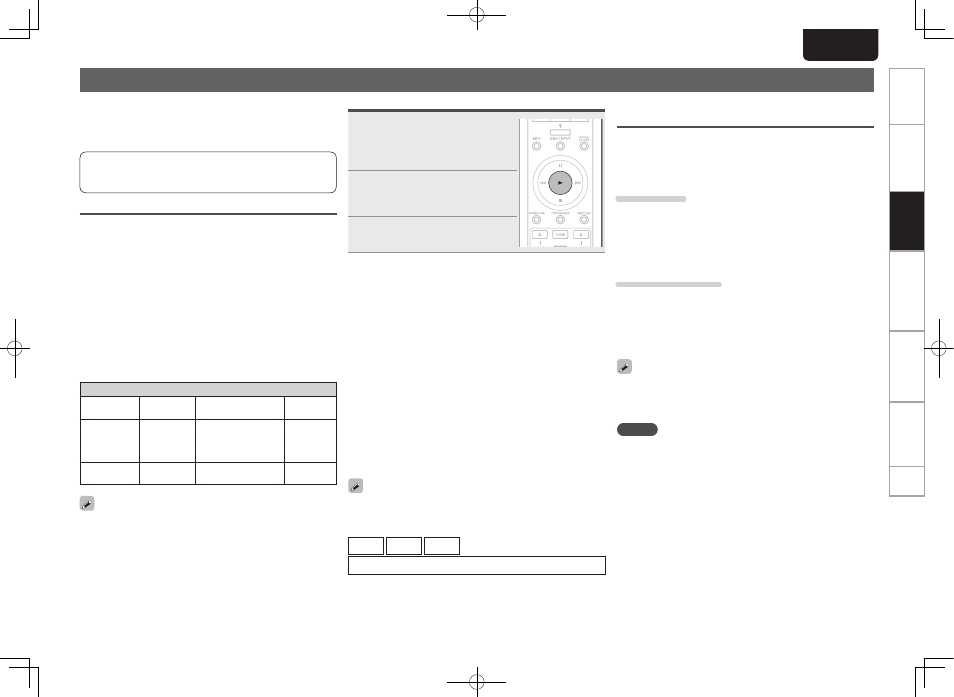
16
Getting started
Basic connections
Operation
Index
Explanation of terms
Troubleshooting
Specifications
ENGLISH
Getting started
Basic connections
Operation
Index
Explanation of terms
Troubleshooting
Specifications
Playback of MP3 and WMA files
There are many music distribution sites on the Internet
allowing you to download music files in MP3 or WMA
(Windows Media® Audio)
formats. The music (files) downloaded from such sites can be
stored on CD-R or CD-RW discs and played on the unit.
“Windows Media” and “Windows” are registered
trademarks or trademarks of Microsoft Corporation in the
United States and other countries.
MP3 and WMA formats
CD-R and CD-RW discs created in the format described below
can be played.
n Writing software format
ISO9660 level 1, 2
Expansion format (Juliet.Romeo)
• When written in other formats, it may not be possible to
play the disc properly.
n Maximum number of playable files and folders
Total number of folders and files: 1000
Number of folders: 255
n File formats
MP3 (MPEG-1 Audio Layer-3)
WMA (Windows Media Audio)
Playable MP3/WMA file
File format
Sampling
frequency
Bit rate
Extension
MP3
44.1kHz
MPEG-1 Audio
Layer-3, 32/40/48/56/6
4/80/96/112/128/160/
192/224/256/320 kbps
.mp3
WMA
44.1kHz
48/64/80/96/128/
160/192 kbps
.wma
• Only music files that are not copyright-protected can be
played on this unit.
• Be sure to give files the extension “.mp3” or “.wma”. Files
with any other extensions or with no extensions cannot be
played.
• In accordance with copyright laws, recordings you have
made should only be used for your personal enjoyment and
may not be used in other ways without permission of the
copyright holder.
MP3 and WMA file playback
1
Load the CD-R / CD-RW
containing MP3 or WMA type
audio files to the disc tray.
(vpage 13)
2
At the menu’s “Play File” item
(vpage 23), select the folder
or All.
3
Press
1
.
Playback starts.
n Changing the playback folder
Use
ui
to select the desired folder.
n Changing the playback file
Use
o
p
to select the desired file.
n Switching the display
During playback, press
INFO
.
Text information then displays in a scroll format.
n Playing back MP3 and WMA files randomly
(random playback)
While stopped, press
RANDOM
.
• During random playback, the playback range becomes
“All”.
n Playing back MP3 and WMA files repeatedly
(folder/disc repeat playback)
Press
REPEAT
.
• Folder and file names can be displayed as titles. Up to 11
alphanumeric characters and underscores can be displayed.
Characters which cannot be displayed appear as asterisks.
• The following characters can be displayed.
A - Z
a - z
0 - 9
! ” # $ % & : ; < > ? @ \ [ ] _ ` ¦ { } ~ ^ ’ ( ) * + , - . / = (Blank)
MP3 or WMA playback order of MP3 or
WMA files
When there are multiple folders containing MP3 or WMA files,
the playback order of folders is automatically set when this
unit reads the media.
n Playback order of folders
CD-R/CD-RW
For playback of files on CD-R or CD-RW, files in all folders on
the first layer are played first, next on the second layer, then
next on the third layer, and so on in this order.
The files in each folder are played back in the order in which
the files were recorded on the media, from the oldest date
and time.
USB memory device
For playback of files recorded on USB memory device, files in
the first folder on the first layer are played first, next folders
on the second layer in the folder, then next on the third layer,
and so on in this order. Then accordingly files on another first
layer are played.
The files in each folder is played in the file name order.
• The playback order displayed on a PC may differ from the
actual playback order.
• The playback order with a CD-R/CD-RW may differ, depending
on the writing software.
NOTE
The playback order may differ from the order in which the
folders or files were recorded if you delete or add a folder
or file on USB memory device. This occurs because of data
recording specifications and is not a malfunction.
1.SA-11S3N_ENG_Final_0525.indd 16
2012/05/25 17:14:05
