Frequently asked questions – Lynx Studio Hilo Reference A/D D/A Converter System - LynxRedirector User Guide User Manual
Page 3
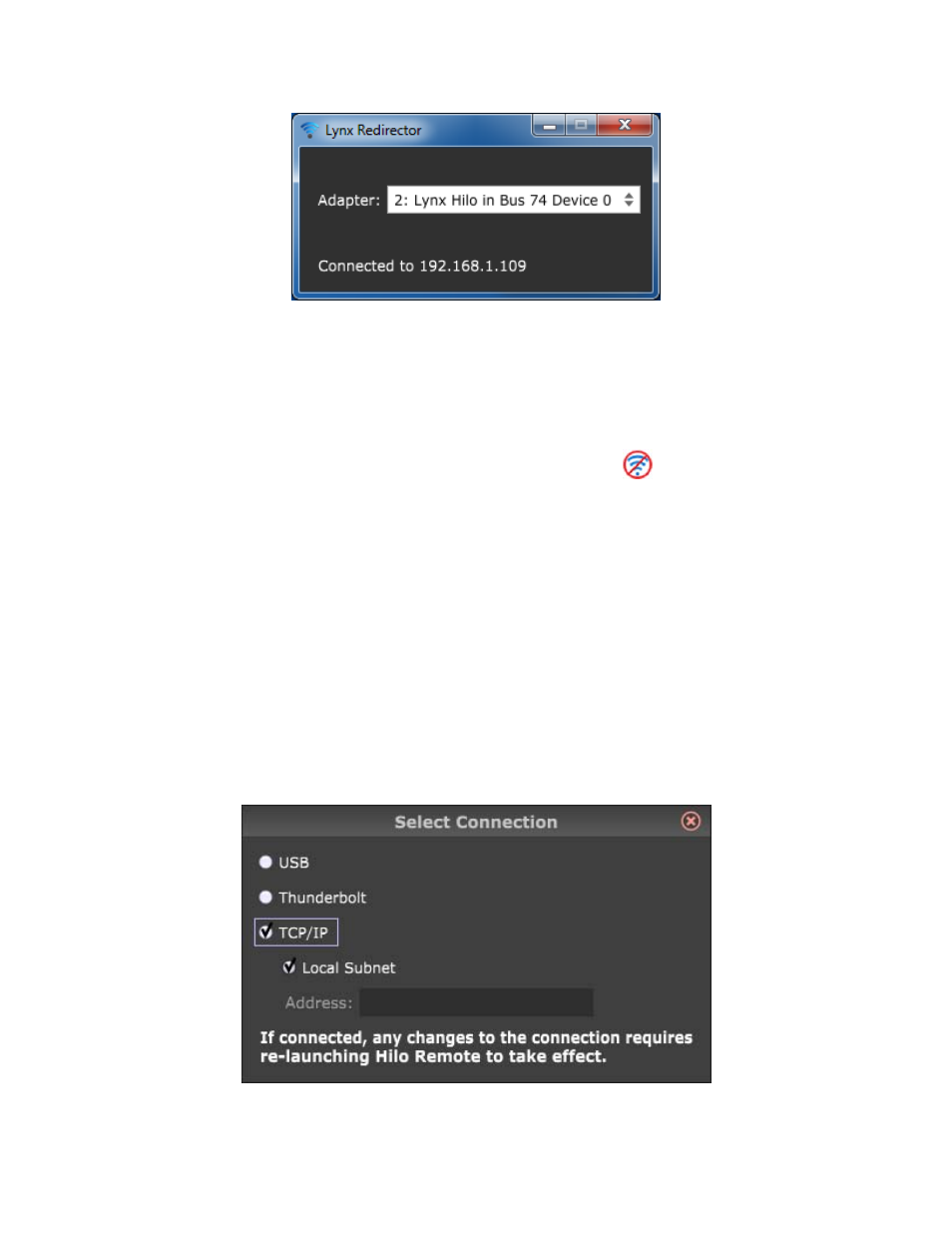
You should also see the “Connected to” indicator with the IP address of the Target Computer/Tablet show up on
LynxRedirector on the Host Computer:
You should now be able to control your Hilo using Hilo Remote on the Target Computer/Tablet.
Frequently Asked Questions
Q) After I have connected to the Host computer, my Hilo Remote keeps showing disconnected, why?
A) Hilo Remote will time‐out and disconnect from LynxRedirector if it doesn’t get a message from the Hilo for 3
seconds. This will be shown in Hilo Remote as a disconnected Wi‐Fi icon:
. This can occur if you are out‐of‐
range of your Wi‐Fi router, or if there is heavy Wi‐Fi traffic causing missed packets for Hilo Remote. Move closer
to your router, or reduce the Wi‐Fi traffic then Hilo Remote will automatically try and re‐establish the
connection.
Q) Can I run more than one copy of Hilo Remote?
A) The Hilo can only communicate with one copy of Hilo Remote at a time. If you launch Hilo Remote on the Host
Computer, it may not be possible to also launch Hilo Remote on the Target Computer/Tablet. Exiting Hilo
Remote will cause the Hilo to stop communicating with any other Hilo Remote that may be running. The second
Hilo Remote will go into its “disconnected” state after 3 seconds and it will automatically try and reestablish
communication with the Hilo.
Q) My Host Computer is on a different sub‐net, or is completely different network, how can I connect?
A) Hilo Remote V1.0.0.6 and up allows you to specify the Host Computer’s IP address using the Select Connection
dialog on the Target Computer/Tablet:
