I would like to record videos, I would like to view captured/recorded images, 9 i would like to record videos – Lumens Technology CL510 User Manual
Page 19: 10 i would like to view captured/recorded images
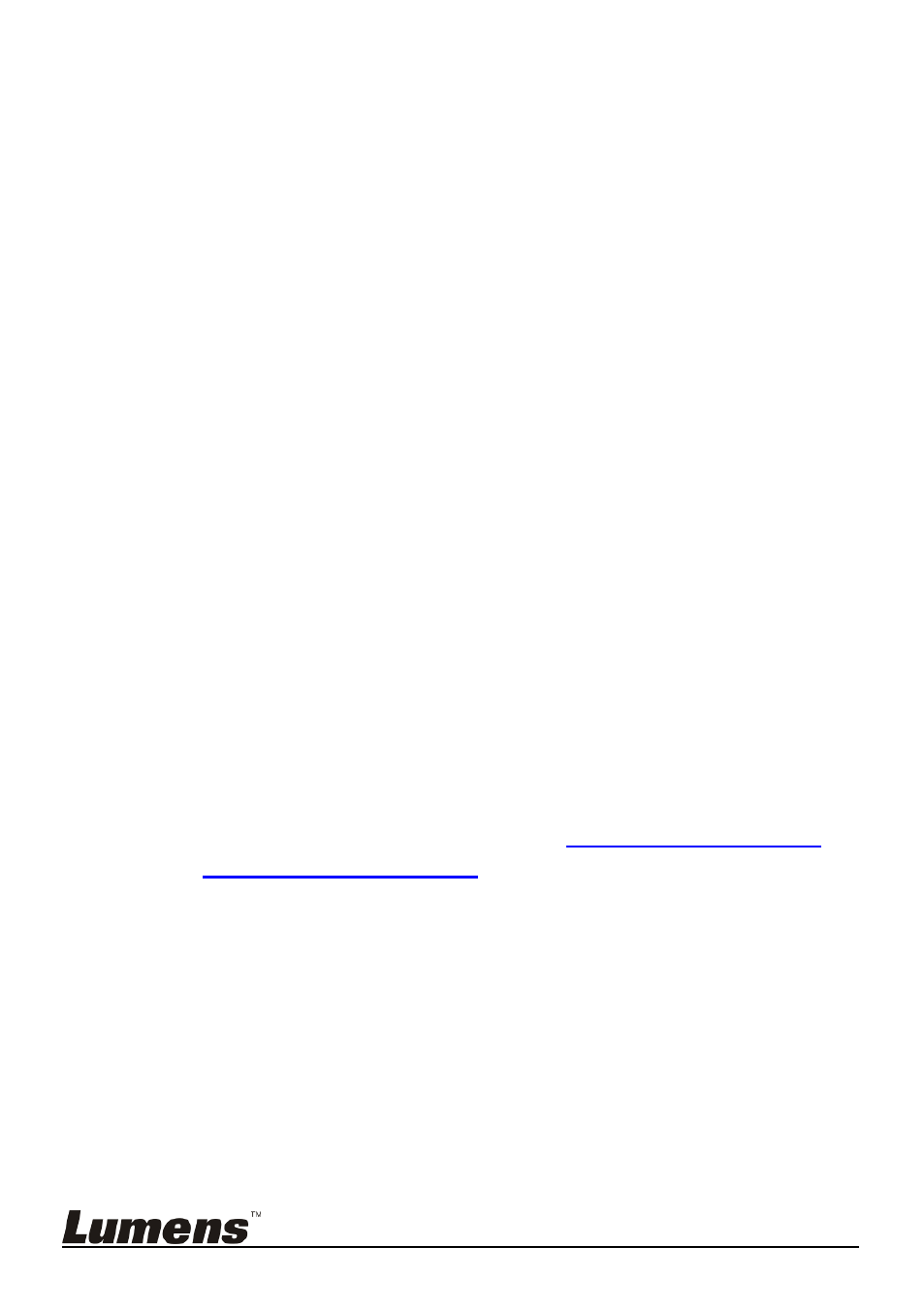
English - 18
6. Press [] or [] to select [Photo].
7. Press [] to find [Capture Time]; Press [] or [] to select capture
time.
8. Press [] to find [Capture Interval]; Press [] or [] to select
interval time.
9. Press [MENU] to exit.
6.9 I would like to record videos
6.9.1 Recording motion images
[Capture] mode is set to [Disable].
videos.
2. Press [RECORD] again to stop recording.
6.9.2 Setting the image quality
1. Press [MENU] on the Remote Control to enter the setting menu.
2. Press [] or [] to the [Storage] menu.
3. Press [] to find [Image Quality].
4. Press [] or [] to select among [High/Normal/Low].
5. Press [MENU] to exit.
6.9.3 Playing videos
For playing videos, please refer to
6.10 I would like to view
captured/recorded images
.
6.10 I would like to view captured/recorded images
1. Press [PLAYBACK] on the remote control to show the thumbnails
of all stored files.
2. Press [] or [] or [] or [] to select the thumbnail you want you
browse.
3. Press [ENTER] for the full-screen display of the image.
4. Press [] or [] to select different video files.
5. Press [MENU] to exit.
