Lumens Technology PS750 User Manual
Page 36
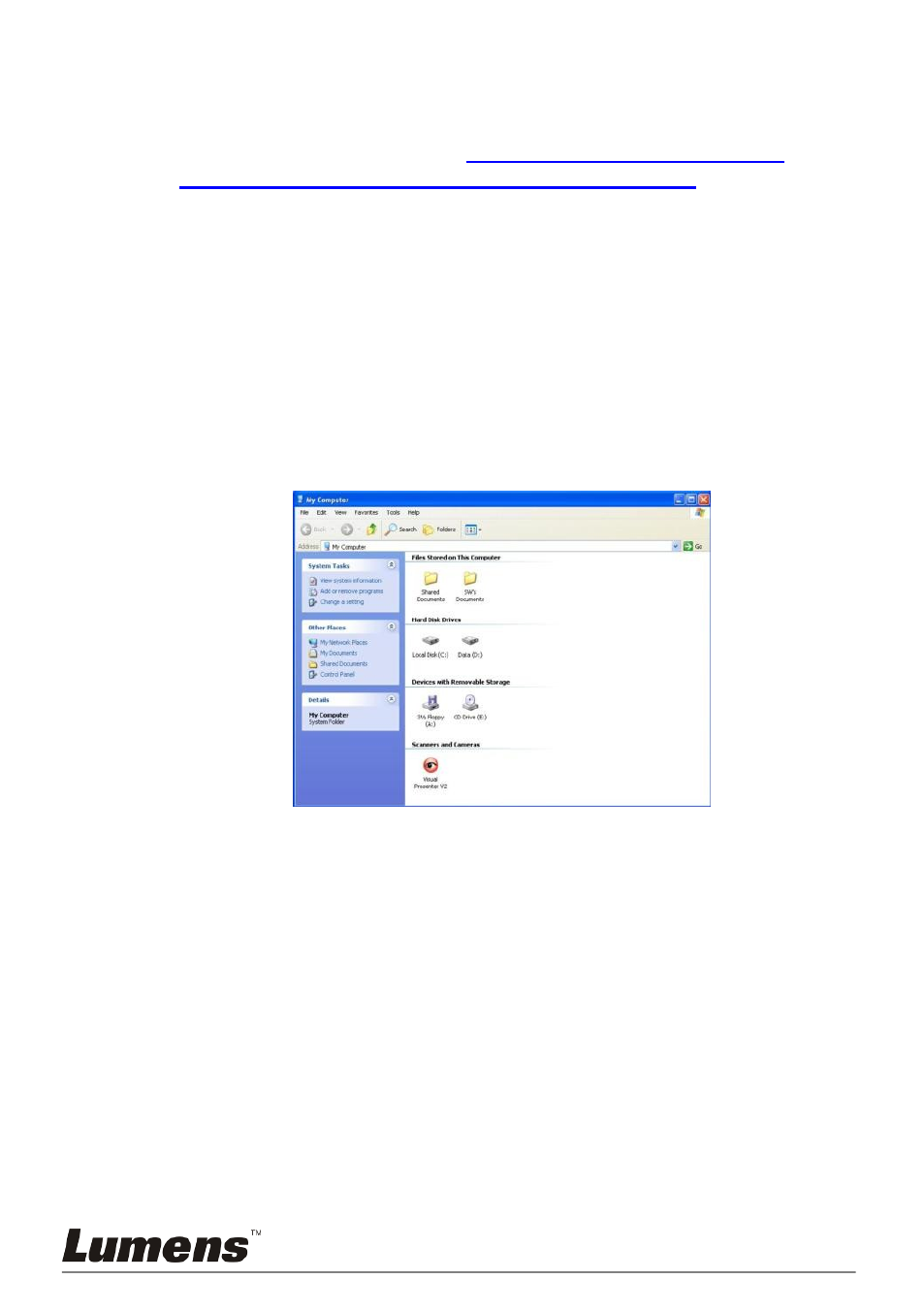
English - 35
4. Press [Setting]
To control the PS750 via the Camera Settings interface. The
operating procedure is the same with the remote control and control
panel of the PS750. Refer to
PS750 User Manual Chapter 7
Control Panel / Remote Control and Setting Menu
.
5. Press [Capture] to capture images in MS-Word.
6. Press [Cancel] to exit.
8.23.4 I would like to set the PS750 as a PC Camera
1. Press [MENU] on the control panel or remote control to enter the
setting menu.
2. Press [] or [] to the [Storage] menu.
3. Press [] to find [USB Transfer].
4. Press [] or [] to select [Camera].
5. A window will be displayed, showing the [Visual Presenter V2], as
shown below.
6. Click the [Visual Presenter V2].
8.23.5 I would like to set the PS750 as a Removable Disc
1. Press [MENU] on the control panel or remote control to enter the
setting menu.
2. Press [] or [] to the [Storage] menu.
3. Press [] to find [USB Transfer].
4. Press [] or [] to select [Storage device].
5. Press [MENU] to exit.
6. A [Removable Disc] will be displayed.
