I would like to capture images (capture), 9 i would like to capture images (capture), 1 setting the quality of captured images – Lumens Technology PS650 User Manual
Page 25: 2 setting continuous capture, 3 capturing and saving images
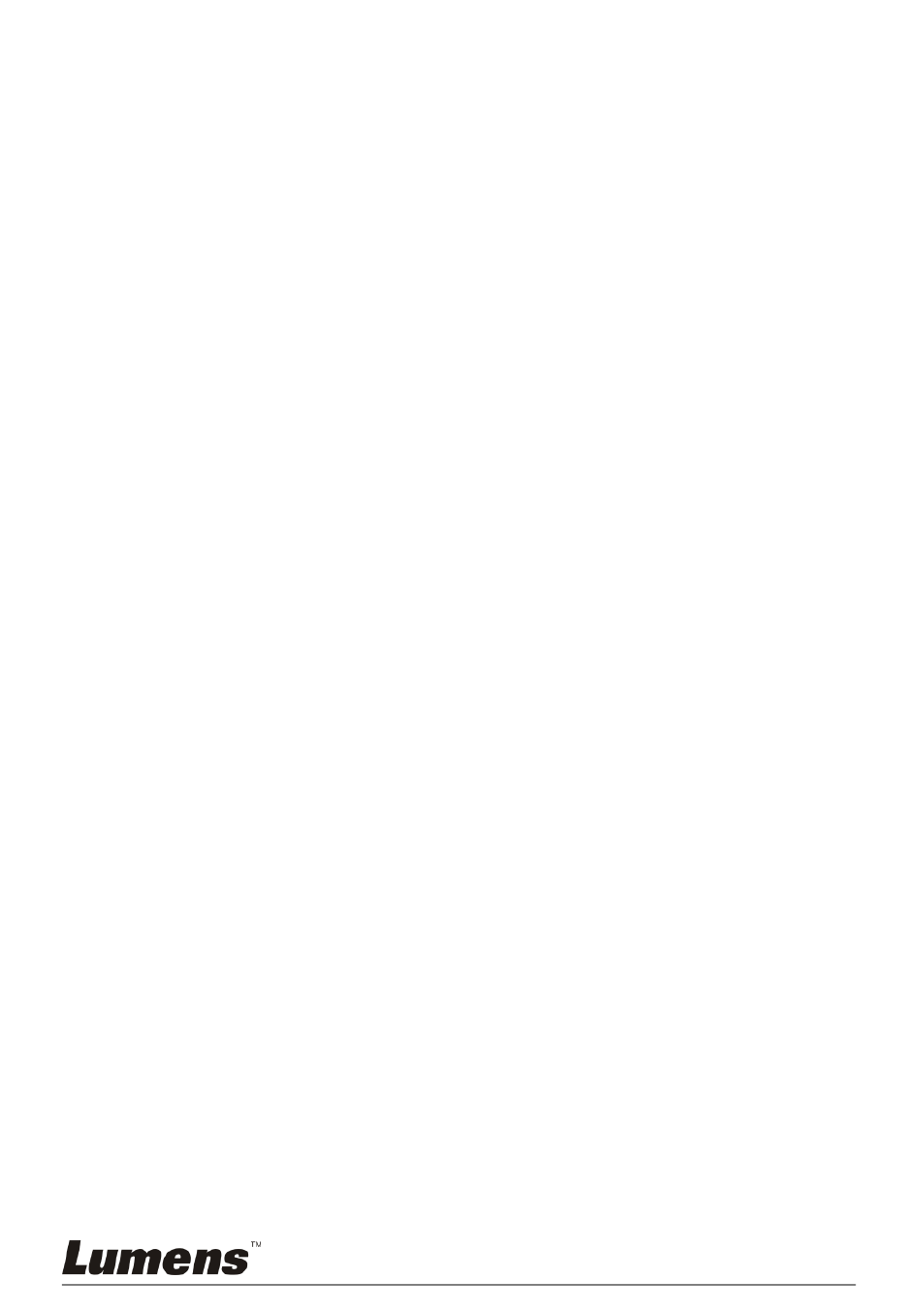
English -24
8.9 I would like to capture images (CAPTURE)
8.9.1 Setting the quality of captured images
1. Press [MENU] on the remote control or control panel to enter the
setting menu.
2. Press [] or [] to the [Storage] menu.
3. Press [] to find [Image Quality].
4. Press [] or [] to select among [High/Medium/Low].
5. Press [MENU] to exit.
8.9.2 Setting continuous capture
1. Press [MENU] on the remote control or control panel to enter the
setting menu.
2. Press [] or [] to the [Setting] menu.
3. Press [] to find [Capture].
4. Press [] or [] to select [continuous].
5. Press [] to find [Capture Time]; Press [] or [] to select time
settings.
6. Press [] to find [Capture Interval]; Press [] or [] to select time
settings.
7. Press [MENU] to exit.
8.9.3 Capturing and saving images
1. Press [CAPTURE] on the remote control or control panel to capture
and save images.
[CAPTURE] to capture images continuously, press
[CAPTURE] again to exit.
