La Crosse Technology WT-5442 User Manual
Page 9
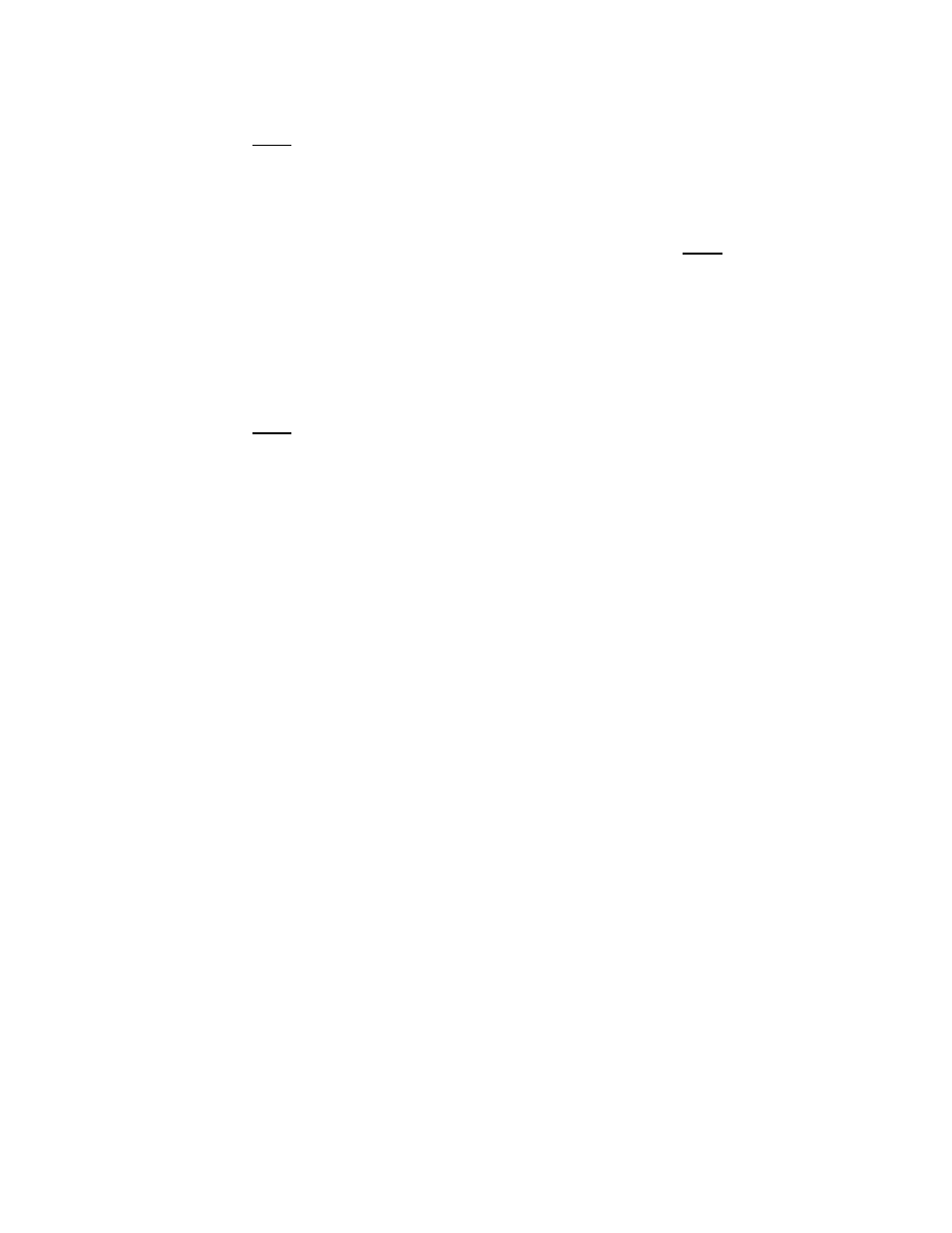
8
3.
Press and release the “SET” button to confirm the snooze setting
,
and to advance to manually set the time.
F. TIME
SETTING
Note: When the WWVB signal is found, that time will over-ride the
manually set time.
1. Hold down the “SET” button for 1 second (the selected time zone will
flash), press the “SET” button 3 more times, until the hour flashes in
the time LCD.
2. Press and release the “
Mode/+”
button to select the hour. Note:
when setting the hour, “PM” will appear to the left of the hour display,
if it is AM nothing will be displayed.
3. Press and release the “SET” button to confirm the hour setting, and
to advance to select the minutes.
4. Press and release the “+” button to select the minutes.
5. Press and release the “SET” button to confirm the time setting, and
to advance to manually set the date.
G. DATE
SETTING
Note: When the WWVB signal is found, that date will over-ride the
manually set date.
1. Hold down the “SET” button for 1 second (the selected time zone will
flash), press the “SET” button 5 more times, until the year flashes in
the date LCD.
2.
Press and release
the “
Mode/+”
button to select the year.
3. Press and release
the “SET” button to confirm the year,
and to
advance to set the month.
4. The month will flash.
Press and release
the “+” button to select the
appropriate month.
5.
Press and release
the “SET” button to confirm the month,
and to
advance to set the date
.
6. The date will flash.
Press and release
the “Mode/+” button to select
the appropriate date.
7.
Press and release
the “SET” button to confirm the date,
and to
advance to set the weekday
.
8. The weekday will flash. Press and release the “
Mode/+”
button to
select the appropriate weekday.
9.
Press and release the
“SET” button to confirm the calendar settings,
and
to advance to select
either 12 or 24-hour time display.
H. 12/24-HOUR
SETTING
Note: Setting to the 24-hour mode (also known as Military Time) will also
change the temperature to display in
°
C instead of
°
F.
