Applications, Apps from unknown sources, Applications from unknown sources – BQ Aquaris U Plus User Manual
Page 73
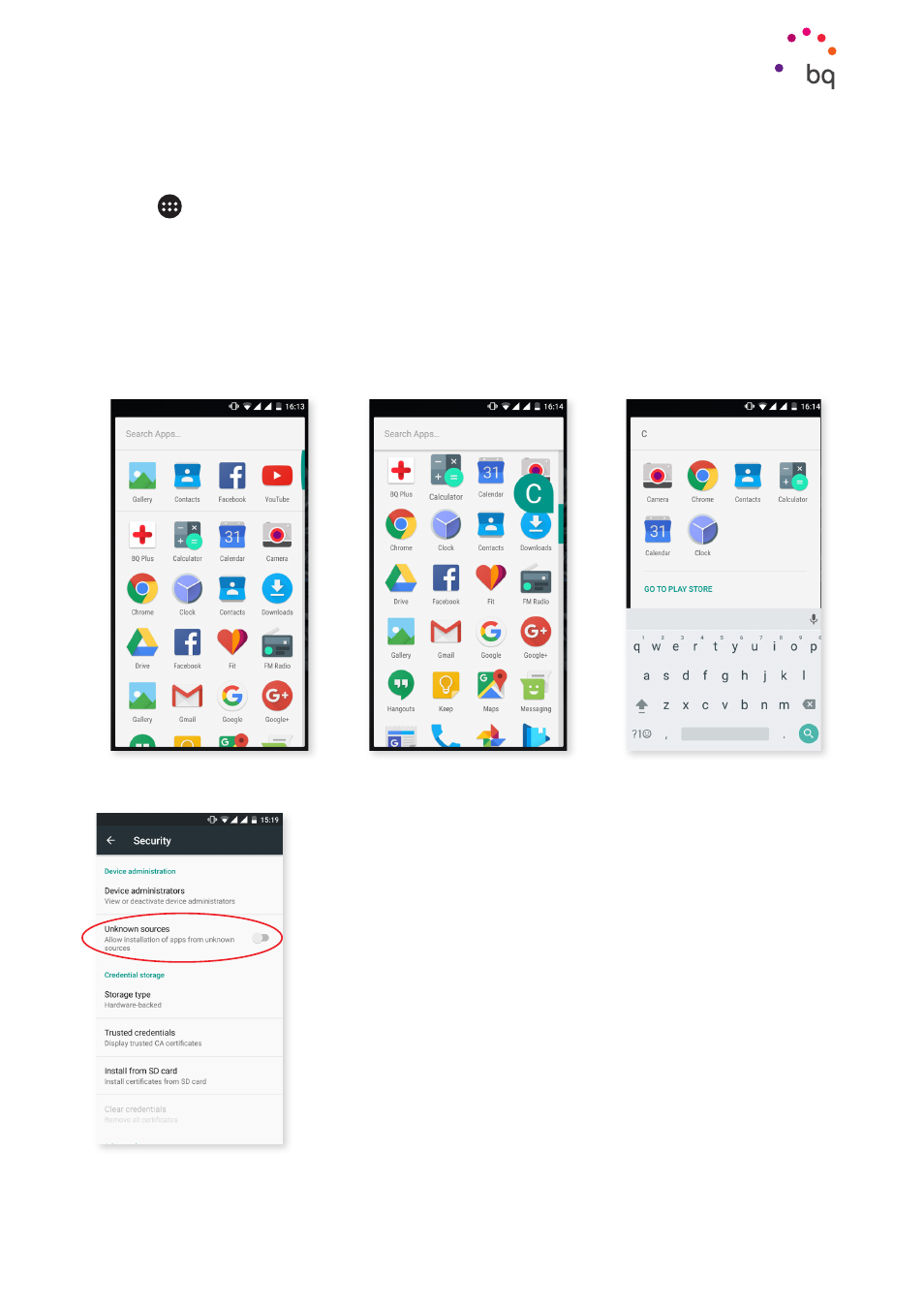
73
//
Aquaris U Plus
Complete User Manual - English
Applications
Applications
Tap the
icon from the Home Screen to access the apps list. In the apps drawer you will
find all your apps, and those that came with your phone, listed in alphabetical order. The
first four on the list are those that you used recently. To disable this feature, go to Settings >
Google > Search and Now > Recommended Apps.
The apps are arranged vertically so that you can browse through them by sliding your
finger up and down. Long-pressing the sidebar displays the first letter of the applications
making them easier to find. A search bar has also been included to help locate apps faster.
If required, access to the
is available when using this search bar.
Apps from Unknown Sources
To download apps from an alternative store or from a website, you
must first configure the system to accept the installation of apps
from unknown sources. Go to Settings > Security, select Unknown
sources
then accept the security warning. Only install this type of
app when it comes from a trusted source.
To install apps from a website save the *.apk file to your device. This
type of file is usually compressed with a program such as WinRAR,
so if the downloaded file has a *.rar extension it will need to be
decompressed using a PC or an Android file manager.
Upon opening the *.apk file, the system will ask you to confirm
installation of the app. After accepting, the app will be installed.
