1) side panel, 2) front panel, 3 part names and functions – Denon DN-HD2500 User Manual
Page 9
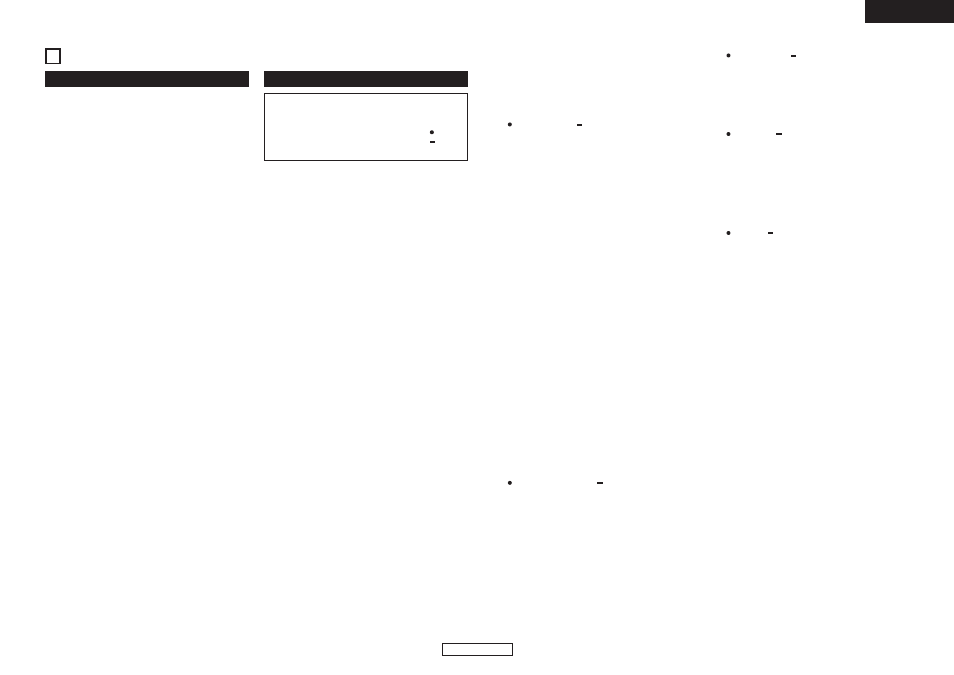
4
ENGLISH
3 PART NAMES AND FUNCTIONS
q
USB A terminal
• Connect a mass storage device, USB keyboard or
USB hub.
w
USB B terminal
• Connect a computer.
• MP3/WAV files and playlist files are transferred
between the computer and the DN-HD2500.
e
Digital output terminals
• Digital data is available from this terminals.
• Use 75
Ω/ohms pin cord for connection.
• We recommend you use braided wire type shielded
cable.
NOTE:
• The playback level after analog conversion is set to –6 dB
below the usual level to avoid digital distortion.
r
Analog output terminals (LINE OUT)
• This is unbalanced RCA output terminals.
• Audio signals outputs.
t
Fader start terminals
• Use this when your mixer has the Fader Start
function.
y
POWER button (¢ON £OFF)
• Push this button to turn power on and off.
u
DRIVE terminal
• Connect the DN-D4000/4500/BU4500 drive unit.
For instructions on operating the DN-
D4000/4500/BU4500, refer to the respective
model’s operating instructions.
(1) Side panel
(2) Front panel
i
CUE/STUTTER button
• Pushing this button in play mode will force the file
back to the position which playback started. While
in search mode, it makes new Cue point. (Cue)
• In Cue mode, by pushing the CUE button makes a
Stutter sound from the Cue point. This is called
Stutter play. (Stutter)
o
PLAY/PAUSE button (13)
• This button will start or pause playback.
• Push once to start playback, once again to pause
playback, and once more to resume playback.
!0
NEXT FILE button
If this button is pushed during playback, the NEXT
FILE mode will be selected. The next file can be
selected with the PARAMETERS knob.
!1
JOG MODE button
Select from Scratch playback, Bend mode, File search
or Manual Frame Search mode.
• SCRATCH:
This button lights up or blinks in orange when
scratching. Manipulate the sound by pushing down
on the JOG disc.
• BEND/SEARCH:
When the JOG mode is set to BEND during
playback, it alternates as the pitch bend function.
The display will indicate “Bend”. When JOG mode
is set to Search, during Pause or CUE mode, it
alternates as the Manual Search function. Manual
search allows you to move the CUE point around
by one frame at a time (1/75 second) with an
audible frame-repeat sound. The display will
indicate “Search”.
!2
BRAKE button
• Push this button to set the BRAKE and adjust the
parameter.
!3
JOG indicator
• This vibrant blue bar provides JOG modes at a
glance such as, Scratch Memory, Pitch Bend and
Frame Search.
!4
DUMP button
• Push this button to set the DUMP.
CAUTION:
• Note that there are many buttons working two
different function selected by short time pushing or
long pushing (1second or more). The “
” mark
indicates short time push function and “
” mark
indicates long time push function.
!5
JOG disc
• Use this vinyl JOG for file search, scan, manual
search, Pitch Bend and Scratch operations.
!6
REVERSE button
• Push this button to set the REVERSE.
!7
PITCH/KEY, RANGE
button
• PITCH/KEY:
With this button you can select PITCH and KEY
ADJUST mode. Mode changes Pitch on, Key
Adjust on and both off cyclically. PITCH indicates
in Pitch mode and KEY ADJUST indicator in the
display lights up in Key Adjust mode.
• RANGE:
Push this button for more than 1 sec to select the
pitch range. The pitch range can be selected with
the PARAMETERS knob from ±4, 10, 16, 24, 50 or
100 %.
!8
Pitch Slider
• Use this slider to adjust playing speed.
• The playing speed decreases when slid upwards
and increases downwards.
!9
BACK button
• Press this button to return to the previous screen.
A long-press shall return to the top menu.
@0
PARAMETERS knob
• PARAMETERS:
When the PARAMETER indicator is flashing, turn
this knob to select and change the parameter for
items found in the Platter effects, Memo, and
Preset data, etc.
• FILE SEARCH:
When PARAMETER indicator is on, turn this knob
to select files.
@1
SOURCE button
• Press this button to select the source (HDD, CD,
USB1 to 4 or PC).
@2
CONT./SINGLE, RELAY
button
• CONT./SINGLE:
A short tap of this button will toggle between 3
possible END modes for playback CONT.
(continue: plays all files) SINGLE (stops playing
and ReCUE’s back to your original set point),
PLAYLOCK-see below.
• SINGLE PLAY LOCK:
SINGLE PLAY LOCK can be selected by PRESET.
When SINGLE PLAY LOCK is selected, file
selection during playback is disabled. This
prevents playback from stopping when the
PARAMETERS knob is turned accidentally during
playback. Play ending mode is the same as single.
• RELAY:
You can turn on and off RELAY PLAY mode.
@3
TITLE/ID3, C-FADE
button
• TITLE/ID3:
When an MP3/WAV file has ID3 Tag data, the artist
name, album name, genre, BPM, and year are
displayed.
• C-FADE:
Switches cross-fading on and off.
@4
MEMO, PRESET
button
• MEMO:
The MEMO mode starts when this button is
pushed once in the Cue mode.
• PRESET:
When this button is pushed for more than 1 sec,
the PRESET mode menu is displayed.
The machine status must be in CUE, PAUSE or No
JOG mode before entering the preset mode.
@5
TIME, UTIL.
button
• TIME:
When this button is pressed, the time indicator
switches between “ELAPSED” (elapsed time),
“REMAIN” (remaining time), “T.ELAPSED” (total
elapsed time) and “T.REMAIN” (total remaining
time). (The “T.ELAPSED” and “T.REMAIN”
indicators only light when in the playlist play
mode.)
• UTIL.:
The Utility mode is set when this button is long-
pressed while both decks are in the cue.
@6
PITCH BEND ± buttons
• Pushing these buttons will change main playing
speed temporarily.
• While pushing PITCH BEND + button the playing
speed increases and speed decreases while
pushing PITCH BEND – button.
• When release button, playing speed returns to the
previous speed.
@7
PLAY LIST button
Switches the playback mode.
• File Play:
Selects and plays an MP3/WAV file.
• Playlist Play:
Selects a playlist file and plays the MP3/WAV files
registered on that playlist (up to 99 songs can be
registered).
ENGLISH
