Utility, English – Denon DN-HD2500 User Manual
Page 25
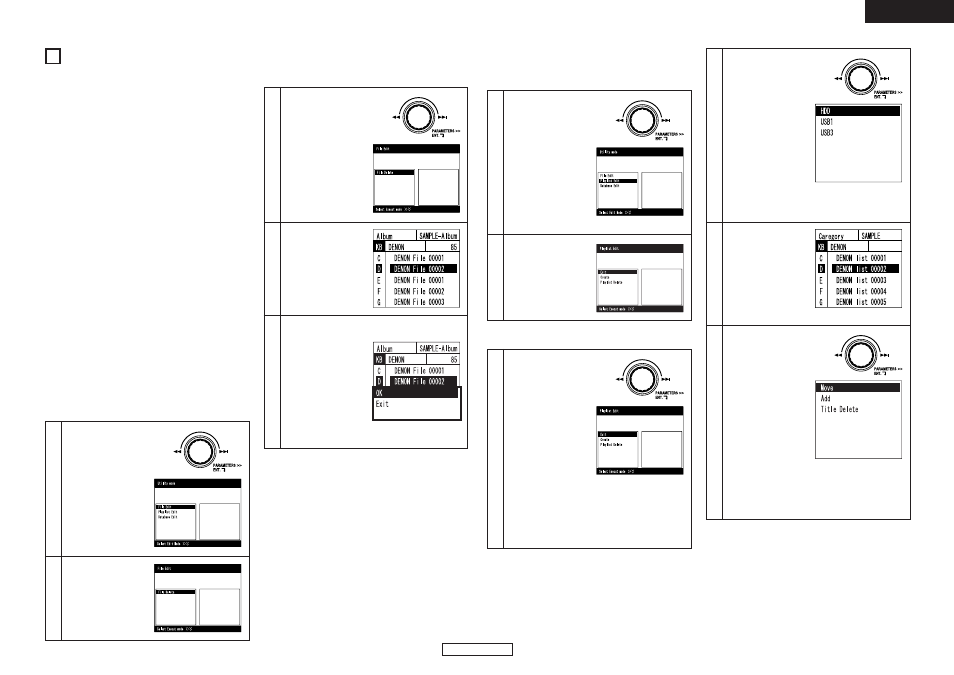
20
ENGLISH
ENGLISH
The DN-HD2500 offers the utilities described below.
• File Edit
MP3/WAV files stored on the HDD can be deleted.
Note that MP3/WAV files are deleted from the HDD
when they are removed from the database, so be
careful when doing so.
• Playlist Edit
Playlists can be edited, created and deleted.
The main functions:
q Edit:
Titles can be inserted and deleted
from playlists, sorted by title, etc.
w Create:
New playlists can be created.
e Playlist Delete: Playlists can be deleted. The
MP3/WAV files are not deleted
when playlists are deleted.
• Database Edit
A database is created on the USB HDD, etc., so that
MP3/WAV files can be searched on the DN-HD2500.
It is also possible to create simplified databases and to
update databases.
2
Setting the Utility mode
q When in the standby or pause mode or when no file
is selected, press and hold in the UTIL. button for at
least 1 second to enter the Utility mode.
• The Utility mode cannot be set if the device
selected to be operated on one of the decks is
“CD”.
w Use the PARAMETERS knob to select the utility item.
e Press the UTIL. button to turn the Utility mode off.
2
File Edit
MP3/WAV files on the internal HDD can be deleted.
• Setting the File Edit mode
1
At the top menu in the
Utility mode, turn the
PARAMETERS knob or JOG
disc and select “File Edit”.
Press the knob again to
enter.
2
The “File Edit” list is
displayed.
• Deleting MP3/WAV files
1
At the File Edit list, press the
PARAMETERS knob or JOG
disc to select and set
“Delete”.
2
The File Search
window is displayed at
the left of the screen.
Select and set the title
(MP3/WAV file) you
want to delete.
See “Searching
procedure” on page 8.
3
A message asking whether you want to delete or
not pops up at the bottom left of the screen.
q When “OK” is
selected:
The title set in step
2 is deleted and the
screen returns to
as it was in step 1.
w When “Exit” is
selected:
The title set in step 2 is not deleted and the
screen returns to as it was in step 1.
2
Playlist Edit
Playlists can be edited, created and deleted.
• Setting the Playlist Edit mode
1
At the top menu in the
Utility mode, turn the
PARAMETERS knob or JOG
disc and select “Playlist
Edit”.
Press the knob again to
enter.
2
The “Playlist Edit” list
is displayed.
• Editing and creating playlists
1
Editing playlists
q At the top menu in the
Utility mode, turn the
PARAMETERS knob or
JOG disc and
select “Edit”.
Press the knob
again to enter.
w The unit is set to
the mode for
creating new
playlists.
Creating playlists
q At the top menu in the Utility mode, turn the
PARAMETERS knob or JOG disc and select
“Create”.
w The unit is set to the mode for creating new
playlists.
2
Selecting the device
q A list of the currently
connected devices (with
database) is displayed on
the left side of the
screen.
w Turn the
PARAMETERS
knob or JOG disc
and select the
device for which
you want to create
the playlist.
Press the knob again to enter.
When the playlist create mode was selected,
proceed to step 4.
3
Creating playlists (only
when “Edit” is
selected)
q On the Playlist
Search window at
the left, select and
set the playlist to
be edited.
See “Playlist Search” on page 9.
4
Selecting the item to be
edited
q A list of editing items is
displayed on the left
side.
w At the list, turn the
PARAMETERS
knob or JOG disc to
select the item to
be edited.
e After pressing the
PARAMETERS
knob or JOG disc to
enter the setting, proceed to (depending on
the editing item selected in w):
• Move: Step 5
• Add: See “Playlist Create” on page 8.
• Title Delete: Step 6
14
UTILITY
