The dsm-320rd setup wizard (continued), Current network settings – D-Link DSM-320RD User Manual
Page 41
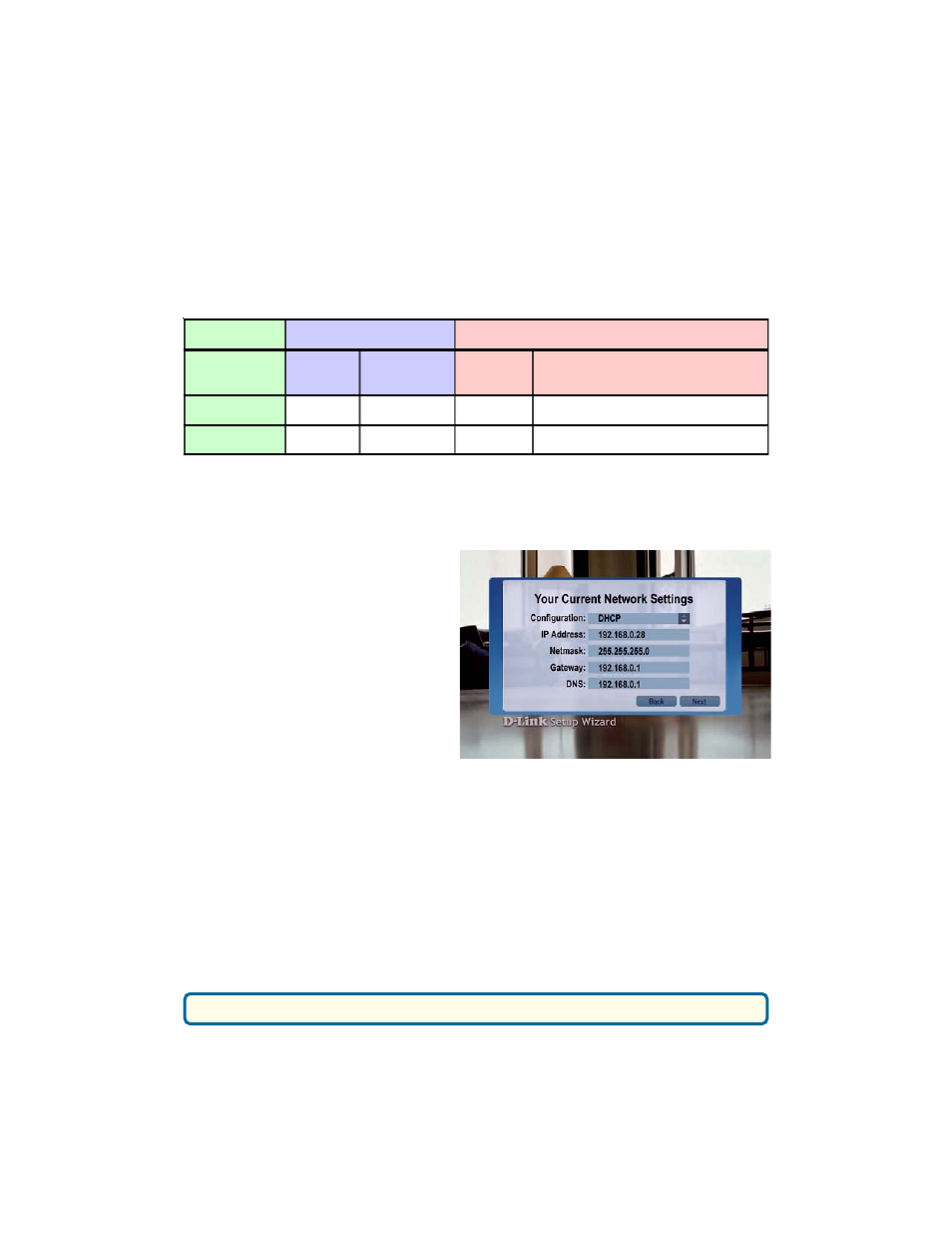
41
The DSM-320RD Setup Wizard (continued)
Please see the Glossary for an explanation of DHCP and static IP addresses.
Current Network Settings
Your current network settings
are displayed and can be
modified at this point. DHCP is
the default setting. The DHCP
option allows your DHCP
enabled device to assign the IP
configuration to the DSM-320RD.
DHCP
If your network has a DHCP
server then press the down
arrow on the remote control to
navigate to the Next button. Once the Next button is highlighted, press ENTER
on the remote control to proceed to the next screen.
Static
If using a static IP address, press ENTER on the remote control with
Configuration highlighted. The up arrow and down arrow toggle between the
options. Press ENTER to make a selection. The on-screen keyboard or numbers
on the remote are used to enter your address settings. Be sure to enter a
unique IP address within the same range as the network. After entering the
appropriate settings for your network, use the down arrow to navigate to the
Next button. Press ENTER on the remote control to proceed to the next screen.
Key (continued)
Press the ENTER button on the remote control with this field highlighted to
enter a key. The on-screen keyboard will be displayed and you can enter the
key. Keys are defined by entering in a string in HEX (hexadecimal - using
characters 0-9, A-F) or ASCII (American Standard Code for Information
Interchange – alphanumeric characters) format.
After entering the appropriate wireless settings for your network, use the down
arrow to navigate to the Next button. Press ENTER on the remote control to
proceed to the next screen.
Encryption
64-bit
128-bit
Character
Length
Example
Character
Length
Example
HEX
10
12345678FA
26
456FBCDF123400122225271730
ASCII
5
DMODE
13
2002HALOSWIN1
