Camera id, Sync, Language – Q-See QD6503X User Manual
Page 9: Camera reset, Troubleshooting
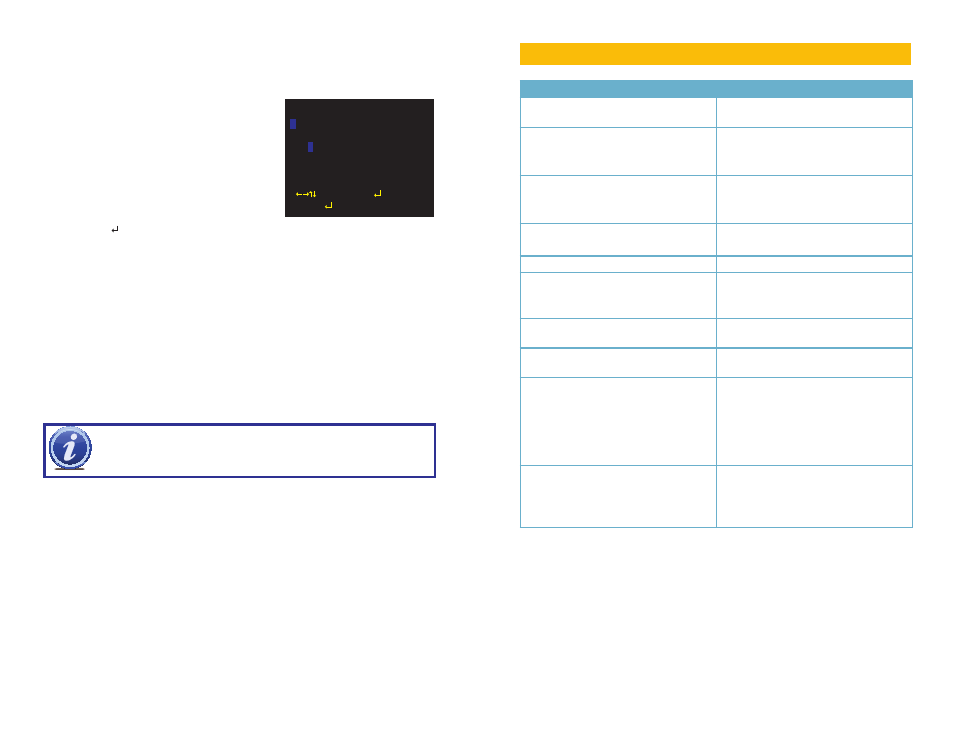
16
17
CAMERA ID
You can enter an identifying name for your camera that will appear over the video image if you
so choose. This will appear in addition to any similar identification made using a DVR. You can
enter two lines of text with up to 26 characters each. Currently, only one such identification
field - CHR1 - is supported.
TROUBLESHOOTING
To enter text, use the multi-function button
to navigate to the desired character and then
press the button to enter it and the cursor
will advance to the next position in the name.
The arrow buttons will allow you to move the
cursor within the camera name including to
the next line. Spaces can be entered using
the CLR button or the right arrow button.
Clicking on POS will open a new window to allow you to position the name anywhere on the
screen (space permitting). Simply move the name around the screen using the multi-function
button. Clicking the multi-function button will return you to the ID setup window.
SYNC
The camera is internally synchronized and this cannot be changed.
LANGUAGE
Select your preferred language; English, Spanish, French, Russian, Portuguese, German,
Chinese and Japanese.
CAMERA RESET
This allows you to reset the camera back to factory default settings.
IMPORTANT! After making changes to the settings, select SAVE ALL to
retain these in the camera in the case of power failure.
Problem
Solution
No picture or unstable image
Check both the power and video
connections to the camera.
The on-screen image is blurry.
1. Check the camera focus.
2. Check for fingerprints or dirt on the lens.
3. Check menu settings.
The on-screen image is dim.
1. Check for fingerprints or dirt on the lens.
2. Check monitor settings
3. Check camera SHUTTER/AGC settings.
The on-screen image is dark.
1. Adjust the monitor contrast settings.
2. Adjust camera SHUTTER/AGC settings.
The on-screen image color is incorrect.
Check camera WHITE BAL setting.
The on-screen image has a lot of noise.
1. Check camera Noise Reduction settings
2. Check camera auto gain setting in
SHUTTER/AGC menu.
No motion detection or privacy frames.
Check whether those settings have been
enabled.
The screen flickers.
Camera may be facing sun, television or
computer monitor.
The IR LEDs will not light up
1. Check the power connection to the
camera.
2. Power supply may need to be located
closer to camera.
3. Change DAY/NIGHT mode on camera to
AUTO or B/W mode
The camera is not working properly, is hot,
smells or is producing smoke.
DISCONNECT CAMERA FROM POWER
SUPPLY IMMEDIATELY!
1. Check that correct power supply is in use.
2. Send camera out for repair.
CAMERA ID
CAMERA
ABCDEFGHIJKLMNOPQRSTUV
WXYZ0123456789-!”#$%&’
()_`,¥:;<=>?@\^*.x+/
CHR1 CHR2
CLR POS
RETURN
