Osd on & off output select, Dvd playback, Osd (on screen display) on & off – Daewoo SD-8800P User Manual
Page 12
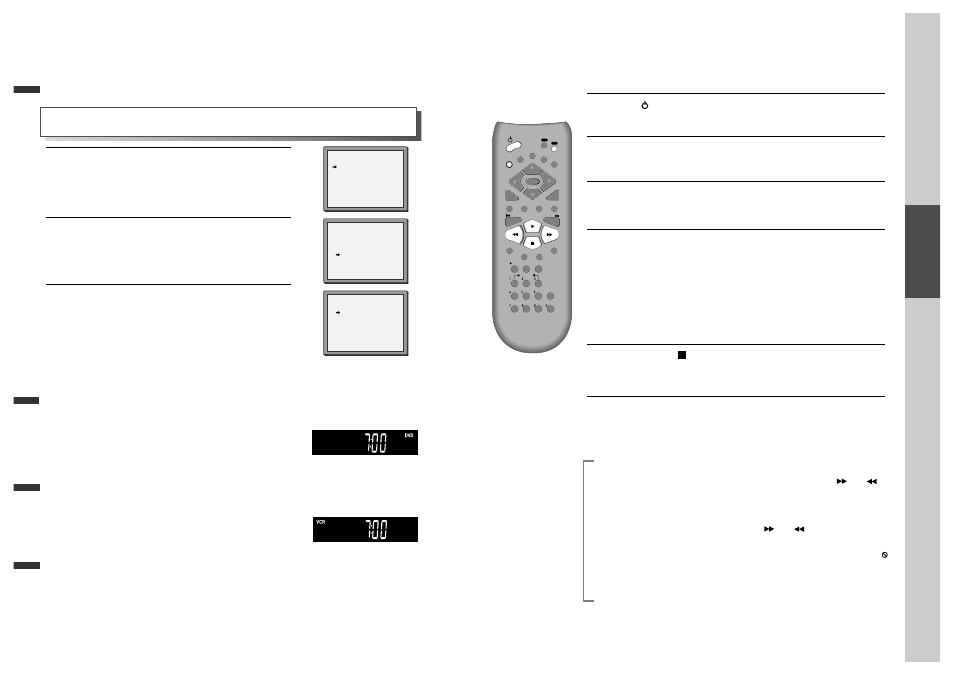
20
OSD ON & OFF
Output Select
Press [DVD] button.
If DVD mode is correctly selected, DVD is displayed on the operation
display. Then, REMOTE control works in DVD function.
To Select VCR
Press [VCR] button.
If VCR mode is correctly selected, VCR is displayed on the operation
display. Then, REMOTE control works in VCR mode.
To Select Operation Mode or External Input
Press [INPUT] button.
Whenever you press [INPUT] button, DVD, VCR PLAYBACK, BROADCASTING RECEPTION and
EXTERNAL INPUT will be selected in order and the operation DISPLAY of the unit will change according to
the one which is selected.
To Select DVD
Call the player’s "SETUP".
1
Choose “VCR SETUP”.
And press the [OK] button.
2
Select “OSD ON/OFF”.
If you want OSD OFF mode, select it and press [OK] button to
confirm.
Then OSD characters are not displayed in the normal picture.
3
OSD (On Screen Display) ON & OFF
This player is set to “OSD (On Screen Display) ON” mode before shipping and you can change it
to OFF mode.
VCR SETUP
CLOCK SET
RF OUTPUT SET
16:9 SET
OSD ON/OFF
AUTO CLOCK
PR+/-:SELECT
OK:CONFIRM SETUP:END
OSD ON/OFF
ON
OFF
PR+/-:SELECT
OK:CONFIRM SETUP:END
SETUP
TIMER PROGRAM
PR PRESET
VCR SETUP
TAPE CONTROL
PR+/-:SELECT
OK:CONFIRM SETUP:END
Basic
O
peration
21
DVD Playback
Press [
] button to power on.
Press [DVD] button of REMOTE to select DVD mode.
Press [OPEN/CLOSE] button to open the disc tray.
Place a disc firmly on the disc tray, ensuring the disc’s label is uppermost.
Insert the disc and press the [OPEN/CLOSE] button to close the tray.
The disc tray will close and after initialisation, Playback or Stop function starts
to operate.
1
2
3
To playback it, press [PLAY/PAUSE] button.
• In the case of DVD,
DVD menus and titles are displayed on the TV screen.
• In the case of S-VCD and VCD2.0
the menus are displayed on the TV screen and are converted into PBC
(Playback Control) mode.
• In the case of CD, VCD1.1 and MP3,
the disc plays in order of its track numbers.
4
To stop it, press [
] button.
For pause, press [PLAY/PAUSE] button in playback mode.
If you press this button once more, it starts playback again.
5
Press [OPEN/CLOSE] button to remove the disc.
6
REPEAT
OPEN/CLOSE
DISPLAY
TITLE/PBC
MENU
PR +
PR -
INPUT
PREV.
REC
PROGRAM
CLK/CNT
TV/VCR
TRACKING
ANGLE/SPEED
SEARCH
SYSTEM
PLAY/PAUSE
NEXT
A-B
ZOOM
AUDIO
SUBTITLE
SETUP
CLEAR/3D
ENTER
OK
VCR
DVD
Various Playback Methods
■ If you want fast forward (cue) or reverse (review) playback, press [
] or [
]
button in Playback mode.
* This reverse review playback may be unavailable for certain DVD’s. Also
unavailable for MP3.
■ If you want slow (or reverse) playback, press [
] or [
] button in Pause mode.
You can watch the desired scene in the slow forward (reverse) playback.
* In the case of Video CD, this reverse slow playback function is not available. The
mark will appear.
■ If you want a still picture, press [PAUSE] button in Playback mode. You can watch
the desired screen in Pause status.
