Denon ASD-51N User Manual
Page 28
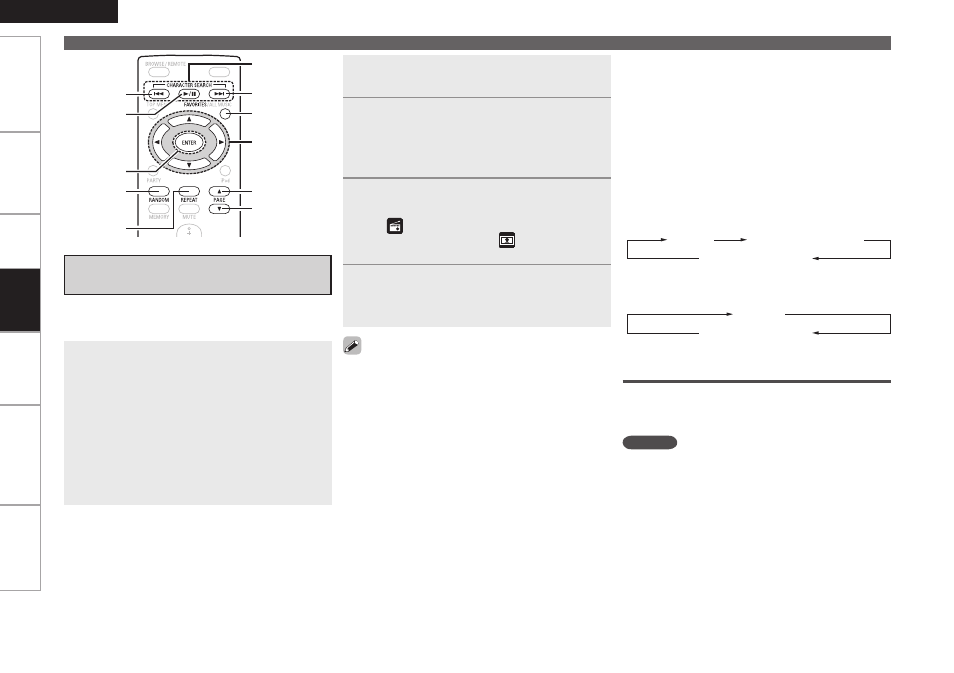
ENGLISH
Get
ting Star
ted
Connections
Set
ting
Inf
or
mation
Tr
oubleshooting
Specifications
Playing Network Audio
Connections to the required system and specific
settings must be made in order to play music files
(vpage 7).
Before starting, you must launch the computer’s
server software and set the files as server contents.
For details, see the operating instructions of your
server software.
Depending on the size of the still picture (JPEG)
file, some time may be required for the file to be
displayed.
•
•
•
Playing Files Stored on a
Computer
Use this procedure to play music files, image files or
playlists.
Stopping playback temporarily
During playback, press ENTER or 1/3.
Press again to resume playback.
To stop
(vpage 17)
Searching pages
(vpage 10)
Selecting tracks
During playback, either press u, 8 (previous track)
or i, 9 (next track).
Playing repeatedly
Press REPEAT to switch the repeat mode.
All track repeat
OFF
Single track repeat
Playing in random order
Press RANDOM to switch the random mode.
OFF
Random by song
Playing files that have been Registered
in Your Favorites
Files can be registered in your favorites and played
using the same operations as for Internet radio
stations.
NOTE
When the operation described below is performed,
the media server’s database is updated and it may
no longer be possible to play preset or favorite music
files.
When you quit the media server and then restart it.
When music files are deleted or added on the
media server.
When using an ESCIENT server, please “ESCIENT“
before the server name. (North America only)
n
n
n
n
n
n
•
•
•
•
1
Playback preparation.
q
Check the network environment, then turn on
the ASD-51N’s power. (vpage 7 “Connecting
to a Home Network (LAN)”)
w
If settings are required, make the network
settings. (vpage 11 ~ 13 “Network Setup”)
e
Prepare the computer. (vComputer’s operating
instructions)
Install “Windows Media Player ver. 11”.
2
Use
ui
to select “Network”, then
press
ENTER
or
p
.
3
Use
ui
to select the host name of
the computer on which the media file
you want to play is located, then press
ENTER
or
p
.
4
Use
ui
to select the search item or
folder, then press
ENTER
or
p
.
A “
” mark is indicated in front of music files
that can be played, and a “
” mark is indicated
in front of image files that can be played.
5
Use
ui
to select the file, then press
ENTER
or
p
.
Playback starts.
uio p
FAVORITES
1
/3
CHARACTER
SEARCH
ENTER
PAGEu
9
PAGEi
8
RANDOM
REPEAT
Pla
ybac
k
