Honestech VHS to DVD 4.0 Deluxe User Manual
Page 59
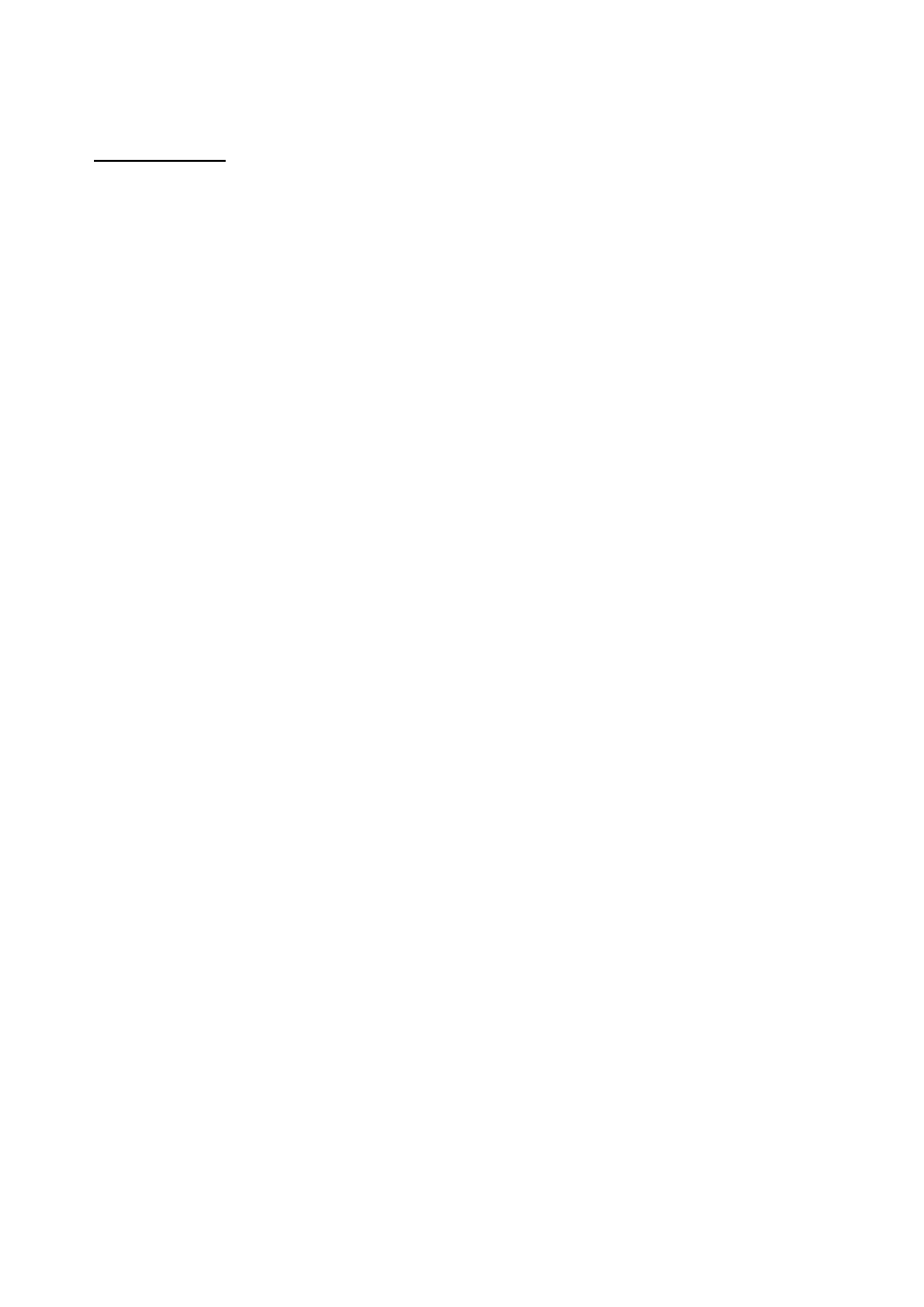
59.
VHS to DVD™ 4.0 Deluxe
Video Problems
No video:
Check your cable connections to make sure they are secure.
Verify you are connecting your cables t
o the ports labeled „Output‟ on your video player.
Verify you are only connecting one type of video cable, RCA (yellow) or S-Video.
Verify the output ports of your video player work by testing them with your television.
Verify the USB 2.0 VIDBOX capture device is plugged into your computer directly and
not through a USB hub.
Check your video & audio device settings from the Record Settings control panel (see
Step Two of the Advanced Mode
– Capture section).
Verify your video cable connections setting by cl
icking the „Settings‟ button next to the
Video Device listing (see Step Two of the Advanced Mode
– Capture section).
Disconnect additional monitors
Black & White video:
Verify your video tape was recorded in the same video standard format for your region. If
it was not, see the Converting PAL/NTSC (and other video standards) section in the
appendix.
Pink/Green video:
Verify you are plugging your capture device into a USB 2.0 port attached to your
computer (avoid using external USB hubs).
Choppy video:
Verify your computer meets the programs minimum system requirements.
Avoid the following actions while recording and burning:
- Locking the workstation.
- Running other applications in full screen mode.
- Running CPU intensive programs.
Distorted lines at top or bottom of screen:
Clean VCR/camcorder tape heads.
Adjust VCR/camcorder video tracking.
(These lines are not usually visible on a regular television because a TV typically presents in
overscan mode
– causing the edges of the video to be out of view)
