User manual datadesk 100, Interior equipment - datadesk 100, Installation of your mobile printer – Dicota DataDesk 100 User Manual
Page 8
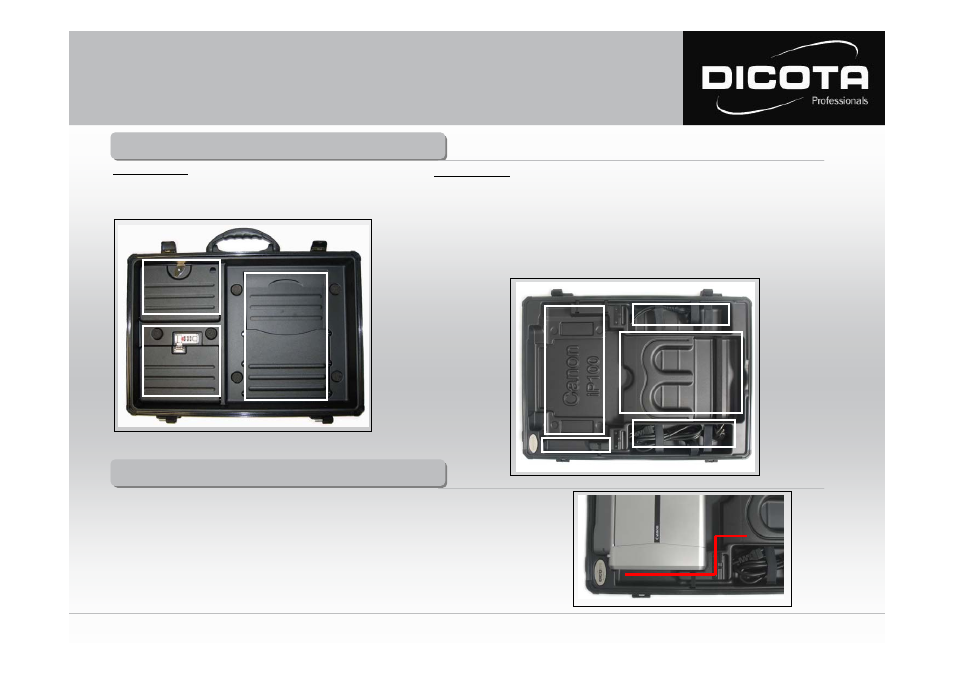
Interior equipment - DataDesk 100
Interior equipment - DataDesk 100
Case lid
(Fig. 1)
(1)
Document / printer paper compartment
(2)
Accessory compartment with combination lock
(3)
Accessory compartment
Case lid
(Fig. 2)
(1)
Fit for your printer (Canon iP100)
(2)
Cable routing help
(3)
Stow-away pocket for printed paper
(4)
Stow-away pocket for Notebook power supply with plug for a Euro 8-socket (with / without ground wire)
(5)
Stow-away pocket for printer power supply with plug for a Euro 8-socket (with / without ground wire)
(6)
Notebook strap
Fig. 1
(2)
(3)
(1)
Installation of your mobile printer
7
Installation of your mobile printer
Open your DataDesk 100.
1)
Remove the flap lid from the bottom part of the case, which functions as your Notebook workspace.
2)
Place the printer power supply in the front pocket of the bottom part of the case (pocket No. 6).
3)
Now connect the Euro 8 plug with the 220 V socket of the power supply (in pocket No. 6).
Secure the printer power supply with the two Velcro straps!
4)
Route the printer power cable through the designated groove (under the flap lid) and sideways past
the printer (Fig. 3).
Pay attention to a clean cable routing to prevent damaging the printer cable (e.g. by pinching it off)!
5)
The power supply outlet plug is now connected to the printer.
User Manual DataDesk 100
(1)
(2)
(3)
(4)
(5)
(6)
(6)
Fig. 2
Fig. 3
