3 troubleshooting 4.3.1 printing problems – HiTi CS-200e User Manual
Page 23
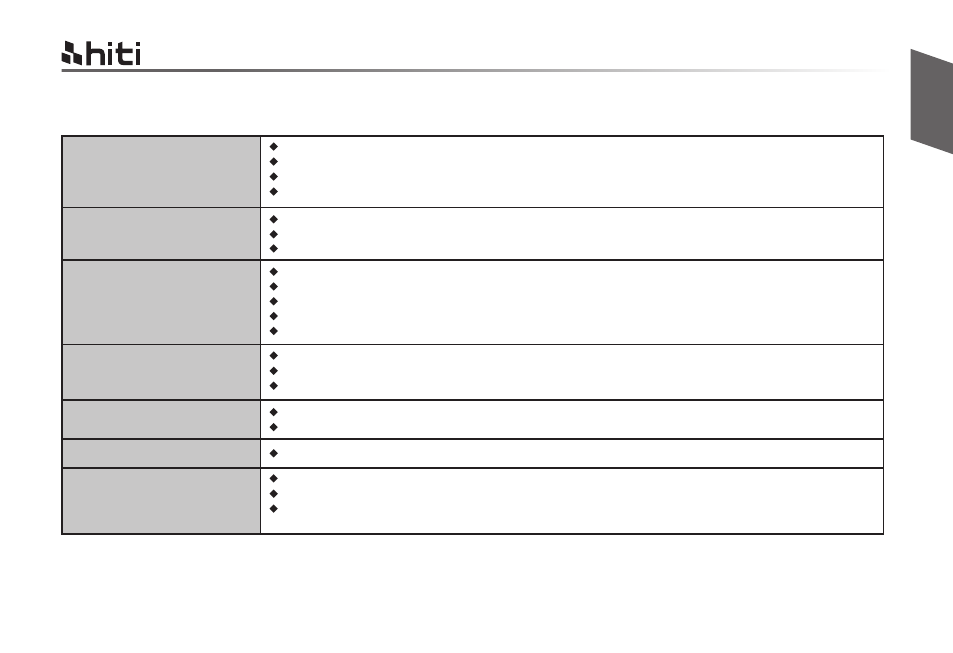
21
4.3 Troubleshooting
4.3.1 Printing problems
Nothing in action
Check the printer driver to see if it is truly, well installed.
Check the printer power supply and USB cable
Check the ribbon and card
Print a demo chart
Printed a blank card
Printed some small blemishes
Printed horizontal white lines
Partial or incorrect printing
Check the ribbon
Check value A setting of “Printing Area” in the driver. To define value A as default to retry.
Check the card to see if it carters to CR-80 specification
Check the printer settings
Check the interface cable and ribbon
Make sue the printer’s cleaning roller is clean
Check the printing card is clean
Check the print head
The card surface may be dirty or work on cleaning via dust arrestor
Print head clogged
Check the roller of dust arrester to see if there’s need to change a new one
Check the ribbon is fitted correctly
Check the print head is dirty or damaged
Printed vertical white lines
Printed blurred images
TPH may be impaired. Contact the distributor or dealer nearest to you for help.
Check the ribbon to see if is fitted correctly
Check the print head to see if there’s need to do the cleaning
Check the cleaning roller of dust arrester to see if there’s need to change a new one.
Check the card is compatible or not
English
HiTi CS-200e & CS-220e user manual
