Using the chronograph – Highgear WalkBuddy User Manual
Page 3
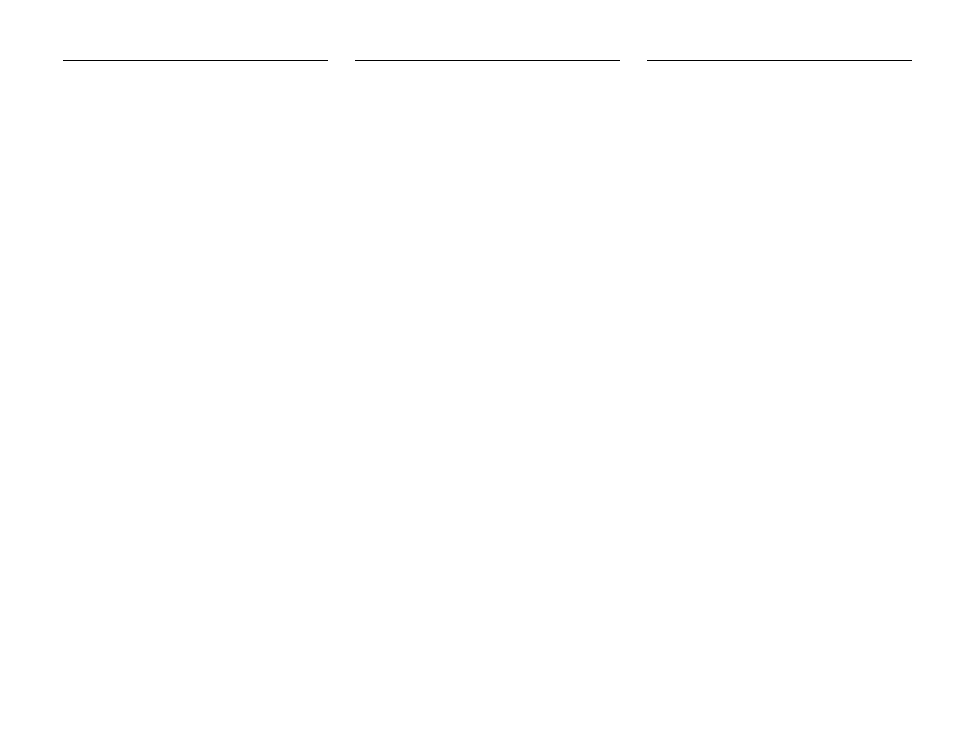
CHRO
– Chronograph
Using the Chronograph
Switch to CHRO mode by pressing MODE/SET (B4) until CHRO
is displayed.
Start the timer by pressing Start/Stop (B2). Stop the timer with the
same button. Pressing B2 again restarts the timer from the
current time.
To reset the Chronometer, press B2 to stop the timer and then
hold RESET/SCAN for 2 seconds until the chronograph resets to
zero.
Note: The chronograph displays minutes, seconds, and 1/100
seconds for the first hour. After that, the Walkbuddy displays
hours, minutes, and seconds. The Chronograph resets at 24
hours.
Stacking Functions: The chronograph will continue to time even
if you change functions. For instance, you could start the
chronograph, then move to the PULSE function (B4), take your
pulse while running, and return to the CHRO function (B4). The
chronograph will continue to time, even if you change to view the
pedometer, pulse, or time functions.
MOVE
– Pedometer Functions
MOVE is a group functions that uses the pedometer feature of the
Walkbuddy.
Switch to MOVE mode by pressing MODE/SET (B4) until MOVE
is displayed.
Once MOVE is displayed for 2 seconds, the word STEP will
appear. This is one of five sub-modes within MOVE. You can
scan through these sub-modes by pressing the B1 Key.
STEP
Æ CALORIE Æ TIMER Æ
Distance
Æ Target
Each of these sub-modes uses data from the pedometer to
provide you with information about your exercise. The information
for each of these sub-modes is setup within the STEP function.
Learn more about each of these sub-modes in the following
sections.
All the features of MOVE except for TARGET function start
automatically when you begin exercising, so you can easily keep
track of your steps, calories burned, time spent exercising, and
distance traveled.
You can also continue to use the TIME, CHRO (stopwatch), and
PULSE (on the Walkbuddy PR) functions while the unit tracks
your movement.
Step
– Step Counter
The Step Counter keeps track of the number of steps you’ve
taken.
Setting Up
Switch to MOVE by pressing MODE/SET (B4) until MOVE is
displayed. Once MOVE is displayed for 2 seconds the word
STEP will appear. To set up all the features in the step sub-mode,
you’ll need to know your current weight and the length of your
average stride for the type of exercise you’ll be doing.
You’ll need a tape measurer to accurately measure your stride.
For an accurate stride length, mark a spot on the ground. Start
with your toe to that point and take 10 natural strides of the type
you want to measure (run, walk, jog, etc). Mark the place where
the toe of your forward foot stopped. Measure the distance
between the two points, and divide by 10(for inches multiply by 12
for cementers multiply by 100). Once you know your weight and
stride length, you’re ready to setup the Walkbuddy.
Press and hold B3 until the current weight is displayed and either
lb (pounds) or kg (kilograms) is flashing. Using B2 to switch
between Kg and Lb depending on which you prefer. Then press
B4. Now the weight is flashing. Use B2 to increase the weight. If
you need to lower the weight, simply increase the weight until it
resets to 65 lbs. Now press B4 again.
Now the stride length is displayed an IN (inches) or CM
(centimeters if flashing). Use B2 to choose the measurement you
like, and then press B4 again. Now your stride length is flashing,
use B2 to set the length and press B4 again. Now press B3 to exit
the setup mode.
The last thing to setup is the +/- sensitivity switch located to the
left of the belt clip. This switch allows you to adjust the
Walkbuddy to accurately read your stride. Check the Step
number displayed on the Wallkbuddy and take 10 natural steps. If
the Walkbuddy recorded more then 10 steps, decrease the
sensitivity by turning the switch counterclockwise. If the
Walkbuddy recorded fewer then 10, increase the sensitivity by
turning the switch clockwise. Now take another 10 steps and
repeat the process. Because of natural variance in strides, the
Walkbuddy will provide an accurate, but not perfect count of your
strides, even when the sensitivity switch is correctly adjusted.
Using Step:
STEP displays the number of steps you have taken since you last
reset the counter. To reset the counter, hold B1 until 0 is
displayed. The Walkbuddy will keep count till you have reached
999999 steps.
